Having simple controls readily available is essential for enhancing convenience and productivity. With the Redmi Buds 5, you have a powerful tool for smooth music management right in your ears. But customizing these parameters to your requirements is where the real magic lies.
Customize gestures—assign specific activities to various taps and pushes on your earphones. This makes common operations, like call management, volume adjustment, and skipping music, a lot easier. You’ll be able to simplify all your interactions and get more from your Redmi Buds 5 by adjusting these controls.
This article will help you through the steps to customize gestures on your Redmi Buds 5 to meet your specific needs.
Watch: How To Personalize Noise Cancellation On Redmi Buds 5
Customize Gestures On Redmi Buds 5
Begin by launching the Xiaomi Earbuds app on your smartphone. Then, open the charging case of your Redmi Buds 5 to connect the earphones with your smartphone. Following this, scroll down within the app’s home page and find the “Gestures” option.
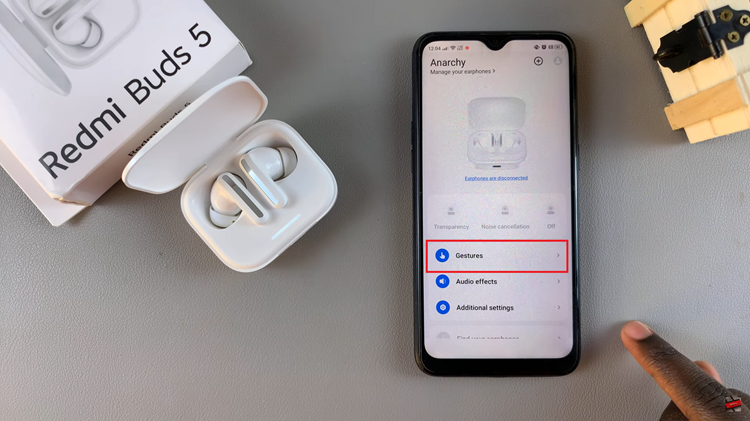
Here, you’ll see all the gestures that are currently associated with your Redmi Buds 5. Choose the gesture you’d like and tap on it. From the pop-up menu that appears, select the action that will accompany that gesture. Repeat the same process for all the other gestures you’d like and the changes will be applied.
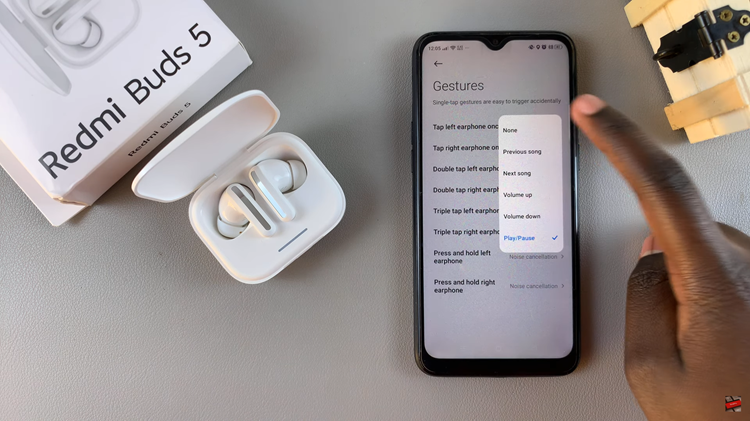
In conclusion, customizing the gestures on your Redmi Buds 5 allows you to improve your music experience and ensure that your earphones perform precisely as you desire. Enjoy the ease and efficiency of having your most often-used features at your fingertips!
Read: How To Enable & Disable Transparency Mode On Redmi Buds 5

