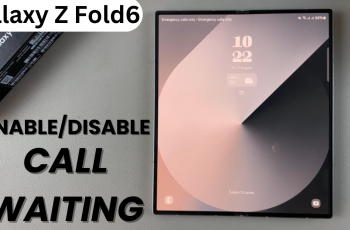The Redmi Buds 5 is designed to offer convenience and high-quality sound to your ears. Also, it offers a seamless experience for handling phone calls directly on your earbuds. With this, you can easily answer phone calls without the need to touch your phone.
This feature is useful when you’re on the move, during an outdoor activity, or when you simply prefer hands-free communication. This guide will walk you through the steps required to receive and answer phone calls with your Redmi Buds 5.
Let’s dive in and enjoy the functionality that these earbuds provide.
Watch: How To Enable Transparency Mode On Redmi Buds 5
Receive Phone Calls With Redmi Buds 5
To start, ensure that the Redmi Buds 5 is connected to your smartphone. Then, open the charging case and wear the Redmi Buds 5 earphones. When you receive an incoming call, your earbuds will ring. To answer, simply double-tap on the sensor on any earbud. This will allow you to connect to the call and converse hands-free.
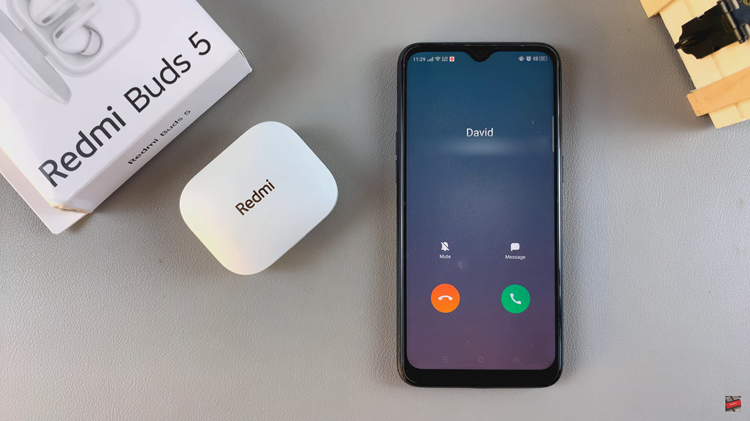
Once done with the call, simply double-tap again in the sensor area on your Redmi Buds 5 earphones. This will disconnect the call and the Redmi Buds 5 will return to your previous audio activity. In addition, you can also use the earphones to adjust the volume during a call.
By following the steps above, you easily receive and answer phone calls with the earbuds. Enjoy a convenient and hands-free phone call experience.
Read: How To Enable & Disable Noise Cancellation On Redmi Buds 5