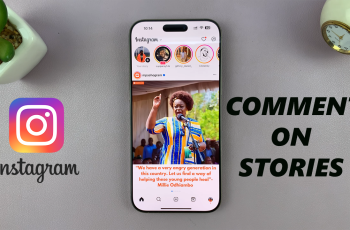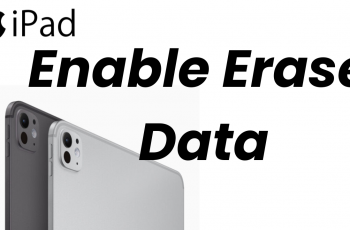When it comes to managing storage on the Samsung Galaxy A06, knowing how to permanently delete voice recordings can be essential. Over time, voice memos can accumulate, taking up valuable space on your device. By removing unwanted recordings, users can streamline their audio files and ensure only important memos remain accessible.
In this guide, the focus will be on the straightforward process of permanently deleting voice recordings from the device. This method not only helps in freeing up storage but also ensures that personal or sensitive recordings are removed for privacy. Whether it’s a long-winded memo or an accidental recording, this process will make it easy to manage your audio files effectively.
Watch:How To Enable Swipe Down For Notifications On Samsung Galaxy A06
Permanently Delete Voice Recordings On Samsung Galaxy A06
Open the Voice Recorder App
Begin by opening the Voice Recorder app. From here, tap on List to see the recordings stored on your phone.
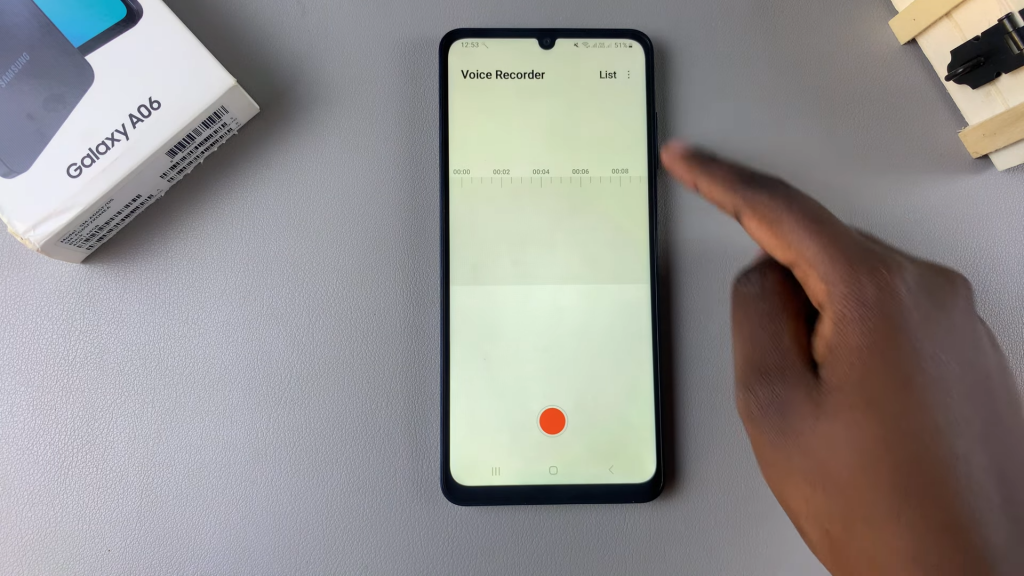
Select and Edit Recordings
Next, tap on the three dots in the top right corner and select Edit. Choose the recording or recordings that you want to permanently erase. Once you’ve made your selection, tap on Delete. You’ll need to confirm that you want to move them to the trash.
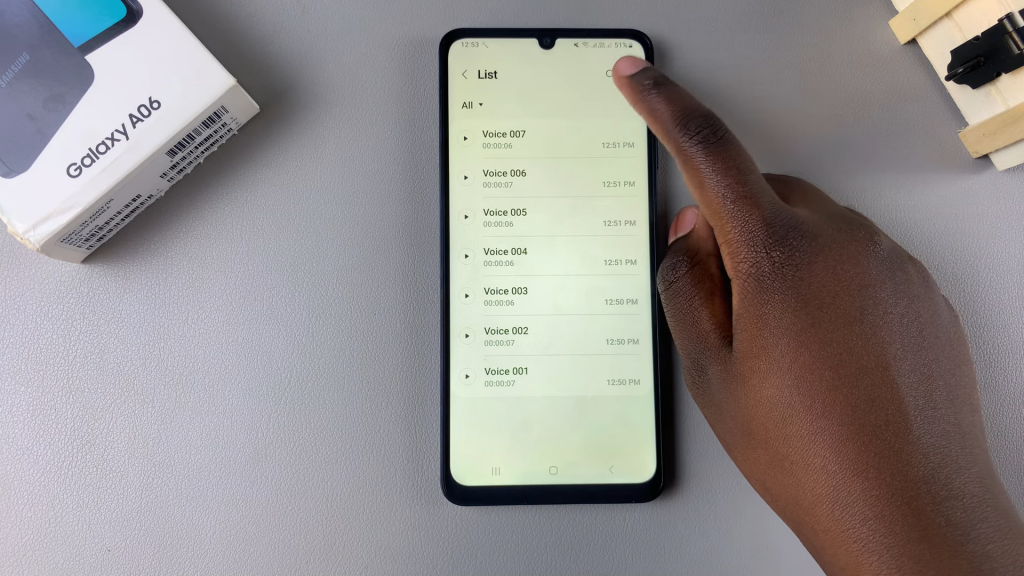
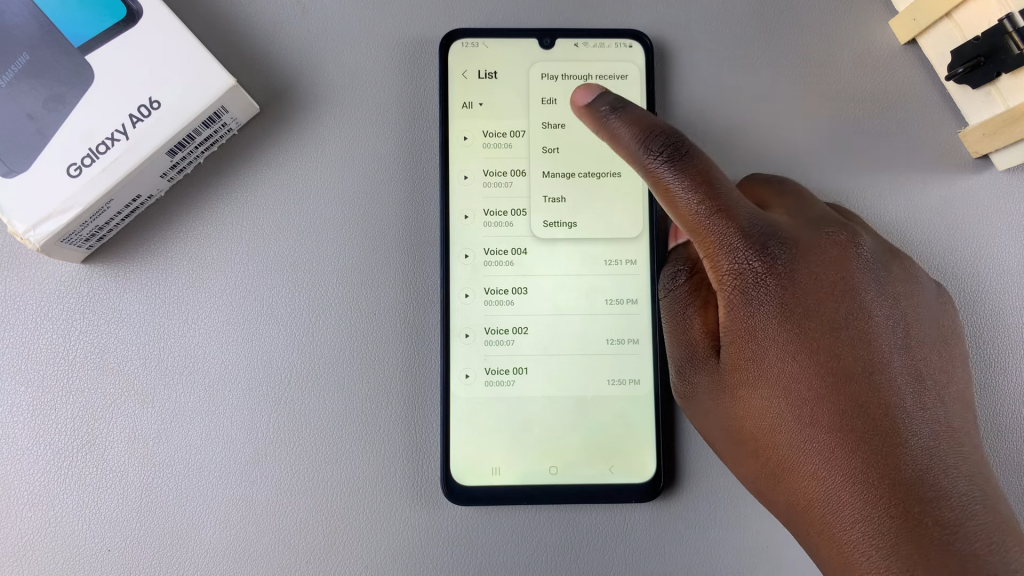
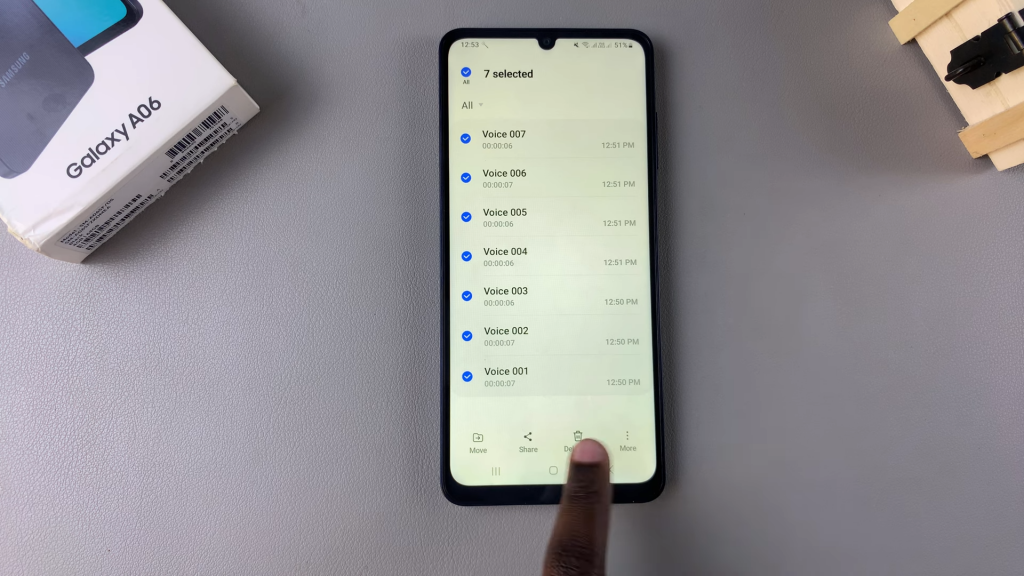
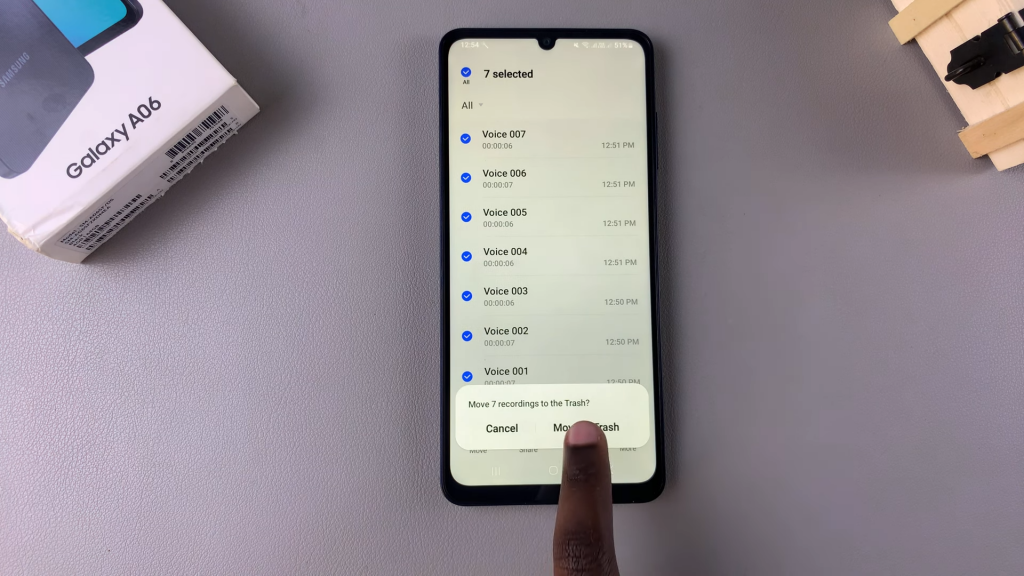
Manage Deleted Recordings
You can choose to leave the recordings in the trash for the 30-day period until they are automatically deleted. Alternatively, you can go back, tap on the three dots, and select Trash. Here, you’ll find all your deleted recordings. Tap on Edit, select the recording or recordings again, and then tap on Delete All to permanently erase them from your device.
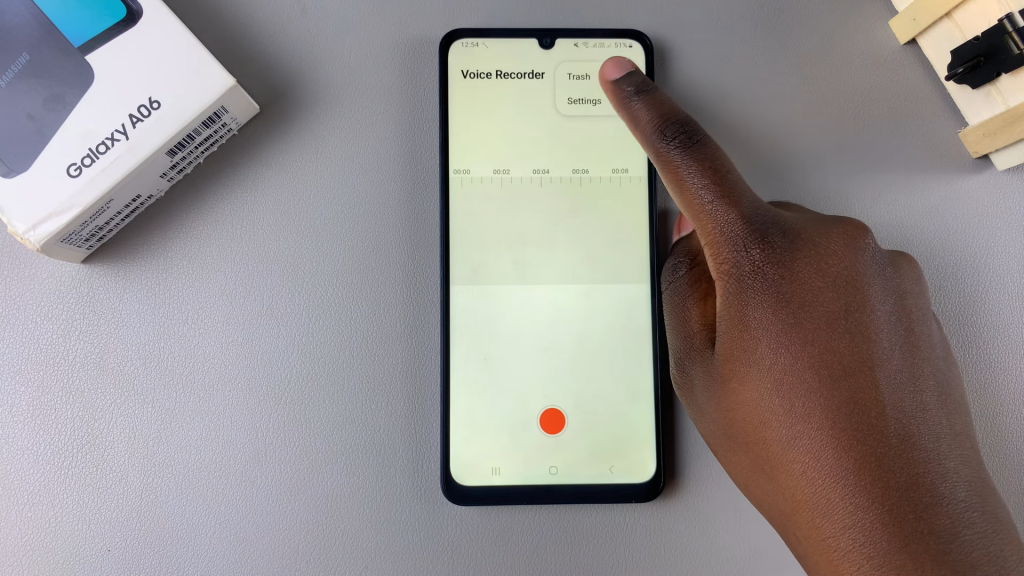
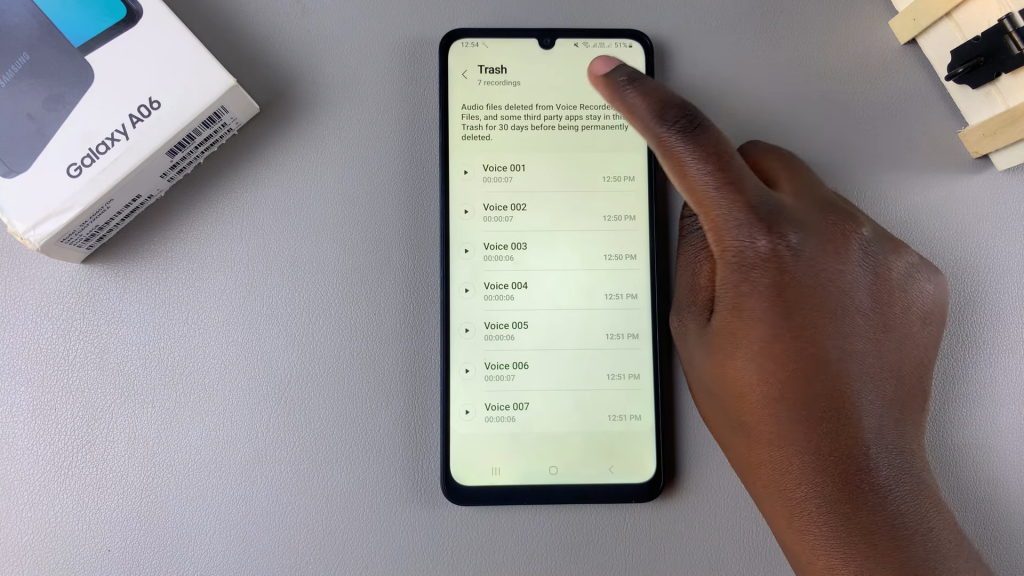
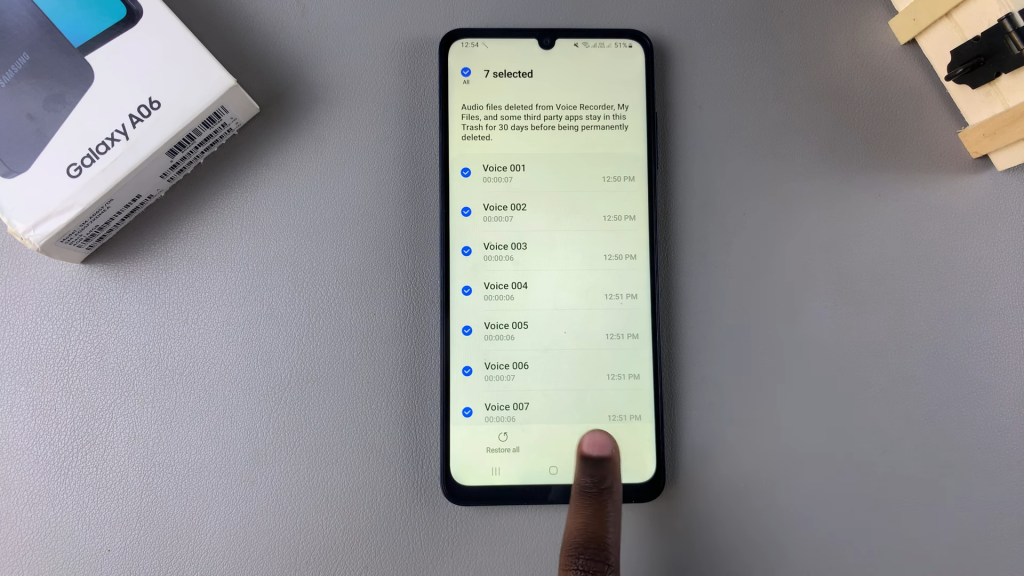
Important Reminder
Keep in mind that once you delete them permanently, you won’t be able to recover them. If you think you might need them later, consider saving them to Samsung Cloud or Google Drive before proceeding. After tapping on Delete, confirm your choice, and now those recordings have been permanently erased from your phone.
Read:How To Enable Swipe Down For Notifications On Samsung Galaxy A06