If you’re tired of seeing Suggested Contacts pop up in your iPhone’s Share Menu, you’re not alone. While this feature is designed for convenience, it can clutter your sharing options and even raise privacy concerns. Luckily, you can easily remove or disable suggested contacts from the Share Menu in just a few simple steps.
In this guide, we’ll walk you through the process of removing Suggested Contacts from the Share Sheet, helping you keep your sharing menu clean, private, and personalized.
READ: How To Disable (Turn OFF) Screen Time Passcode On iPhone
How To Remove / Disable Suggested Contacts From share Menu On iPhone
Remove Suggested Contacts Manually
Open the Photos app on your iPhone. Choose any image and tap on the Share icon.

Find the contact you want to remove and press hold on it. From the menu that appears, tap Suggest Less to remove the contact.
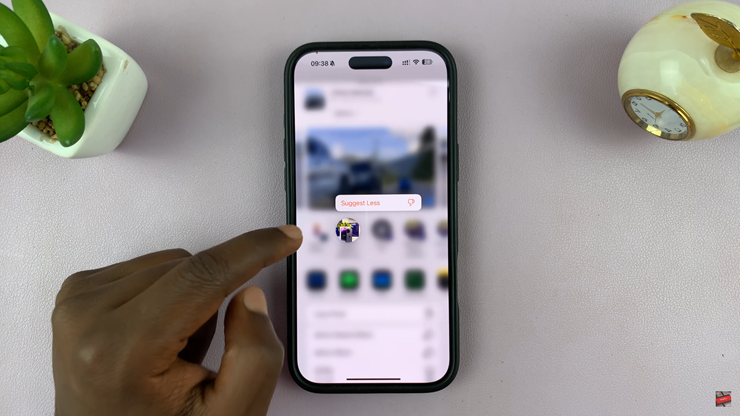
Follow the same steps for any additional contacts you want to remove.
Disable Suggested Contacts in Settings
Open Settings on your iPhone. Scroll down and tap on Siri & Search (or “Apple Intelligence & Siri” in newer iOS versions).
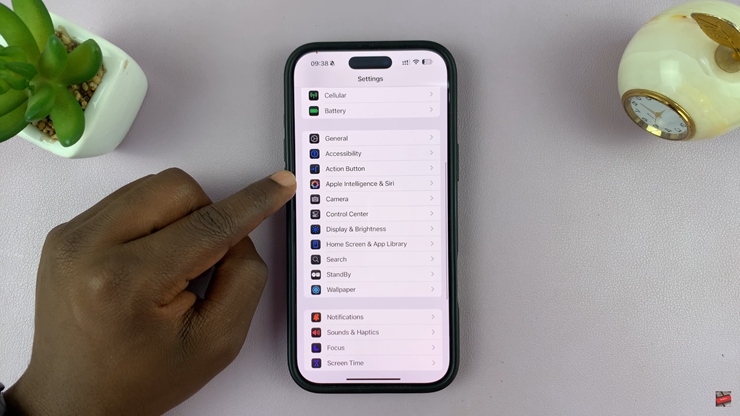
Locate the option related to Suggested Contacts in Share Menu. Tap the switch to turn off the feature.
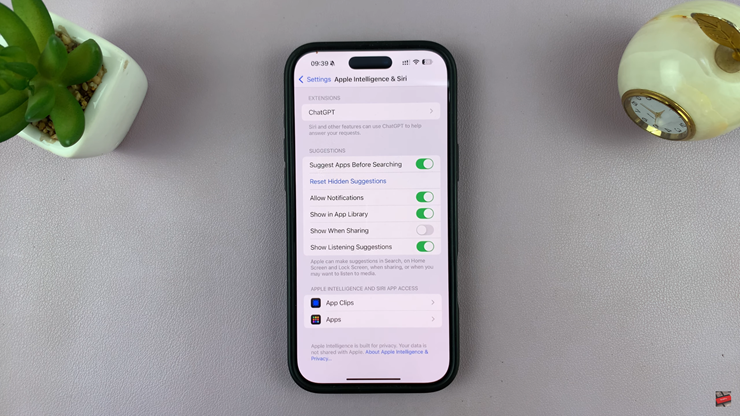
Now, your Share Menu will no longer display Suggested Contacts, giving you a cleaner and more private sharing experience

