Enabling the swipedown gesture for notifications on the Samsung Galaxy A06 can significantly enhance the overall user experience. With this feature, accessing notifications becomes seamless and efficient. Instead of tapping multiple icons, a simple swipe down allows for quick visibility of alerts, messages, and updates. This small adjustment can save time and streamline interactions, making it easier to stay organized and informed throughout the day.
Moreover, customizing this feature adds a layer of convenience to the device. By knowing how to enable the swipe down for notifications on Samsung Galaxy A06 users can quickly check notifications without unlocking their phones, which is particularly useful in busy settings or when multitasking. As a result, this simple yet impactful change can transform how notifications are managed, allowing for a smoother, more intuitive experience on the Samsung Galaxy A06.
Watch:How To Enable Text Message Notifications On The Lock Screen Of Samsung Galaxy A06
Enable Swipe Down For Notifications On Samsung Galaxy A06
Open the Settings App
Begin by opening the Settings app on your device.
Select Home Screen Settings
Next, scroll down and select the option labeled Home Screen.
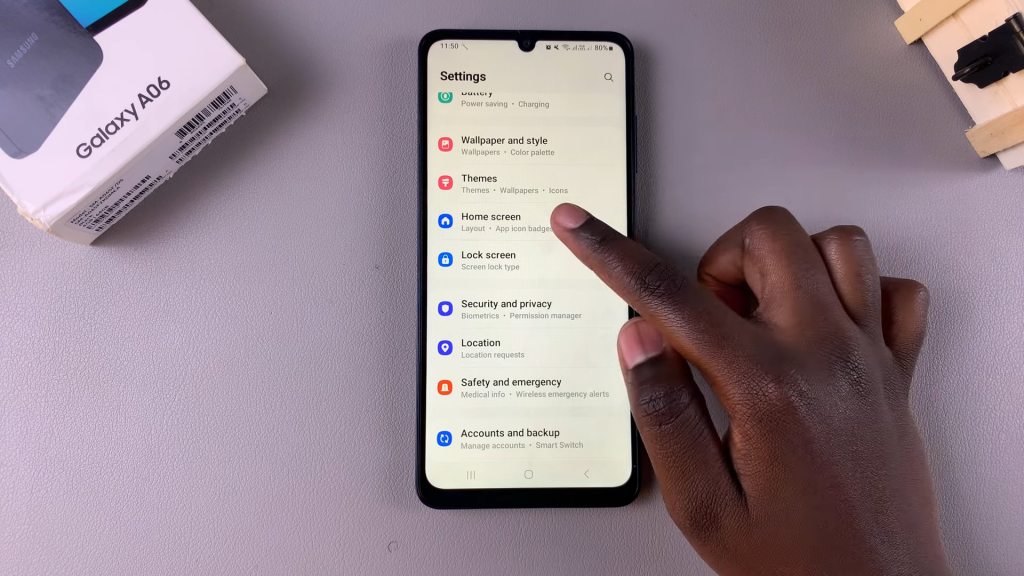
Enable Swipe Down for Notifications Panel
Under Home Screen settings, look for the option that says Swipe Down for Notifications Panel. You may notice that this option is currently disabled. This means you must swipe down from the top of the screen to view your notifications. To enable the feature, simply tap the toggle switch next to it.
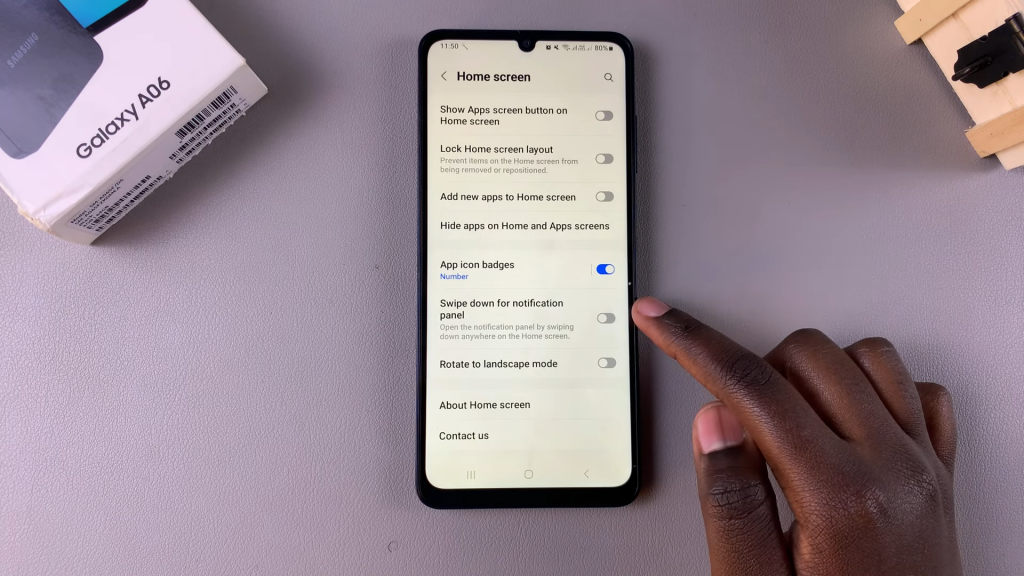
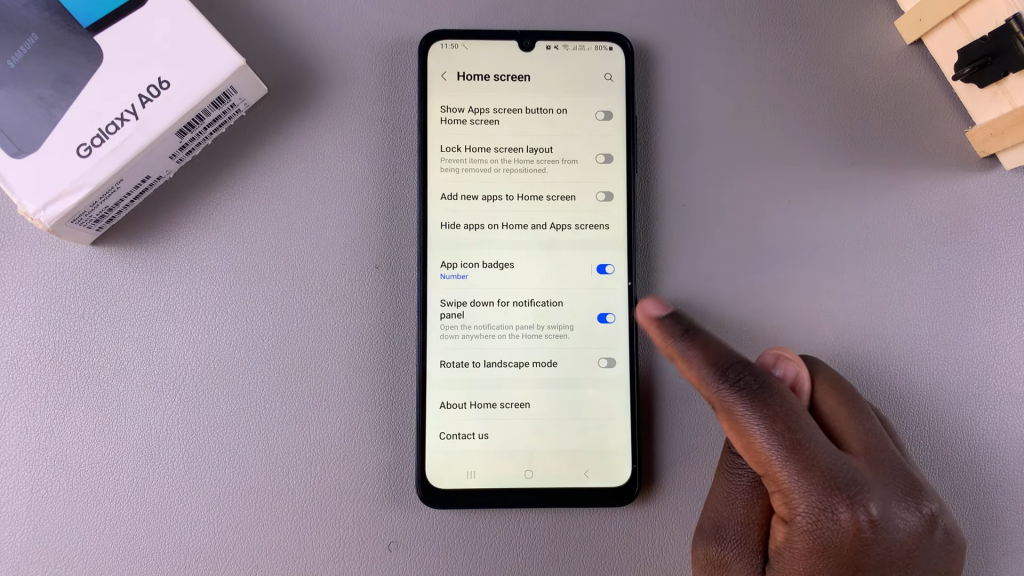
Read:How To Enable Text Message Notifications On The Lock Screen Of Samsung Galaxy A06

