One of the features that you can take advantage of on the Galaxy A16 & A16 5G, is OTG support. this is a feature which allows you to connect external devices like USB flash drives, keyboards, or game controllers directly to your phone.
If you’re unsure whether your device supports OTG or need help testing it, this guide will show you how perform an OTG support test on your Samsung Galaxy A16.
USB OTG (On-The-Go) is a technology that enables your smartphone to act as a host for external USB devices. This functionality is incredibly useful for transferring files between your phone and a USB drive
You can also use external peripherals like keyboards, mice, or gaming controllers and connecting audio devices or external storage. However, not all smartphones support OTG, so it’s crucial to verify compatibility before purchasing accessories.
Watch: Change Language On Samsung Galaxy A16
Perform OTG Support Test On Samsung Galaxy A16
To test OTG support, you’ll need a USB OTG adapter, a USB device, such as a flash drive, keyboard, or mouse. You can also use other adapters, like this one from Anker.
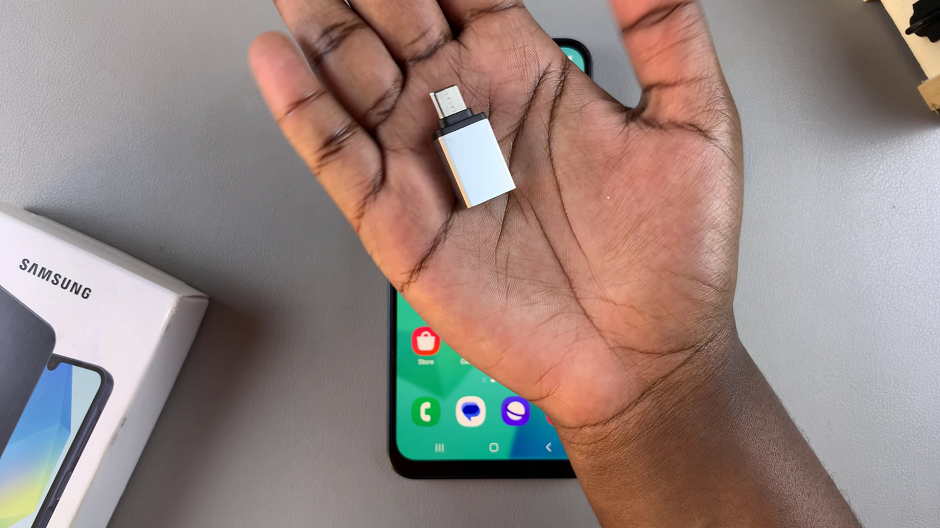
Plug the OTG adapter into the USB-C port of your Samsung Galaxy A16. Then, attach the external USB device (e.g., a flash drive) to the adapter.

Once connected, your Galaxy A16 should automatically recognize the USB device. You can check for this by:
Flash Drive/Hard Drive: Opening the My Files app to see if the drive is listed under Storage. Tap on it to open the contents. You can now copy files and folders to and from the flash/hard drive.
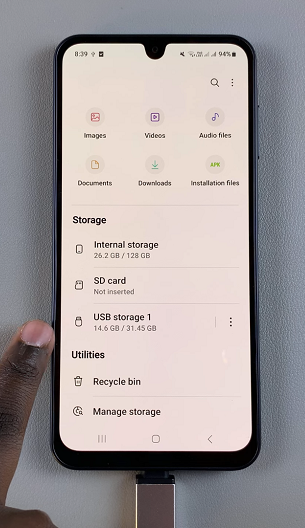
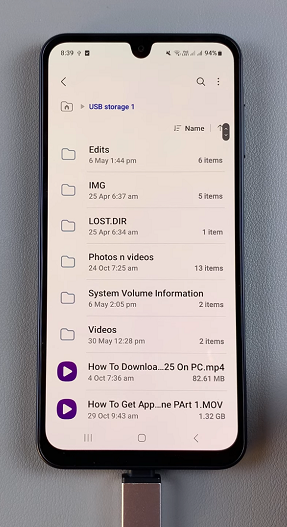
You should also be able to see the USB icon in the status bar and the USB Storage Added notification in the notification panel.
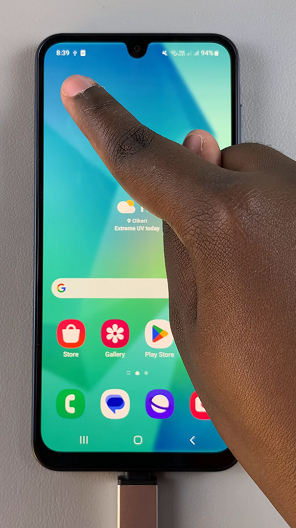
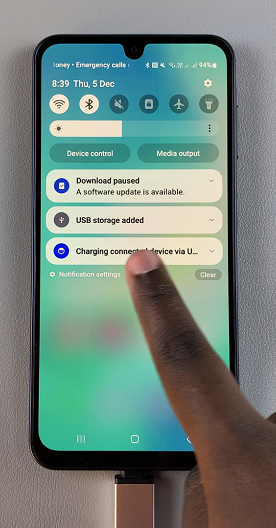
Keyboard/Mouse: Testing input functionality (e.g., typing or cursor movement).
If your phone doesn’t detect the USB device, ensure the OTG adapter is properly connected. You can also check if the USB device is functioning by testing it on another device.
Use an OTG checker app available on the Google Play Store if the device isn’t recognized. These apps can confirm if OTG support is enabled on your Galaxy A16.

