Setting up a new Google TV device is exciting, but before you can start streaming your favorite content, you need to pair your remote to the Google TV streamer. In this article, we’ll walk you through the process you use to pair your remote to a Google TV streamer.
Pairing your remote to the Google TV streamer ensures that the remote communicates with your device for controlling playback, navigation, and other functions. Without pairing, the remote won’t work as intended.
Typically, when you first set up your Google TV, the remote should automatically pair, but sometimes manual pairing is required.
Read: How To Switch Profiles On Google TV Streamer 4K
Pair Remote To Google TV Streamer
To begin, plug in your Google TV device and connect it to your TV. Power on your TV and switch to the input that the Google TV is connected to. You should see the Google TV setup screen appear.
Make sure your Google TV remote has fresh batteries installed (usually two AA batteries).
Check that the batteries are properly aligned with the + and – signs matching the battery compartment.
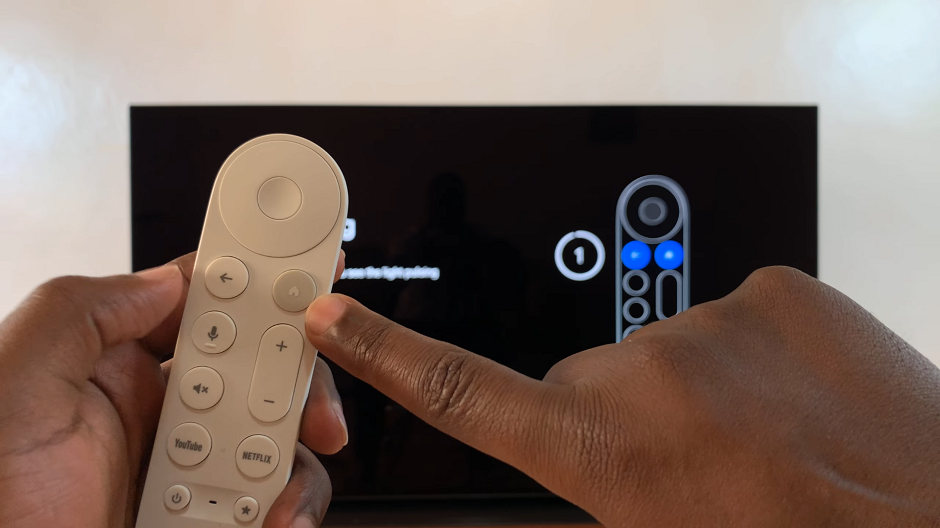
When the device powers on, it should automatically guide you to pair the remote. Simultaneously press the Home and Back buttons on the remote for about 5-10 seconds.

The LED light on the remote should blink and then stay solid, indicating that it’s in pairing mode. You will then see the green check mark on the TV screen.
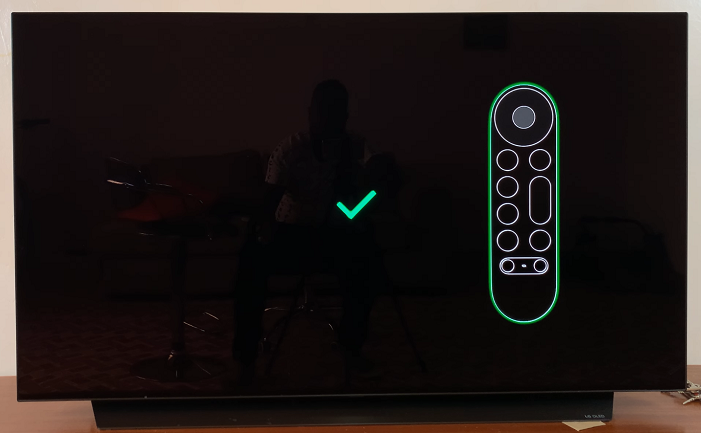
Once the remote is paired, try navigating the menu and using the buttons to ensure it is working properly. You should now be able to control your Google TV streamer without any issues. Start the set up on your Tv if you haven’t.
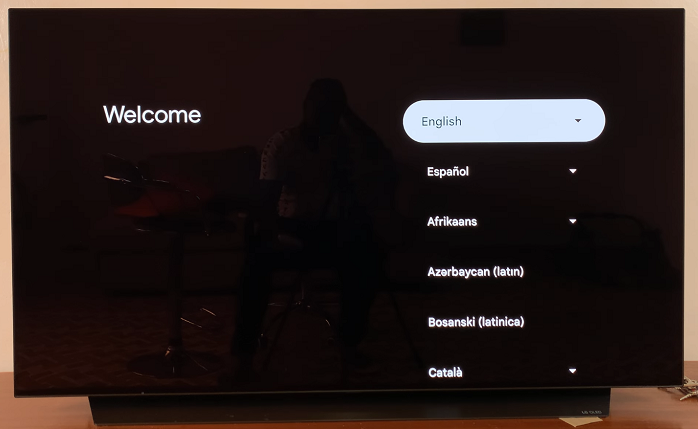
Troubleshooting Tips for Pairing Issues
If you’ve followed the steps above and your remote still isn’t pairing, here are a few common troubleshooting tips:
Ensure the Remote is in Pairing Mode: Double-check that you held down the correct buttons and for the right amount of time. Sometimes the timing of pressing and holding the buttons can affect whether the remote enters pairing mode.
Check Battery Placement: If the batteries aren’t installed correctly or are low on power, the remote may not function properly. Make sure the batteries are fresh and installed in the correct orientation.
Reboot Your Google TV Device: Power off your Google TV streamer and unplug it from the power source. Wait about 30 seconds, plug it back in, and try the pairing process again.
Use the Google TV App: If you’re still unable to pair the remote, you can download the Google TV app on your smartphone and use it as a remote temporarily while you troubleshoot the issue. The app is available on both Android and iOS devices.
Reset the Remote: If none of the above steps work, you can perform a remote reset. To do this, hold the Home and Back buttons for 20 seconds or longer. This should reset the remote and allow you to pair it again.

