If you’re looking to enjoy immersive audio without disturbing others, connecting your Sony WH-1000XM6 headphones to an LG Smart TV is a great solution.
These premium headphones offer excellent sound quality and noise cancellation — perfect for late-night movies or gaming. Here’s a step-by-step guide on how to pair and connect your WH-1000XM6 headphones to your LG Smart TV via Bluetooth.
You’ll need the headphones themselves, fully charged and an LG Smart TV with built-in Bluetooth (most models from 2017 onward support this).
Watch: Connect Sony WH-1000XM6 Wired To Windows PC
Pair & Connect Sony WH-1000XM6 Headphones To LG Smart TV
Begin by ensuring your Sony WH-1000XM6 headphones are powered off, press and hold the Power button on the left earcup for about 3 seconds until you hear a voice prompt saying Power Off. You’ll also see the LED indicator steady blue and then turn off.
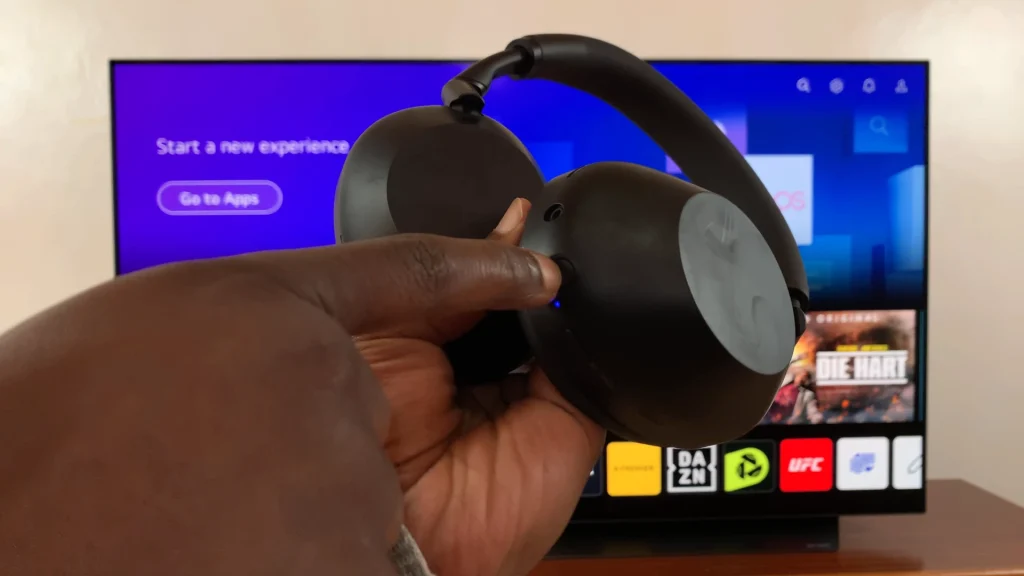
Turn on your headphones by pressing and holding the Power button until you hear the voice prompt: Power On. Keep holding the Power button for about 7 seconds until you hear: Bluetooth pairing.
The blue indicator light will start blinking rapidly – this means the headphones are in pairing mode.
Using your LG remote, go to the Settings (gear icon) button. Scroll down and select All Settings. Inside the Settings, select Sound and go to Sound Out. It should be set to TV Speaker by default.
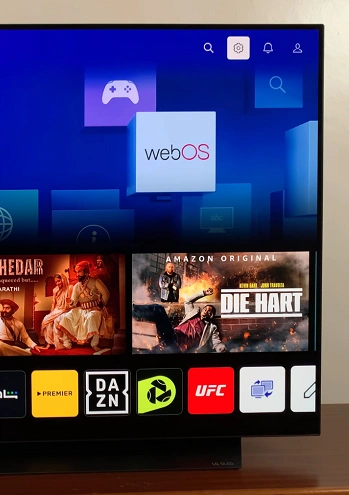
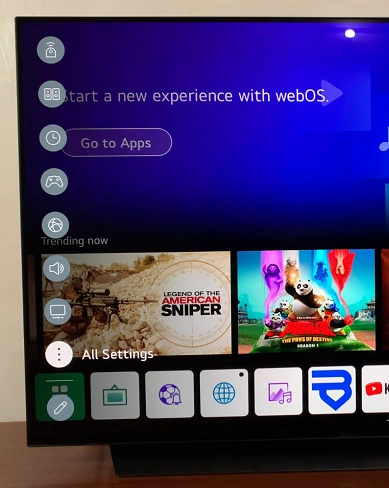
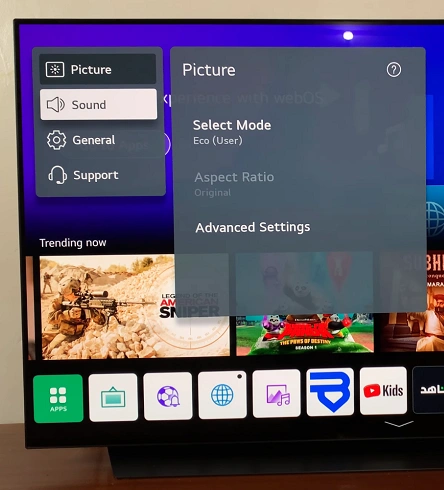
Under Sound Out, scroll down and select Use Wireless Speaker. Here, highlight the Bluetooth Device option.

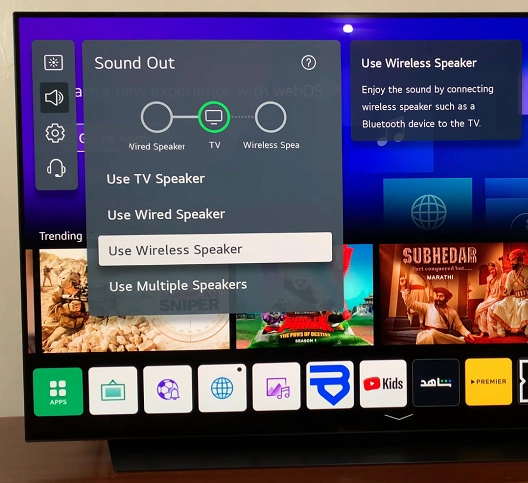
Click on the three dots next to Bluetooth Device to open the list of registered and connectable devices. Your TV will begin scanning for available Bluetooth devices. Wait for the TV to find and list your WH-1000XM6 headphones. Once visible, select WH-1000XM6 from the list.
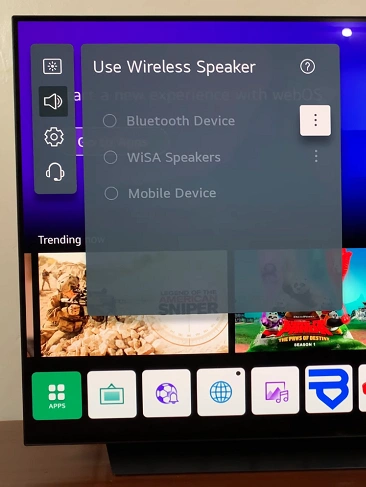
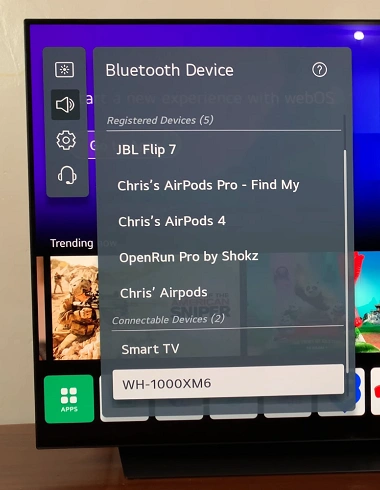
You’ll see a confirmation message when the connection is successful.
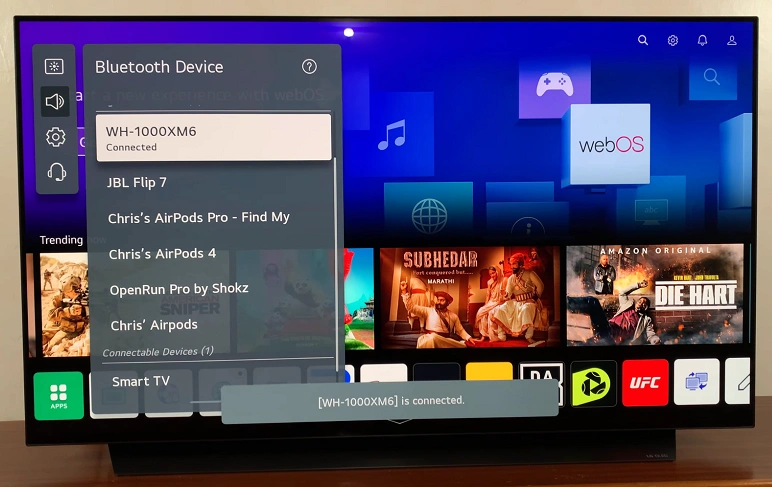
Play a video or audio clip on your LG Smart TV to check if sound is coming through the headphones. Adjust the volume using the headphones’ touch controls or your LG Smart TV remote or the Sony WH-1000XM6.
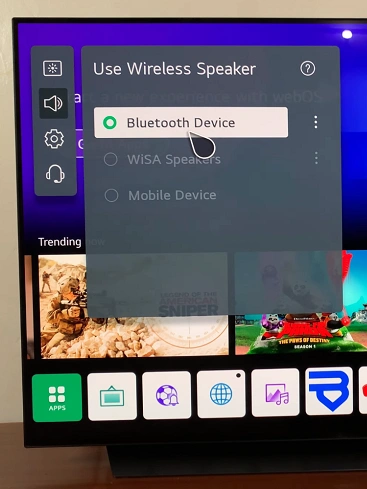
Troubleshooting Tips
Headphones Not Showing Up: Make sure they’re still in pairing mode (LED blinking blue quickly). If not, restart the process.
TV Bluetooth Not Working: Ensure your LG Smart TV supports Bluetooth Audio Out. Some older models may not.
Audio Delay: Go to All Settings —> Sound —> AV Sync Adjustment and fine-tune the delay for better sync.
Once paired, your LG TV should automatically reconnect to the Sony WH-1000XM6 whenever both are powered on and in range.
If your LG Smart TV doesn’t support Bluetooth output, consider purchasing a Bluetooth audio transmitter. These plug into your TV’s headphone jack or optical port and allow wireless audio transmission to your headphones.
Read: How To Connect Sony WH-1000XM6 Wired To Windows PC / Laptop

