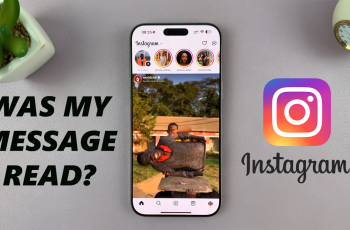The lock screen pattern is a favored security option for many Samsung users, offering a quick and familiar way to unlock your device.
However, if you often find it a security risk, this guide will walk you through each step to make the lock screen pattern visible on your Samsung Galaxy S25 or S25 Ultra.
This displays your lock screen pattern as you draw it. While some users prefer the added security of an invisible pattern, the visible option is particularly useful.
Read: How To Change Grid Size Of Home Screen Folder On Galaxy S25
Make Lock Screen Pattern Visible On Galaxy S25
To begin, unlock your Samsung Galaxy S25 and navigate to the Settings app. In the Settings menu, scroll down and select Lock screen and AOD. Within the Lock screen and AOD settings, you’ll find the Secure Lock Settings option. Tap on it.
You’ll be prompted to authenticate yourself using your existing lock screen pattern, PIN, password, or biometric method.
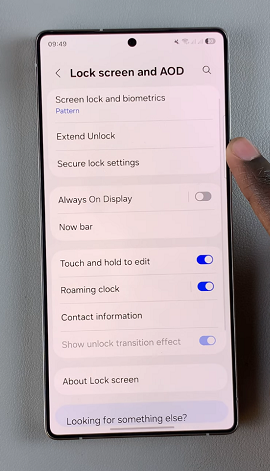
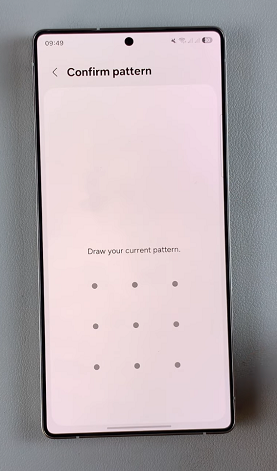
Enter your PIN, Pattern or Password to verify yourself to land in the Secure Lock Settings menu. You’ll see an option called Make Pattern Visible with a toggle button next to it. If it’s toggled OFF, your pattern should be invisible.
Toggle the Make Pattern Visible option ON to make the pattern visible. This means that when you draw your pattern to unlock your device, the pattern lines following the dots will now be visible on the screen.
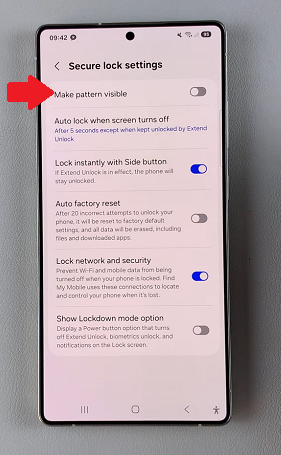
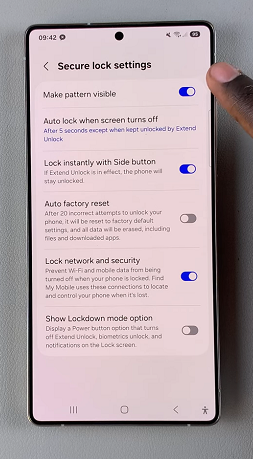
After enabling the visible pattern, your new configuration should now be active, and you will see your pattern every time you unlock your device.