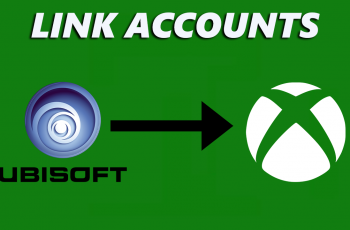Wi-Fi networks connect to your devices as soon as you’re within range. This happens if you had previously connected to that Wi-Fi network.
However, sometimes you don’t want this, as you might just want to remain offline, even when you’re within the Wi-Fi range.
If this is the case, then you can disconnect or log out of that Wi-Fi network, so that it doesn’t connect automatically. Here’s how to log off from a Wi-Fi network on your Samsung Galaxy Watch Ultra.
Watch: How To See Model Number & Serial Number Of CMF By Nothing Watch Pro 2
Forget Wi-Fi Network
Begin by swiping up from the bottom of your watch face of your Samsung Galaxy Watch Ultra. This action will open the App Drawer, displaying all the installed applications.
Scroll through the apps and find the Settings app. It is represented by two a gear (cog wheel) icon. Under Settings, locate the Connections option and tap on it to expand.
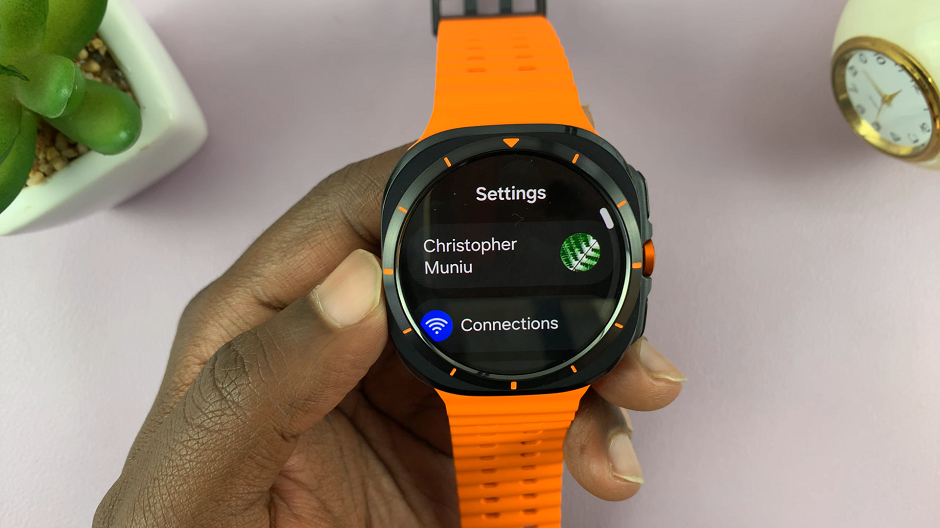
Select Wi-Fi from this menu.
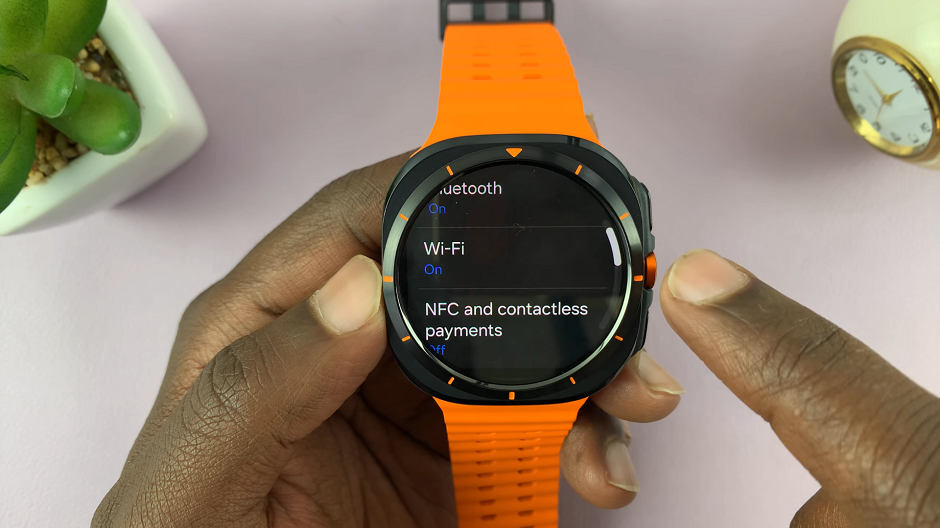
The next thing you want to do is find that Wi-Fi network you want to unpair from, and make sure you’re connected to it.

Once it’s connected, tap on it to see more information about the Wi-Fi network. Scroll to the very bottom of this page and tap on Forget.
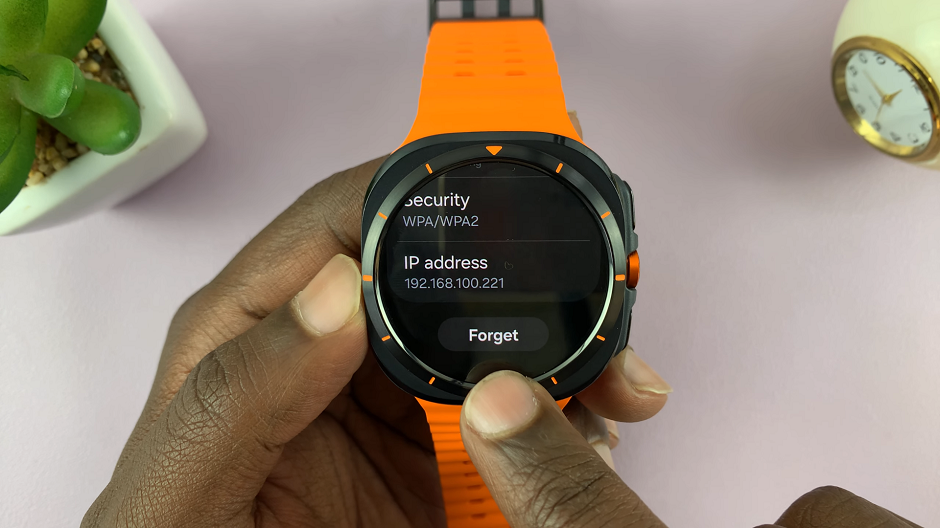
This will disconnect and unpair from that Wi-Fi network. If you ever need to reconnect or switch to a different Wi-Fi network, you can return to the Wi-Fi settings, select the desired network, and enter the necessary credentials.
You can repeat this process for any other Wi-Fi network you wish to forget.
Read: How To Enable/Disable ‘Auto Launch Media Controls’ On Galaxy Watch Ultra