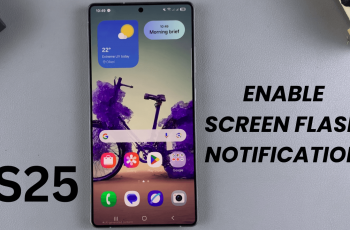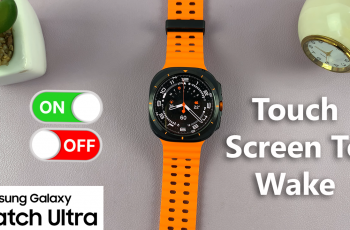Viber is a popular messaging app that lets you stay in touch with friends and family through text, voice, and video calls. Installing it on your Samsung Galaxy S25/S25 Ultra ensures you can connect instantly, whether for personal chats or group conversations.
With its seamless setup process, you can start using Viber in no time and enjoy its secure and reliable communication options.Bringing Viber to your Samsung Galaxy S25/S25 Ultra allows you to experience high-quality calls and end-to-end encrypted messages.
The app integrates smoothly with your contacts, making it easy to start conversations without delays. With a quick installation, you’ll have access to all its essential features, ensuring a smooth and convenient messaging experience.
Watch:How To Install Spotify On Samsung Galaxy S25/S25 Ultra
Install Viber On Samsung Galaxy S25/S25 Ultra
Open Google Play Store
Launch Google Play Store and search for Viber
Select & Install Viber
Find Viber by Viber Media in the search results, tap on it, then press Install. Wait for the app to download.
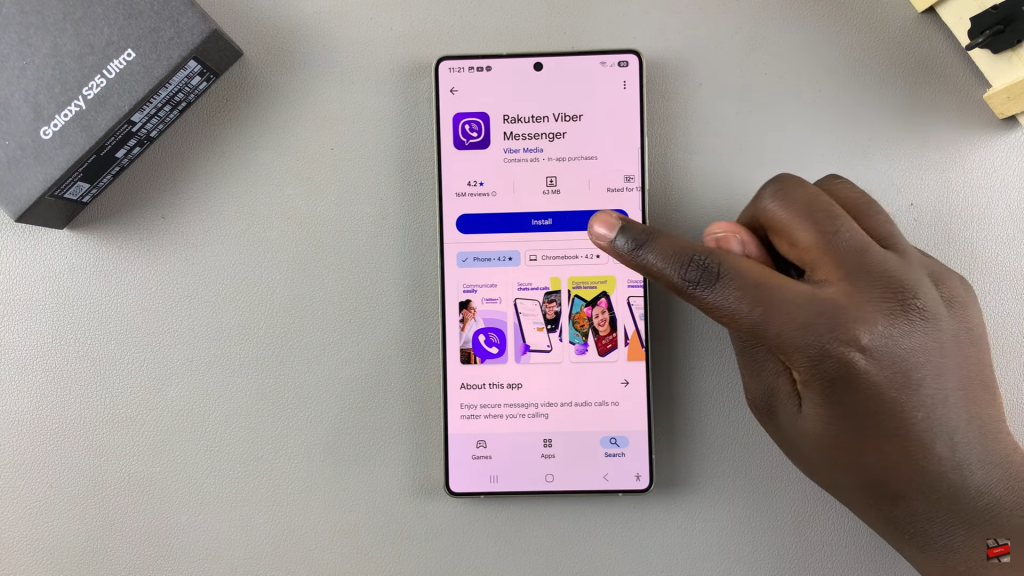
Open the App
Once installed, tap Open to launch Viber. You can also find the app icon on your home screen or in the app drawer.
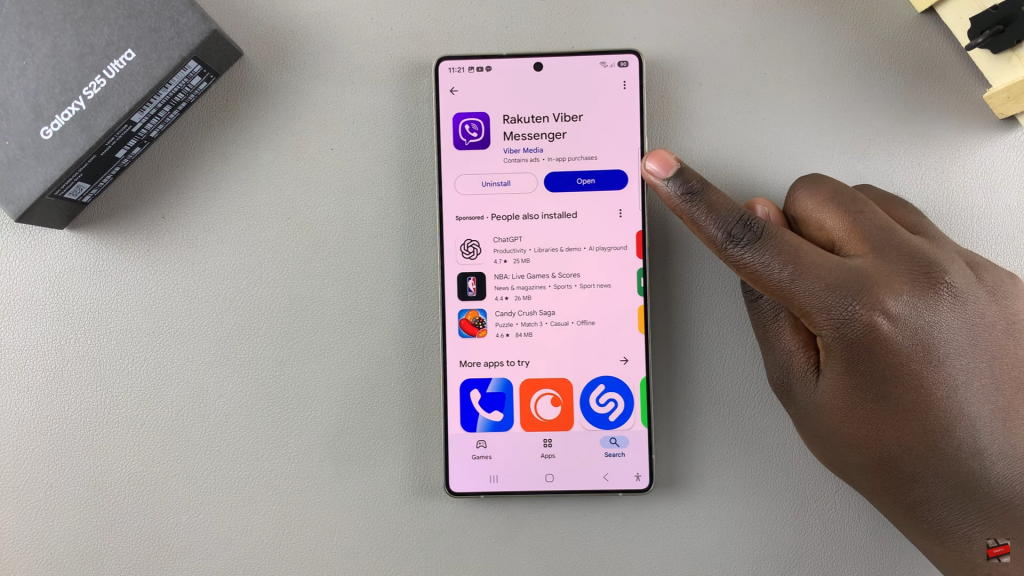
Complete Setup
Follow the on-screen instructions to set up Viber. Create an account or log in with an existing one.
Start Using Viber
Once setup is complete, you can start messaging and making calls using Viber.