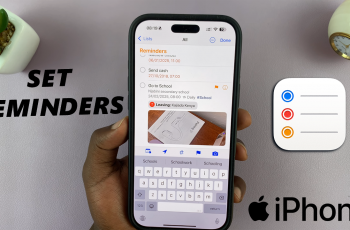Shazam is a powerful tool that helps you identify songs instantly, making it a must-have for music lovers. With its quick recognition and seamless integration, adding this app to your Samsung Galaxy S25 or S25 Ultra enhances your listening experience. Whether you hear a track in a café, on the radio, or in a movie, Shazam ensures you never miss a song again.
Installing Shazam on your Samsung Galaxy S25/S25 Ultra is a straightforward process that gives you access to song details, lyrics, and more. Once set up, you can start identifying tracks with just a tap and even sync your discoveries across devices. With its ability to connect to streaming services, Shazam makes it easier to build and expand your music library effortlessly.
Watch:How To Install Spotify On Samsung Galaxy S25/S25 Ultra
Install Shazam On Samsung Galaxy S25/S25 Ultra
Open Google Play Store
Launch the Google Play Store on your Samsung Galaxy S25/S25 Ultra.
Search for Shazam
Tap the search bar, type Shazam, and press Search to find the app.
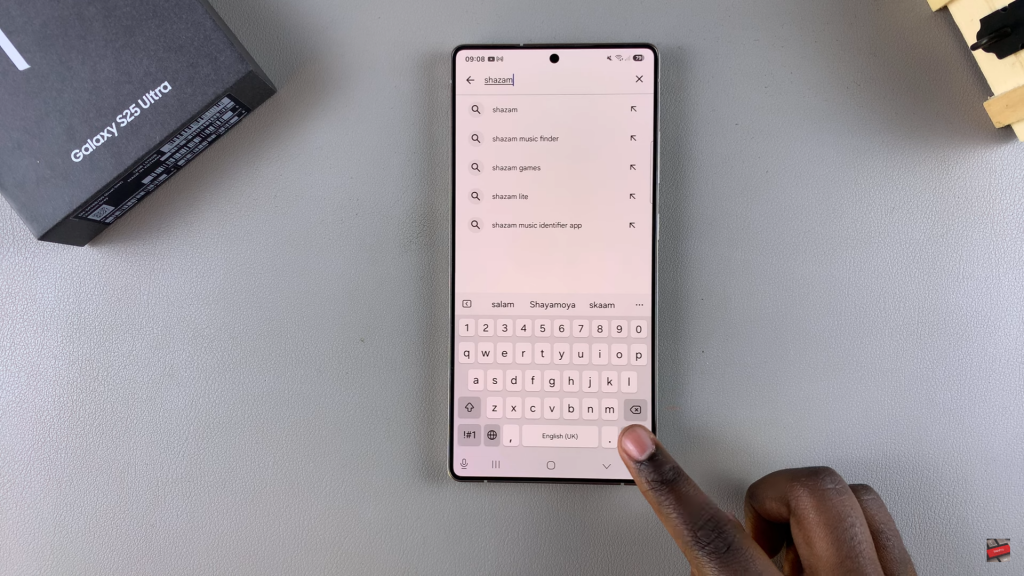
Select and Install
Look for Shazam in the search results, tap on it, then press Install. Wait for the download to finish.
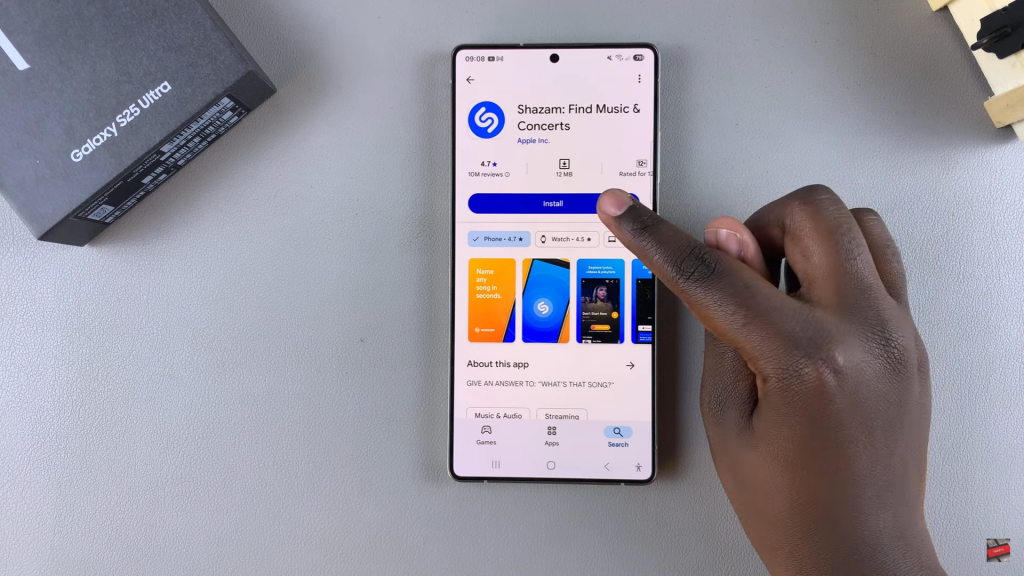
Open the App
Once installed, tap Open or find the app on your home screen or app drawer.
Start Using Shazam
Launch the app and follow the setup steps to begin identifying songs.