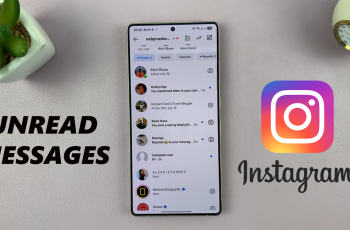If you have a new Samsung Galaxy A26, A36, or A56 and want to hear your favorite music, podcasts, or playlists, you will definitely need to download Spotify first. Spotify is a globally leading music streaming platform. It enables you to listen to millions of songs at your ease, and it supports Android smartphones, such as the Samsung Galaxy A series.
In this easy-to-follow guide, we’ll show you how to download and install Spotify onto your Samsung Galaxy A26, A36, or A56. This guide is easy to follow, whether you’re new to smartphones or new to Samsung phones.
By the end, you’ll be listening to your favorite artists, making playlists, and enjoying everything Spotify offers—right from your Galaxy device.
Watch: Enable Predictive Text On Samsung Galaxy A56
Install Spotify On Samsung Galaxy A26/A36/A56
Begin by unlocking your Galaxy device and navigating to the home screen. From there, locate and select Google Play Store from the app drawer or home screen. Then, tap on the search icon within the store and type in ‘Spotify.’
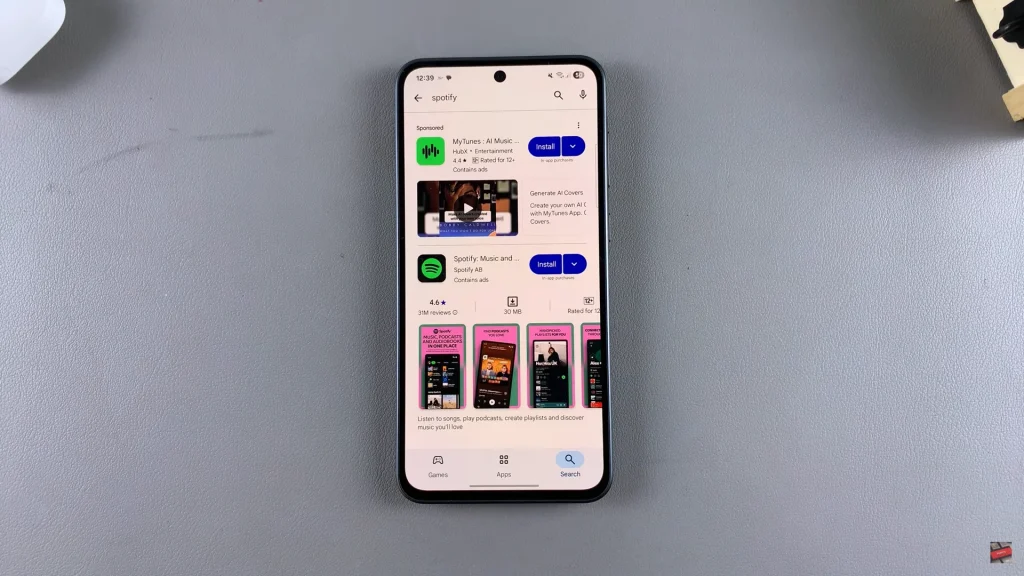
At this point, tap on the official app from the search results. Now, you’ll see the ‘Install‘ option within the app details. Tap on it and allow the application to be installed on your device.
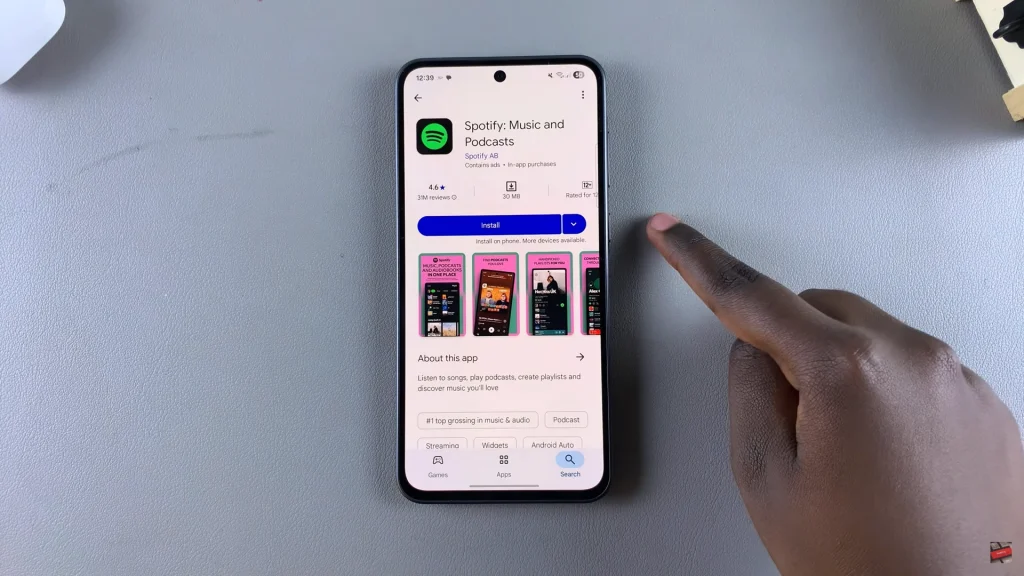
Once installation is complete, tap on ‘Open‘ to launch the app directly from the store. Alternatively, find and select the app on the home screen or app drawer to launch it. Once launched, sign into your Spotify account to enjoy the application.
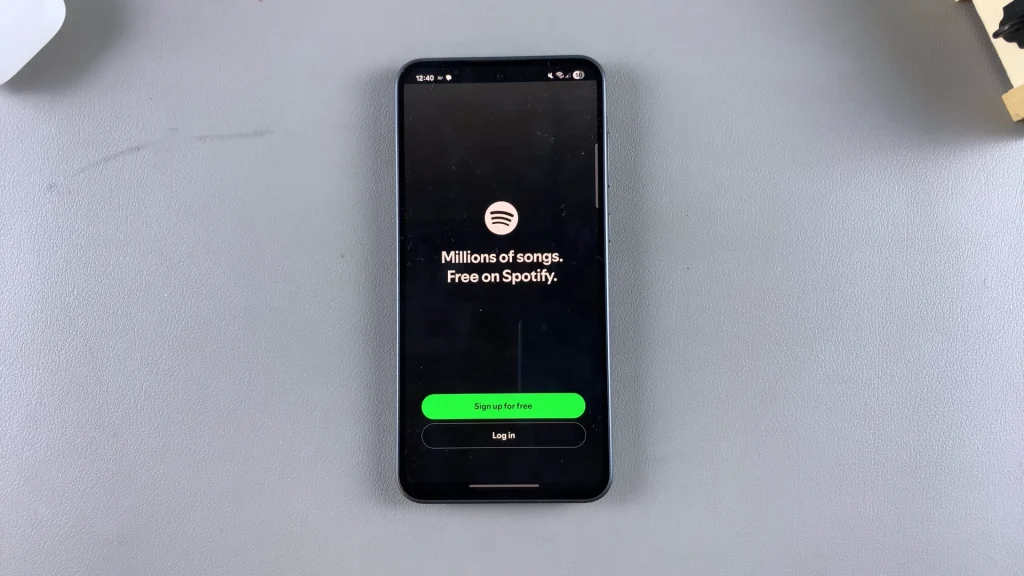
In conclusion, having Spotify on your Samsung Galaxy A26, A36, or A56 is as easy and quick as a few minutes. Downloading it via the Google Play Store or Samsung Galaxy Store, you’ll instantly have in your hands millions of songs, podcasts, and playlists.
If you did experience any difficulty in installing, make sure to restart your internet connection, update your phone’s software, or clear the cache on your app store. With these, your Galaxy device will be ready to provide you with the full Spotify experience.
Read: How To Schedule Always On Display On Samsung Galaxy A36/A56/A26