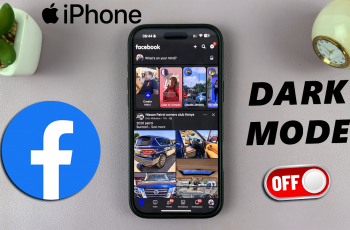As football gaming gains popularity across the globe, EA SPORTS FC Mobile (formerly FIFA Mobile) ranks among the most downloaded Android sport games. Whether you are a beginner with mobile football games or upgrading your device, it’s easy to install FC Mobile on Samsung Galaxy A26, A36, or A56—if you know how.
This tutorial is tailored for Samsung’s A-series phones (A26, A36, and A56) from top to bottom, from initial setup to troubleshooting common problems and optimizing gameplay performance. If you’re a beginner or a FUT gamer every day, this guide will walk you through FC Mobile effortlessly.
Let’s begin and set your Samsung Galaxy to kickstart the virtual pitch!
Watch: Disable Predictive Text On Samsung A56
Install FC Mobile On Samsung Galaxy A26/A36/A56
Begin by unlocking your Galaxy device and navigating to the home screen. From there, locate and select Google Play Store from the app drawer or home screen. Then, tap on the search icon within the store and type in ‘FC Mobile.’
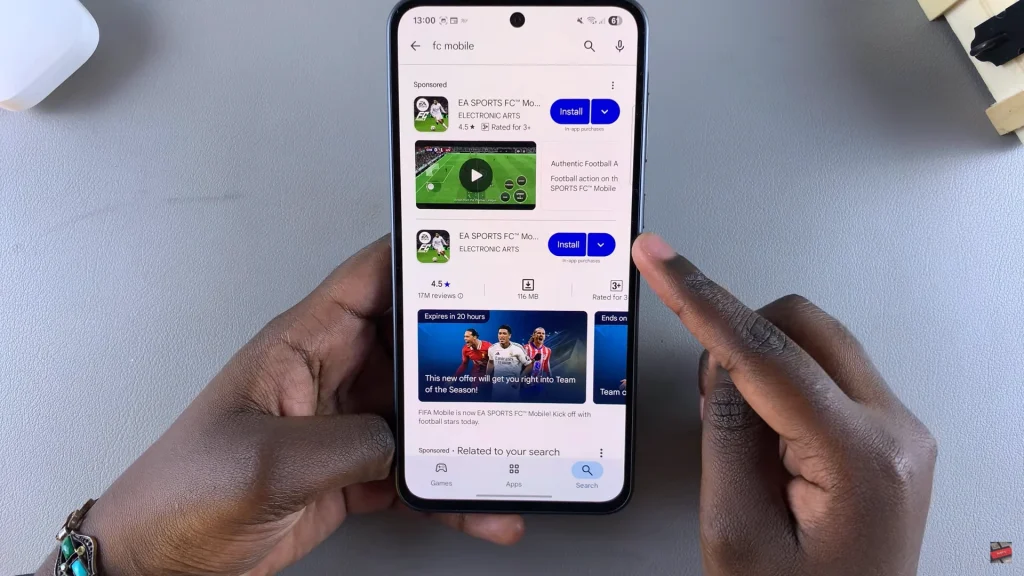
Following this, tap on the official app from the search results. Now, you’ll see the ‘Install‘ option within the app details. Tap on it and allow the application to be installed on your device.
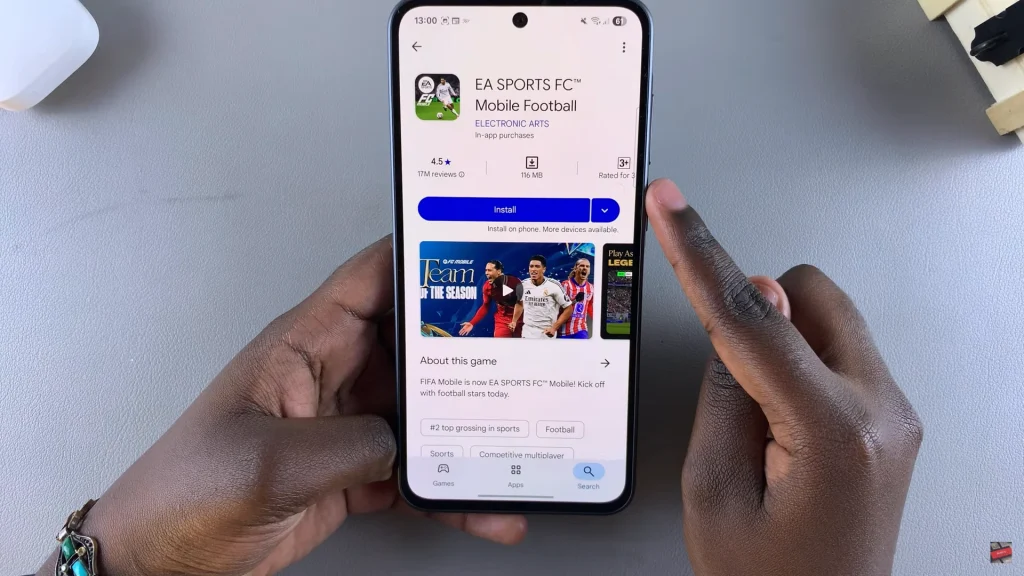
Once installation is complete, tap on ‘Play‘ to launch the app directly from the store. Alternatively, you can launch the application from app drawer or home screen. Once launched, follow the on-screen instructions to set up the app.
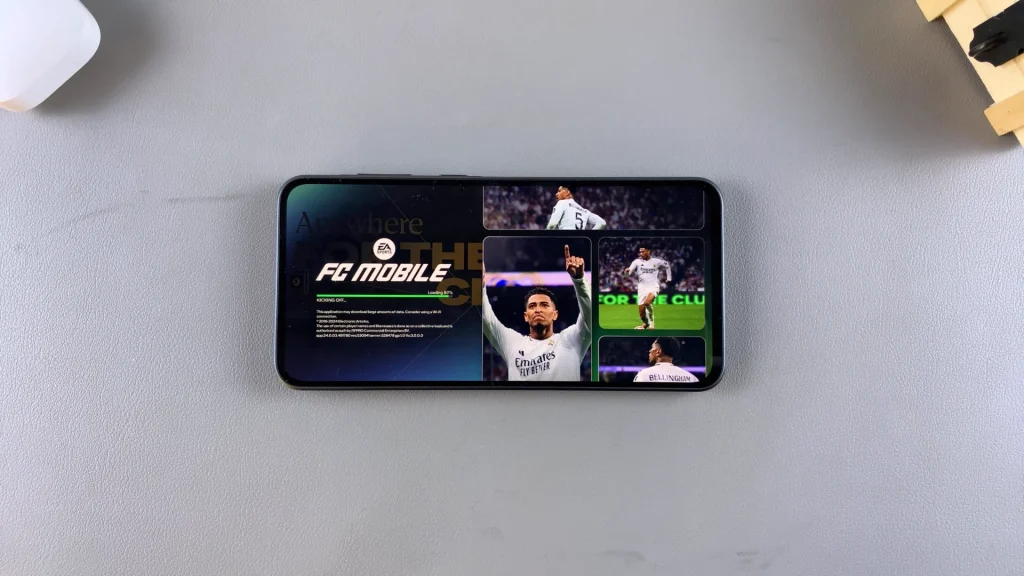
In conclusion, getting FC Mobile on Samsung Galaxy A26, A36, or A56 doesn’t necessarily have to be a hassle. By following the proper steps, you will be good to go to get your fast-moving football fix within minutes.