Modern smartphones have evolved far beyond their traditional roles of communication and entertainment. Today, they function as versatile tools that assist with productivity, creativity, and even basic engineering tasks. Among these practical features is the Surface Level tool.
This feature allows users to measure the flatness or angle of any surface directly from their smartphone—making tasks like hanging picture frames, installing shelves, or assembling furniture more precise and hassle-free.
In this guide, we will walk you through the easy steps to on how to use the built in surface level on your Samsung Galaxy A26, A36, and A56.
Also Read: How To Enable Auto Correct On Samsung Galaxy A26/A36/A56
How To Use Built In Surface Level On Samsung Galaxy A26/A36/A56
The first step to accessing the Surface Level feature is to add it to the Edge Panels on your Samsung Galaxy device. Open the Settings app on your phone. Scroll down and tap on Display. Within the Display settings, locate and tap on Edge Panels.
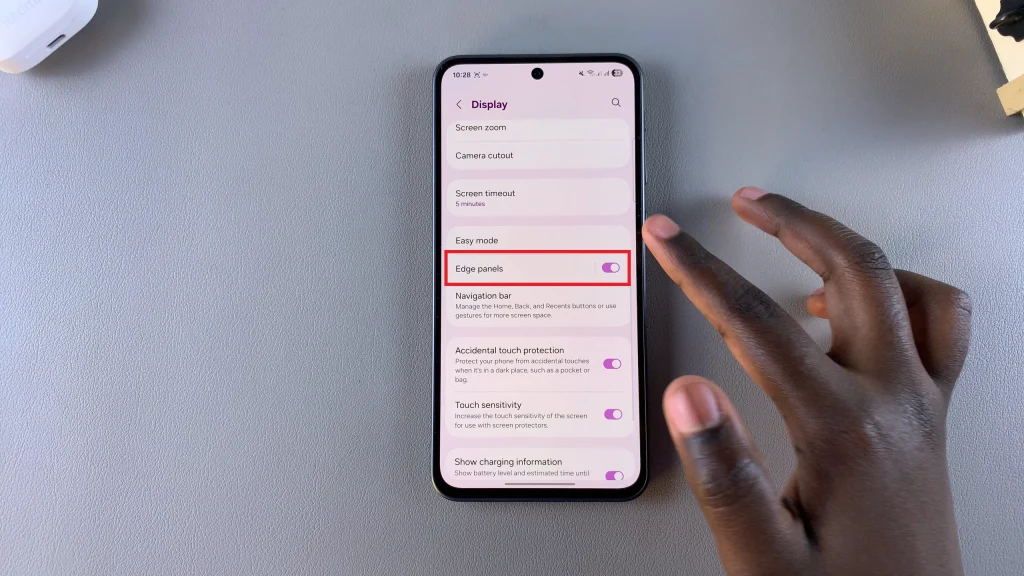
In the Edge Panels menu, tap on Panels. Swipe through the available panels and locate the Tools tile set. The Tools panel contains a variety of helpful features, including the Surface Level tool. Tap on the Tools tile to enable it. Now, navigate to your home screen.
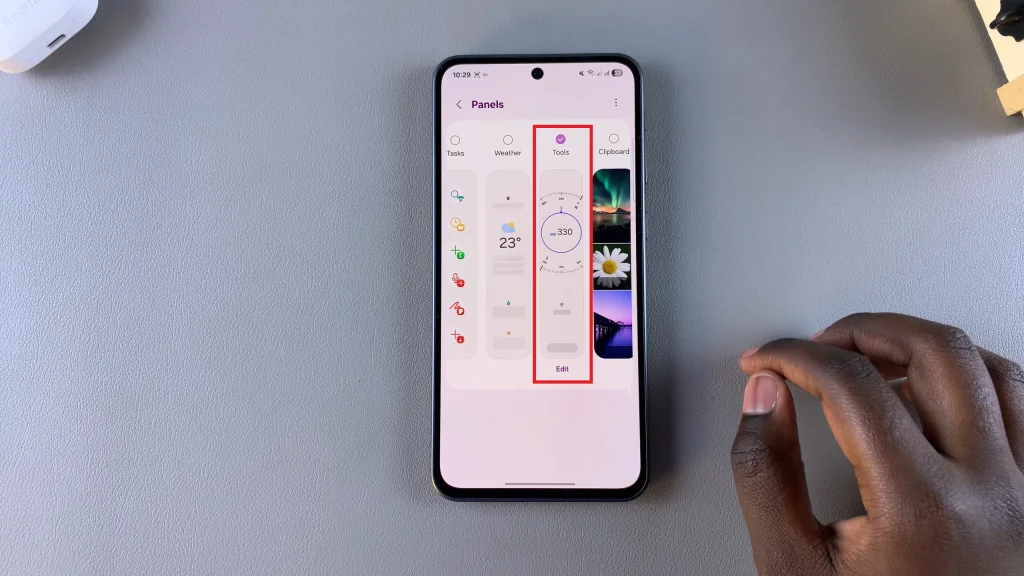
Swipe from the edge of your phone’s display to bring up the Edge Panel. You should now see the Tools widget displayed. From the Edge Panel, swipe to find the Tools widget and tap on it. Once the Tools panel opens, tap the three-dot icon located in the top right corner.
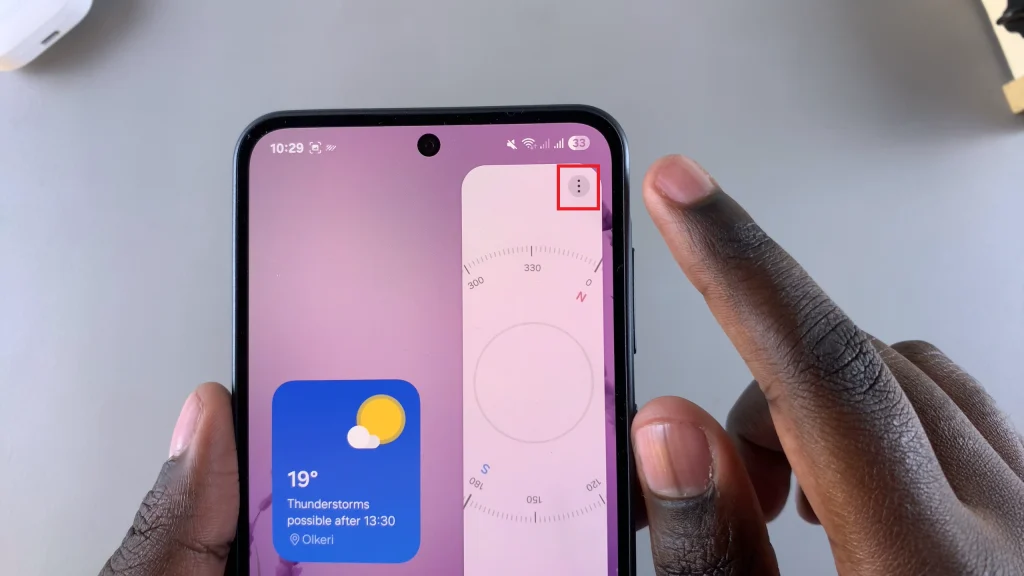
From the menu, select Surface Level to launch it. At this point, your phone will start functioning as a surface level. Place the phone on the surface you want to measure, and the display will show whether the surface is level or tilted, making it easier to align objects.
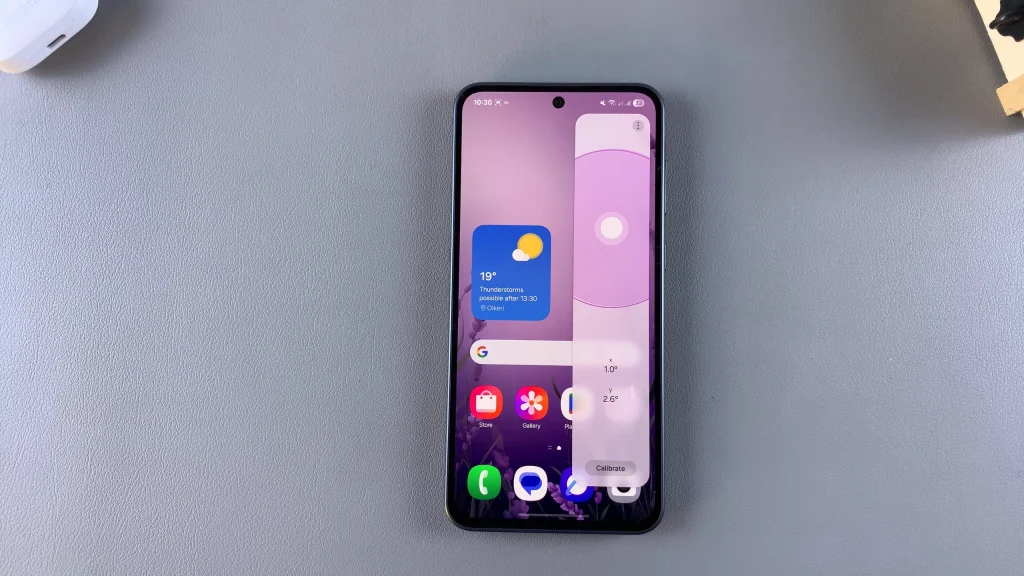
Using the built-in Surface Level tool is a convenient way to check if something is level, this tool provides an easy and accurate solution—without the need for any external measuring devices. With just a few taps, you can ensure your surfaces are perfectly aligned, all from the comfort of your phone.
Watch: How To Install Genshin Impact On Samsung Galaxy A26/A36/A56

