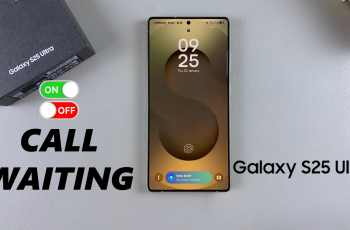Want to check if your Samsung Galaxy S25 or S25 Ultra supports OTG (On-the-Go) functionality? OTG allows you to connect USB accessories like keyboards, mice, flash drives, and even game controllers directly to your phone for added convenience. If you’re unsure whether OTG is enabled on your device, this guide will walk you through the steps to perform an OTG test and ensure everything is working as it should.
Testing OTG on your Galaxy S25 or S25 Ultra is quick and easy, and in this article, we’ll show you exactly how to do it, along with tips on troubleshooting if things don’t go as planned. Let’s get started and make sure your device is fully equipped for OTG use!
Watch: How To Remove Google Account From Samsung Galaxy S25 / S25 Ultra
How To Perform OTG Test On Samsung Galaxy S25 / S25 Ultra
Connect your USB flash drive to your Galaxy S25 or S25 Ultra using an OTG adapter or a USB-C to USB-A cable.
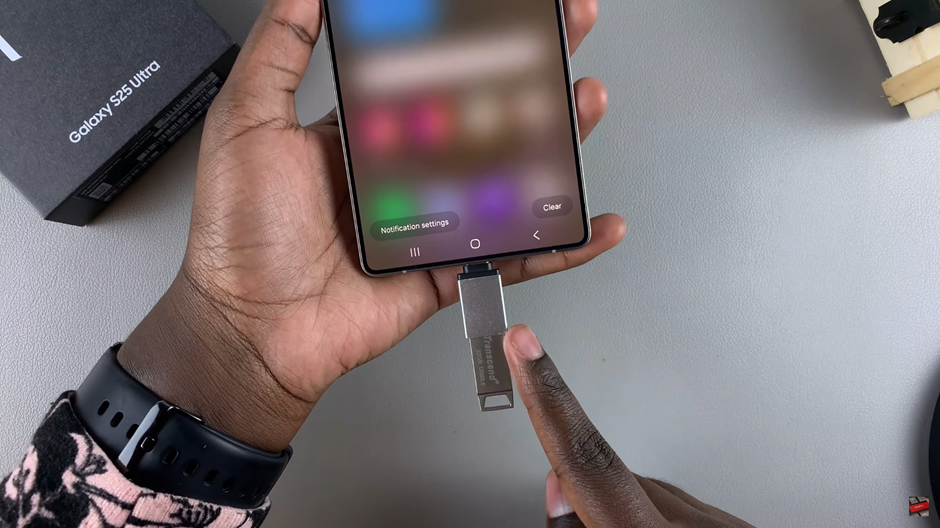
Once plugged in, wait a few seconds for the phone to recognize the USB drive. You should see a notification indicating the connection.
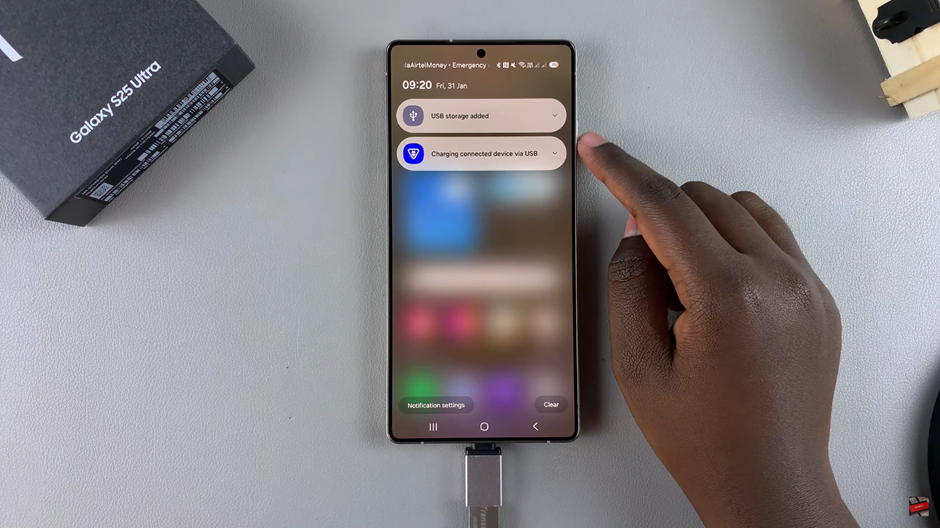
To access the files on your USB drive, open the “Files” app on your Samsung Galaxy S25 or S25 Ultra.
In the Files app, tap on USB storage to view the contents of your USB flash drive.
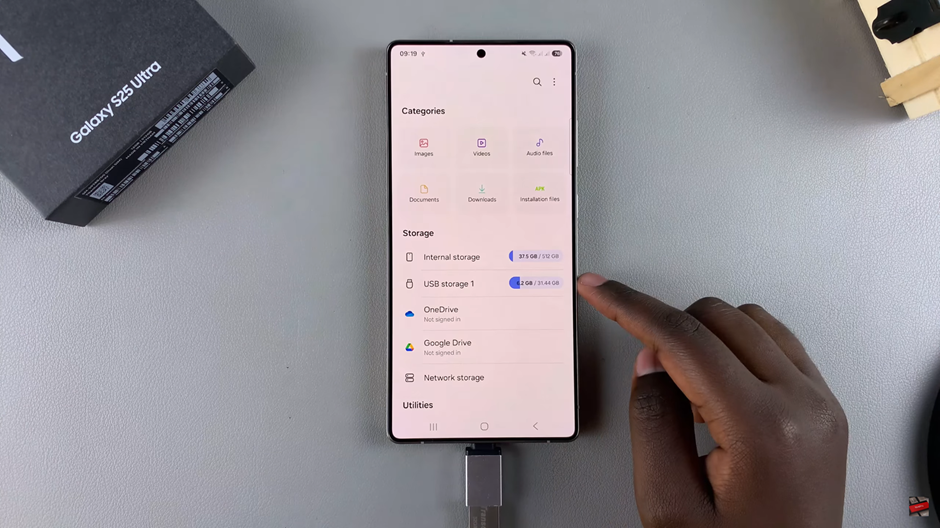
Here, you will find a list of all the files stored on the USB flash drive.
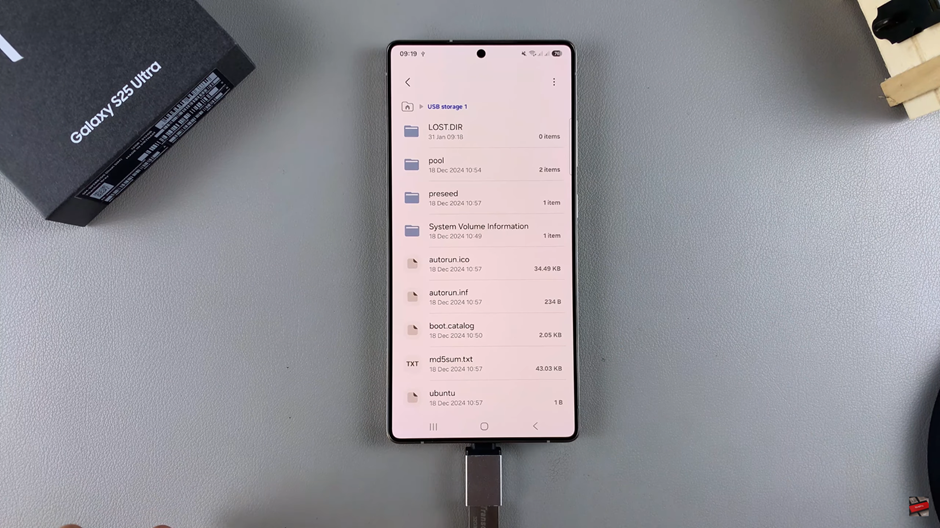
You can now transfer files from the USB drive to your device by selecting the files you want to move.
By following these steps, you can easily confirm whether your Samsung Galaxy S25 Ultra is fully compatible with OTG functionality. Start transferring data between your phone and USB devices.
Read: How To Remove Google Account From Samsung Galaxy S25 / S25 Ultra