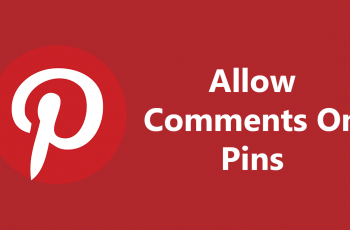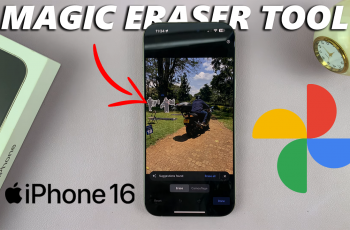The Double Tap Lock Screen to Wake and Sleep feature on the OnePlus 13 makes the interaction with your device even quicker and more straightforward without necessarily having to press a physical key. You can easily wake your screen with a double tap when it’s locked or put it to sleep just the same.
It brings a lot of convenience to everyday tapping for those who want to use their phone with minimal effort. As useful as this feature can be, not everyone will want to take advantage of it. In fact, many will find it a little unnecessary, particularly because such users would want a more conventional way to wake or lock their screens.
Thankfully, OnePlus makes turning the feature on and off relatively painless. In this guide, we will show you how to enable and disable this feature on the OnePlus 13. Let’s dive in to see how you can customize your OnePlus 13.
Watch: How To Enable Eye Comfort On OnePlus 13
Enable & Disable Double Tap Lock Screen To Wake & Sleep Screen On OnePlus 13
Begin by unlocking your OnePlus 13 and accessing the home screen. Then, find & select the Settings app from home screen or app drawer. Now, scroll down and find the ‘Home Screen & Lock Screen‘ option. Tap on it to proceed.
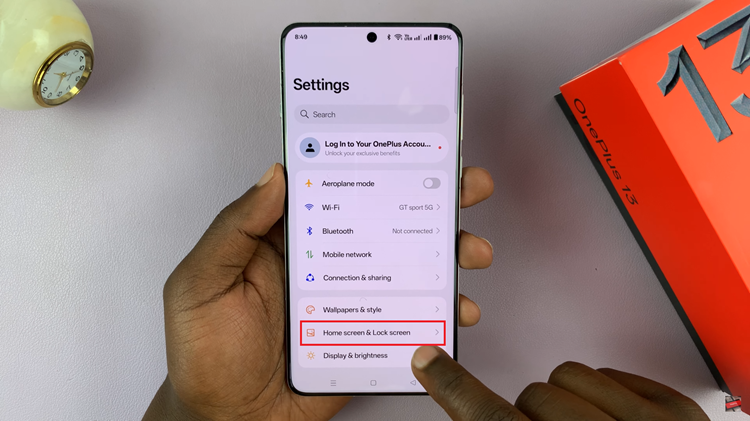
Following this, find the ‘Double tap to turn screen on/off‘ option under the Lock Screen section. Then, you’ll notice a toggle switch next to this option. Simply toggle the switch ON to enable this feature. Subsequently, toggle OFF this switch if you’d like to disable this feature.
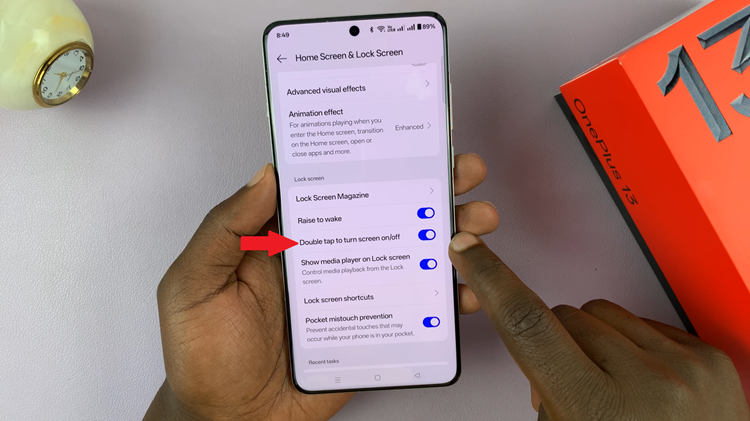
In conclusion, this feature on the OnePlus 13 is a simple yet effective tool that enhances the user experience. By allowing you to quickly wake or lock your screen with a simple tap, it streamlines your interactions and reduces wear on the power button.
Read: How To Enable & Disable Always On Display On OnePlus 13