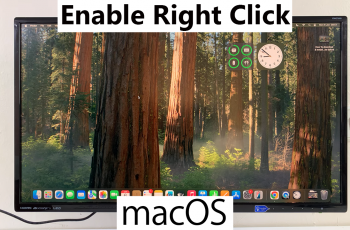Most of us in these digital times are glued to our smartphones for hours and thus may cause some discomfort to our eyes. Of course, one of the best ways to keep your eyes protected, most especially at night, is through the Eye Comfort feature or Blue Light Filter. These are built into the OnePlus 13 for reducing blue light exposure from your screen.
This setting automatically adjusts the color temperature of the screen to reduce the strain on your eyes, making it much easier to use your phone for longer periods. In this tutorial, see how you can easily enable Eye Comfort or Blue Light Filter on the OnePlus 13.
Whether you want to reduce eye strain when reading in the dark or you just prefer a more comfortable screen, this feature will be your game-changer. Follow our step-by-step process to enable this feature and enjoy a more friendly display for your eyes using your device. Let’s get started!
Watch: How To Enable Dark Mode On OnePlus 13
Enable Eye Comfort (Blue Light Filter) On OnePlus 13
Begin by unlocking your OnePlus 13 and accessing the home screen. Then, find & select the Settings app from home screen or app drawer. Now, scroll down and find the ‘Display & Brightness‘ option. Tap on it to proceed.
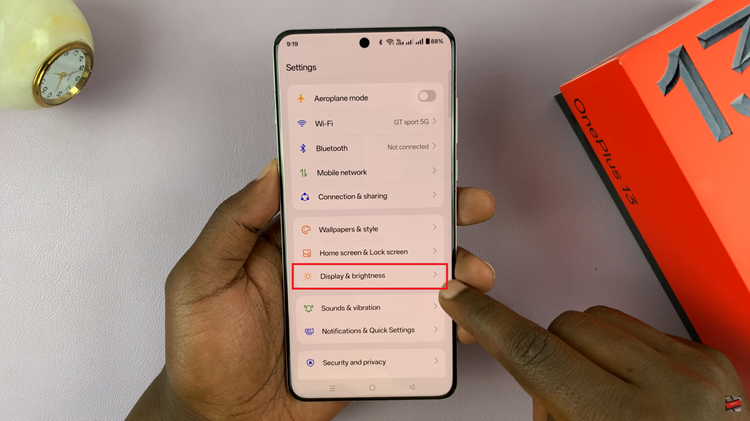
Following this, scroll down and select the ‘Eye Comfort & Sleep‘ option within the Display settings.
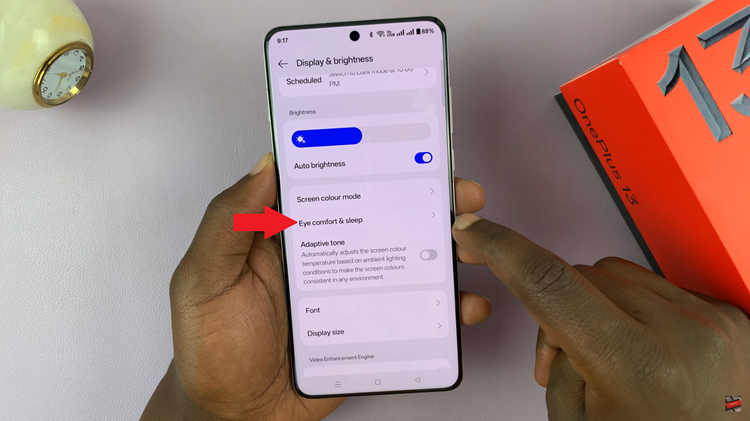
From here, scroll down and find the ‘Eye Comfort‘ option under the Eye Protection section. You’ll notice a toggle switch next to it. Toggle ON the switch to enable this feature. You can choose between ‘Smart‘ or ‘Custom.’
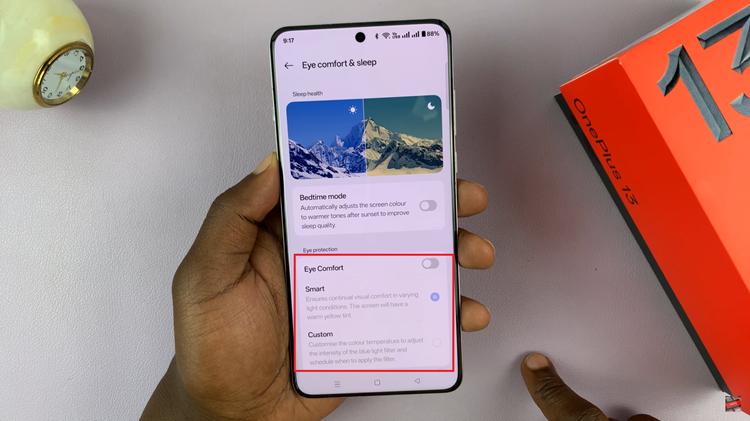
Additionally, you can customize the strenght of the eye comfort feature. For this to work, choose ‘Custom’ then scroll down and you’ll see a slider icon. Use this slider to either increase or reduce the eye comfort strength on your OnePlus 13.
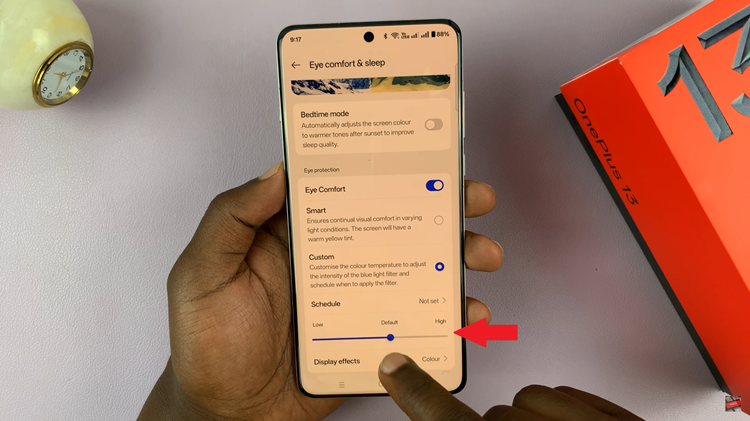
In conclusion, enabling the Eye Comfort (Blue Light Filter) on your OnePlus 13 is a simple yet effective way to reduce eye strain and enhance your overall viewing experience, especially during late-night phone usage. By following the steps outlined in this guide, you can easily activate the feature and enjoy a more comfortable screen that protects your eyes from excessive blue light exposure.