Adjusting the Field of View (FOV) allows you to customize how much of the battlefield you can see, giving you better spatial awareness and a competitive edge. A higher FOV provides a wider view, while a lower FOV offers a more focused perspective.
In this guide, we’ll walk you through the steps to change the camera Field of View (FOV) in COD Mobile, helping you optimize your gameplay for the best experience. Let’s get started.
Read: How To Display Damage Numbers In Call Of Duty Mobile
How To Change Camera Field Of View In Call Of Duty Mobile
Open Call of Duty: Mobile on your device and wait for the main menu to load.
In the top-right corner of the screen, tap on the settings icon to access the game options.

From the settings menu, tap on Basic to find general gameplay settings.
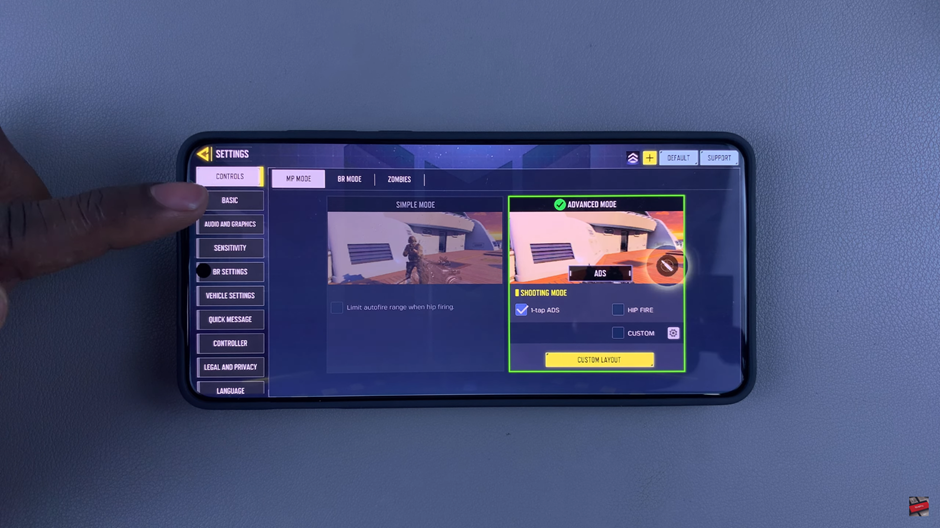
Select whether you want to adjust the FOV for Multiplayer or Battle Royale mode.
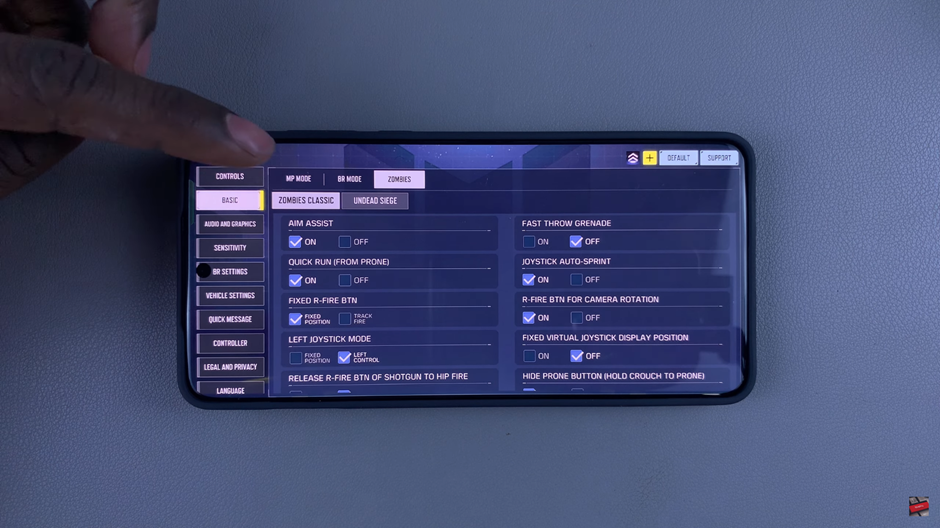
Scroll through the settings menu until you find the Camera FOV section.
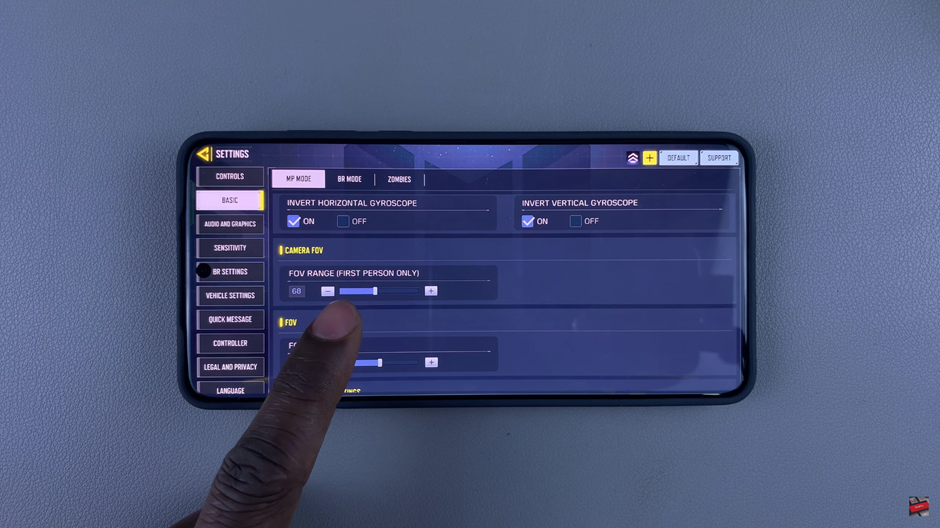
Move the FOV range slider to increase or decrease your field of view.
The FOV (First-Person Perspective – FPP) setting applies only to first-person mode. Adjust it based on your preference for better visibility.
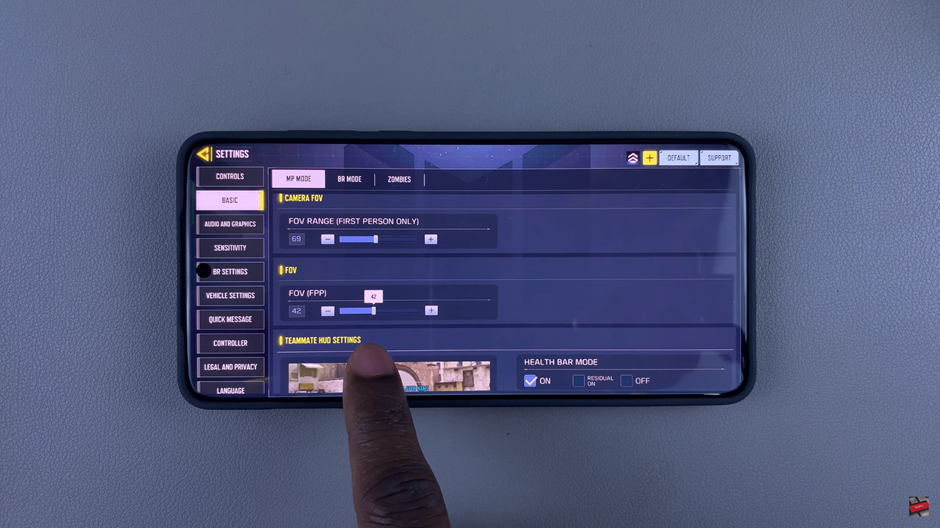
If you play multiple game modes, repeat these steps to adjust the FOV settings accordingly for each mode.
Once you’ve customized your FOV, your gameplay experience will be more comfortable and optimized for your playstyle. Experiment with different settings to find the best FOV for you and gain a competitive edge on the battlefield!

