Adjusting line spacing in Google Docs is essential when working on essays, reports, or documents that require specific formatting. It improves readability and helps meet academic or professional guidelines. Google Docs makes this process quick and flexible, with several spacing options available by default.
The line spacing tool is built into the toolbar and allows you to apply single, double, or custom spacing to all or part of your text. Whether you’re following MLA, APA, or personal style preferences, you can easily control the space between lines for clarity and consistency.
Once line spacing is adjusted, your document will reflect the change instantly. You can highlight entire paragraphs or specific sections and apply new spacing without affecting the rest of your text. It’s a simple feature that gives you full control over document presentation and flow, directly within Google Docs.
Watch: How To Split Google Docs Document Into Columns
Adjust Line Spacing In Google Docs:
Select Your Content
Begin by highlighting the text you want to modify. For a single paragraph, simply click and drag your cursor. To select multiple non-consecutive sections, hold down the Ctrl key (Command on Mac) while making your selections. If you need to adjust spacing for the entire document, use the universal select-all shortcut: Ctrl+A (Windows/Linux) or Command+A (Mac).
Access Spacing Controls
Navigate to the Format menu in the top navigation bar. Here you’ll find the “Line & paragraph spacing” option, which houses all of Google Docs’ spacing adjustments. This menu gives you both quick presets and advanced customization options to perfectly format your document.
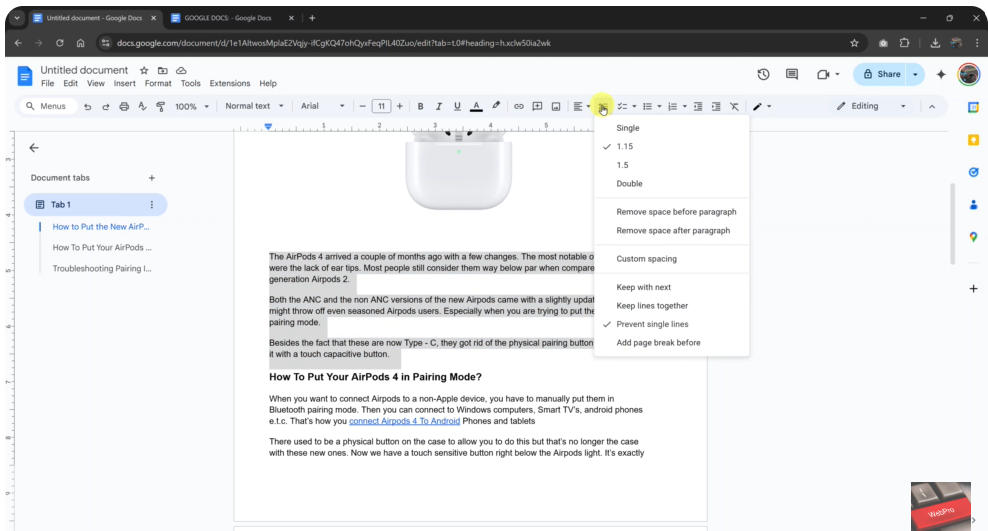
Customize Your Spacing (Advanced).
For complete control over your document’s layout, select “Custom spacing” to fine-tune every detail. Here, you can:
- Set exact line spacing (e.g., 1.2, 1.6) for a polished, professional look
- Adjust space before/after paragraphs to improve readability and flow
- Match strict formatting guidelines for academic or business documents
- Create visual hierarchy by varying spacing between sections
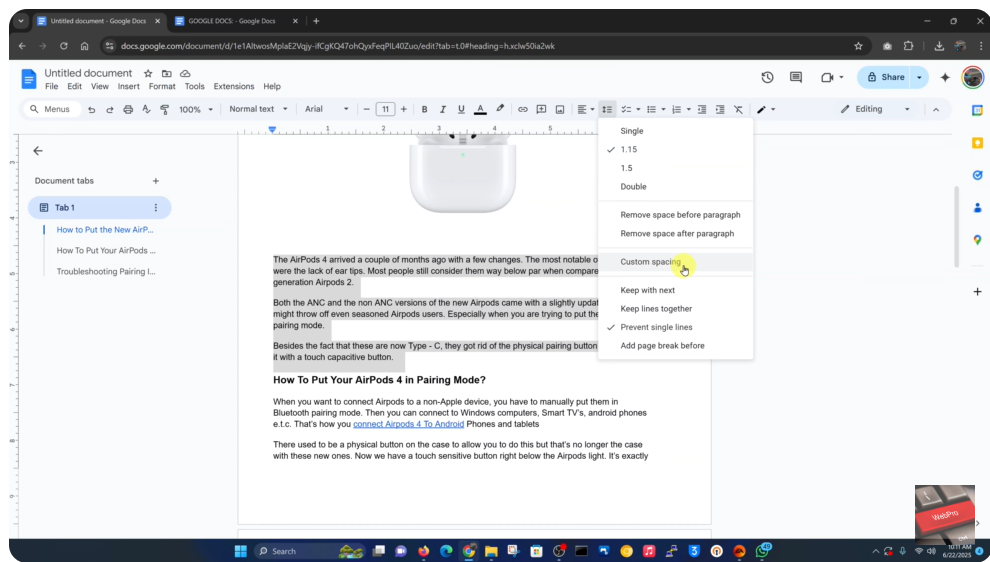
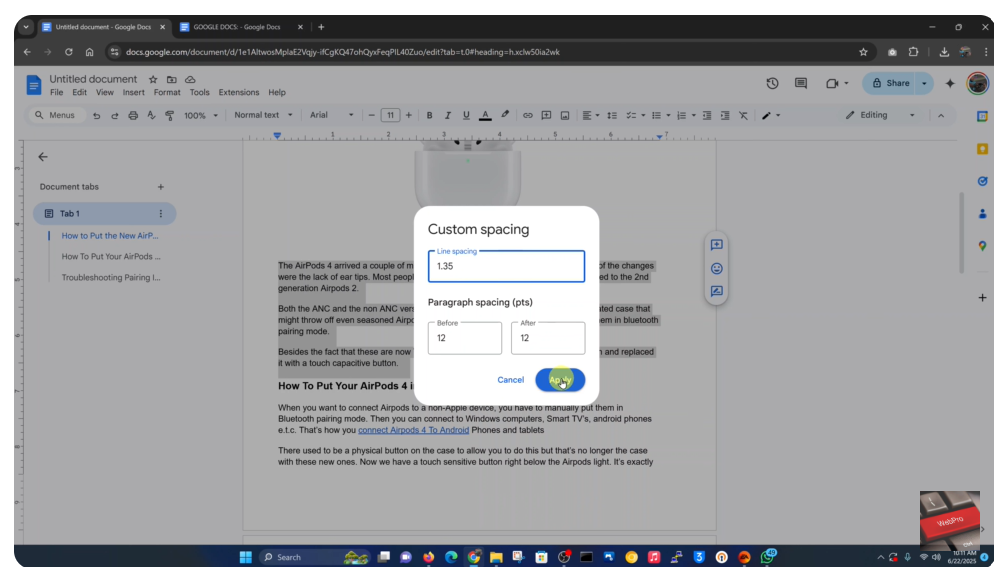
Perfect for resumes, reports, or any document where precision matters.
Read: How To Change Notification Volume & Language On Sony WH-1000XM6

