These new smartphones, such as the iPhone 16 and iPhone 16 Pro, make it even easier to capture and store memories. However, sharing your device and allowing others to take it could lead to some unwanted scrutiny of your private images. Fortunately, Apple has fitted its latest models with feature-rich specifications that allow users to easily hide photos in the Photos app.
Whether it is sensitive images, selfies that embarrass you, or memories of times not for everyone’s eyes, learning how to hide photos is very important. This guide will walk you through an easy process of how to hide photos on the iPhone 16 and iPhone 16 Pro step by step to keep your moments private.
We will also look into how to access your hidden photos and how you can unhide the photos on your device.
Watch: How To Remove Live Photo Effect On iPhone 16
Hide Photos On iPhone 16/16 Pro
Begin by unlocking your iPhone 16 and accessing the home screen. Then, find the Photos app and tap on it to proceed. From here, find the photo you’d like to hide and tap on it to proceed. Then, tap on the three dots at the upper right corner and tap on “Hide” from the options that appear.
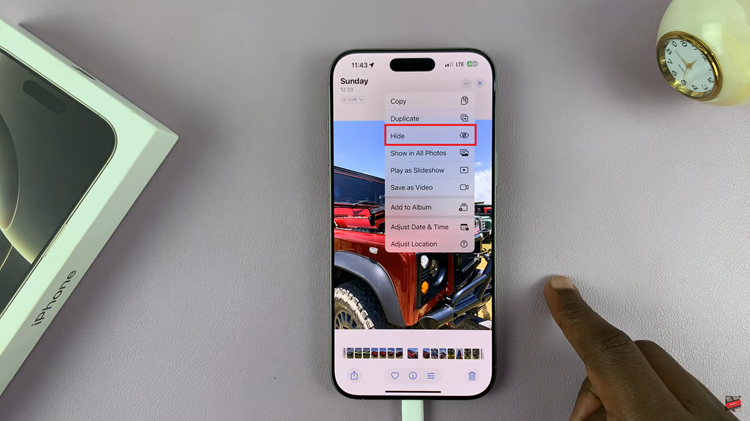
However, if you’d like to hide multiple photos, launch the Photos app and tap on “Select” in the upper right corner. Then, tap on the three dots (bottom right corner), select “Hide” and confirm the process by selecting “Hide Photos.”
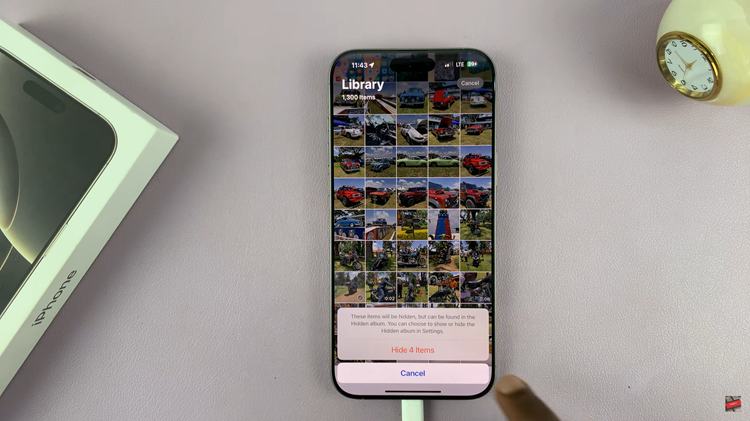
Now, you might want to know where or access these hidden photos on your device. Within the Photos app, scroll down until you find the ‘Utilities‘ section and you’ll see the “Hidden” album. Now, verify your identity by scanning the face ID and you’ll see all the hidden photos.
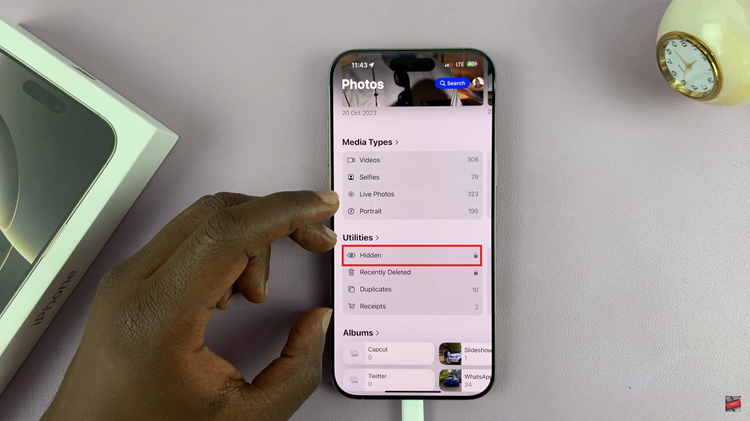
Additionally, you can remove or unhide hidden photos on your iPhone 16. To do this, tap on the image you’d like to unhide, then tap on the three dots in the upper right corner. Tap on “Unhide” from the options that appear.
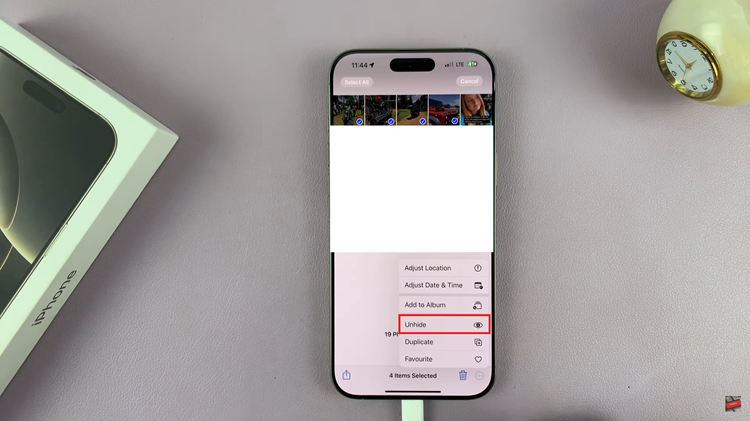
In conclusion, hiding photos on the iPhone 16 and iPhone 16 Pro is a simple process that gives you control over your privacy. Whether you want to just hide photos from view or protect them with Face ID, these steps ensure that your images remain private.

