The iPhone 16 and 16 Pro have all-new features, including Live Photos; a dynamic tool that captures, along with a still image, a short sequence of movement and sound. Live Photos are designed to bring your pictures to life. You get to relive those moments in a unique way by holding down on the photo to play it.
However, this is not always a desirable feature with every image, especially when you’re concerned about space, prefer the traditional still photo, or simply find the motion unnecessary. By removing the Live Photo effect, one can convert their Live Photos into normal, static images with no motions and sound involved, hence giving good control over your photo gallery.
Whether that’s editing the photos that are already taken or preventing future shots from being taken in Live mode, this tutorial will walk you through the process. The following steps outline how to remove the Live Photos effect on the iPhone 16 or 16 Pro.
Watch: How To Add Stickers To Photos On iPhone 16
Remove Live Photo Effect On iPhone 16/16 Pro
Begin by unlocking your iPhone 16 and accessing the home screen. Then, find the Photos app and tap on it to proceed. From here, find the live photo you’d like and tap on it to proceed. Then, tap on the “Live” option in the upper left corner, and from the option that appears, tap on “Live OFF.”
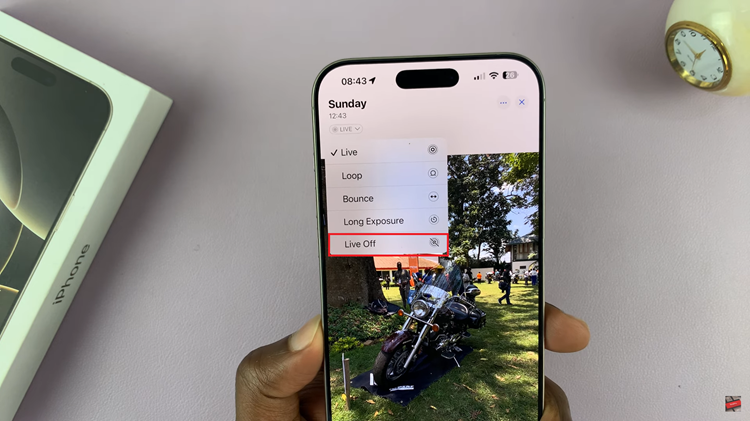
Additionally, you can disable this feature on the camera. However, whenever you turn it off, it will automatically turn on whenever you relaunch the application. To make it permanent, open settings, scroll down, and tap on “Camera.” From here, scroll down and select “Preserve Settings.”
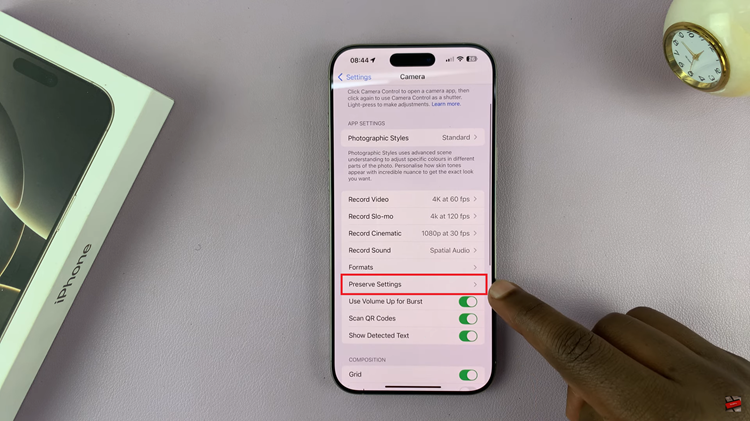
Then, scroll down and find the “Live Photo” option. You’ll notice a toggle switch next to it. Toggle the switch to the ON position. Now, whenever you launch the camera app and disable the live photo option, the setting will be permanent.
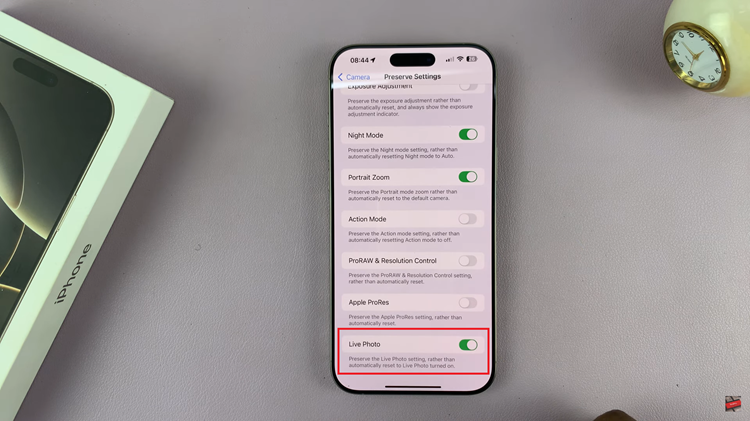
In conclusion, it is pretty easy to remove the Live Photo effect on the iPhone 16 or 16 Pro. Be it for future shots or ones you’ve already taken, here’s how you can set up the way you want memories to be stored. Go ahead and take those shots exactly as you want!

