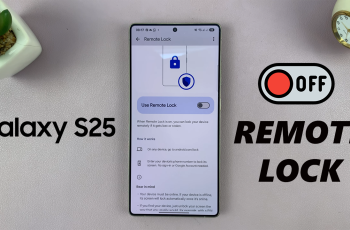The Samsung Galaxy Watch Ultra is a real beast of a smartwatch that’s perfectly engineered to keep you in touch, up to date, and on track with your fitness goals. Sometimes, however, it is important to put battery life at the top among some of those smart features.
Think of those moments when you aim to take a very long drive, or when you hike deep into the backcountry, or maybe you just want to reduce the level of distractions. Enter Watch Only mode. Watch Only mode is a way to transform your Galaxy Watch Ultra into a classic one. It disables all smart features. In this mode, battery preservation is the top priority.
In this tutorial, we will guide you on how to do it with easy steps. These steps will help you enable the Watch-Only mode on your Samsung Galaxy Watch Ultra.
Watch: How To Customize The Home Button On Samsung Galaxy Watch Ultra
Enable Watch Only Mode On Samsung Galaxy Watch Ultra
Begin by accessing the Settings app on your Samsung Galaxy Watch Ultra. To do this, access the watch face on the Galaxy Watch Ultra, then swipe up from the bottom to access the app’s menu. From here, find the Settings app and tap on it to proceed.
Then, scroll down and find the “Battery” option within the settings page. From here, scroll down and find the “Watch Only” option. Tap on it to proceed.
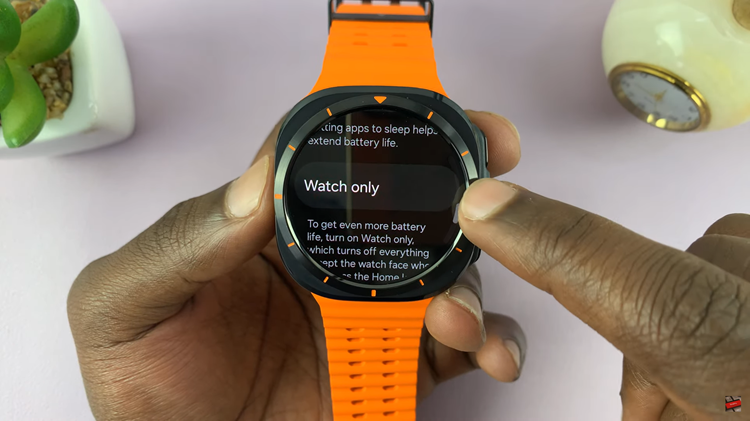
At this point, you’ll be briefed on what this feature will do when it’s enabled. Read the description to understand the information, then scroll down and find “Turn ON.” Tap on this option and watch only feature will be enabled. Once enabled, the watch will only display the time. Other watch activities will be disabled.
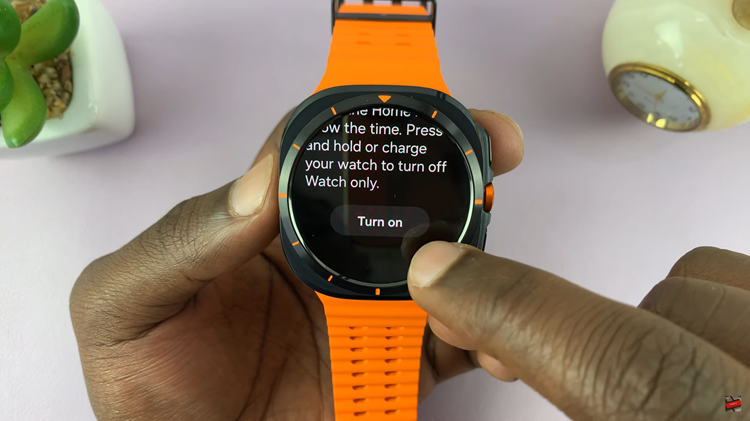
Activating the Watch Only mode is simple. It is a quick solution. This guide outlines the necessary steps. Switch to this mode effortlessly. Appreciate your watch in its classic timepiece form.
Read: How To Enable & Disable Power Saving Mode On Samsung Galaxy Watch Ultra