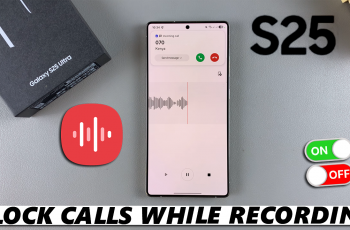Knowing your Wi-Fi password always comes in handy for security and convenience in today’s connected world.
Whether it is sharing your network details with a guest or connecting a new device, easy access to your Wi-Fi password is something that will help you save a lot of time and hassle.
In this guide, we’ll walk you through the comprehensive step-by-step process on how to find a Wi-Fi password on the Samsung Galaxy Z Fold 6.
Also Read: How To Enable ‘Pause Media When One Earbud Is Removed’ On Samsung Galaxy Buds 3 Pro
How To Find Wi-Fi Password On Samsung Galaxy Z Fold 6
First, open your Galaxy Z Fold 6 and open the Settings app. Locate and select the option labelled Connections in the Settings menu. In the menu, Connections, tap on Wi-Fi. This will open the Wi-Fi settings.
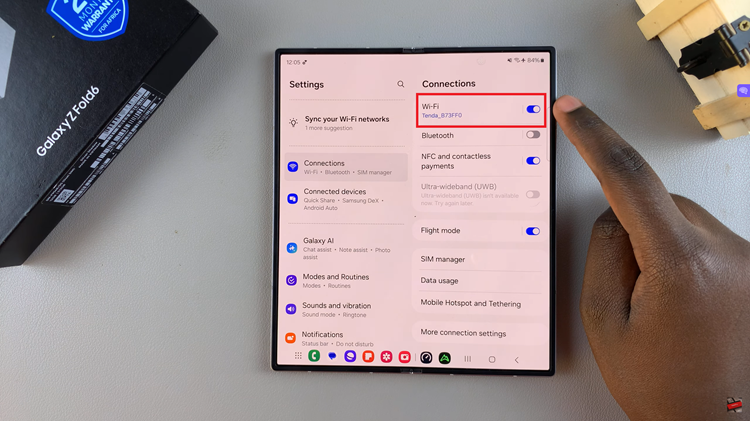
Select the Wi-Fi network you are currently connected to. It has a settings icon, normally represented as a gear or information “i” icon next to the name of the network. Tap the icon to open the network info page.
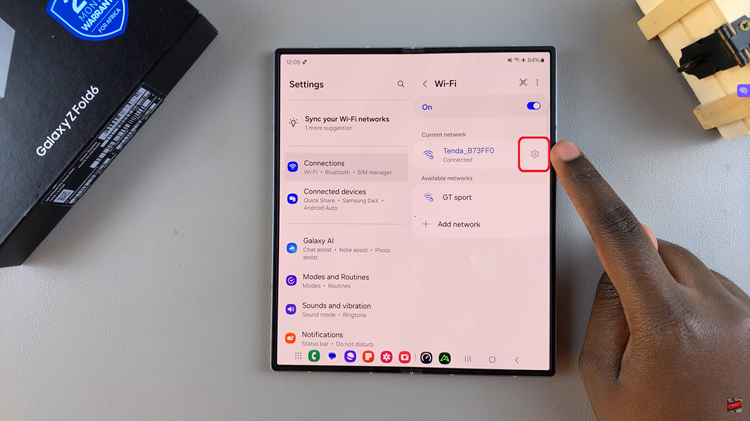
On the network information page, a list of details will appear. This includes the password. Tap on a view icon, usually represented by an eye symbol, to show the hidden password.
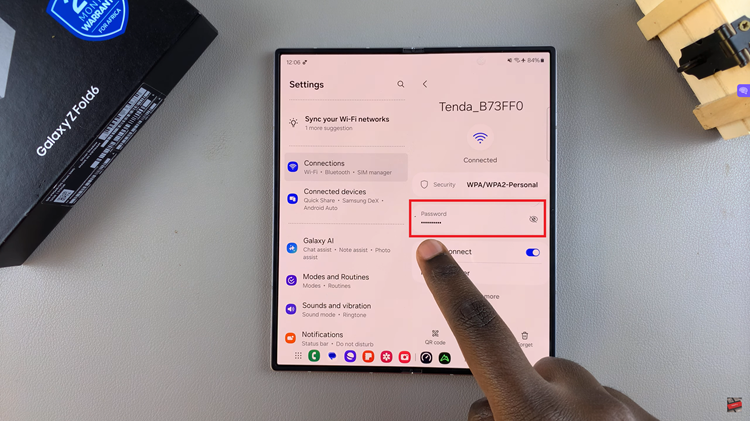
Through these steps, one can easily locate the Wi-Fi password on your Samsung Galaxy Z Fold 6. This mostly helps if you are sharing with a friend or linking another device. Keep your Wi-Fi password safe, for it is the only key to your network and device security. Give your password out only to trusted people.
Also Watch: How To Enter / Exit Safe Mode On Samsung Galaxy Z Fold 6