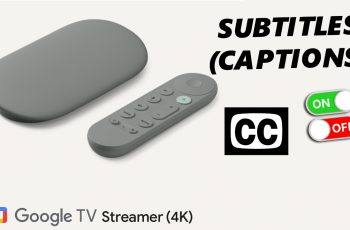Convenience and efficiency are always at the top of the list in managing your audio experience amidst today’s hustling and bustling environment. State-of-the-art sound and smart features further elevate listening on the Samsung Galaxy Buds 3 Pro.
This includes media playback pauses whenever one earbud is removed, warding off possible interruptions and keeping you seamlessly connected in audio.
In this guide, we’ll walk you through the comprehensive step-by-step process on how to enable ‘Pause Media When One Earbud Is Removed‘ on the Samsung Galaxy Buds 3 Pro.
Also Read: How To Turn ON / OFF Media Control Gestures On Samsung Galaxy Buds 3 Pro
How To Enable ‘Pause Media When One Earbud Is Removed’ On Samsung Galaxy Buds 3 Pro
First, open the Galaxy Wearable application on your smartphone. Next, select your Galaxy Buds 3 Pro in the list of devices that are connected to the Galaxy Wearable application. In the app interface, tap the option labelled Earbuds Controls.
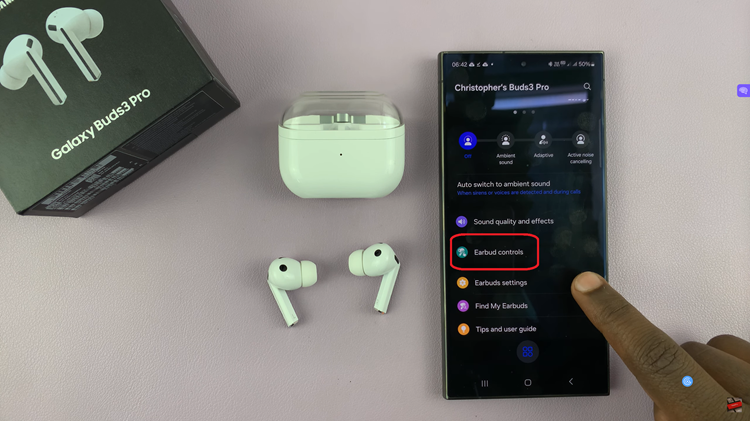
This will open various settings for your earbuds. Tap In-ear detection under the Earbuds Controls section. You will now see an option to ‘Pause Media When One Earbud Is Removed‘. Turn this on using the toggle switch next to the option.
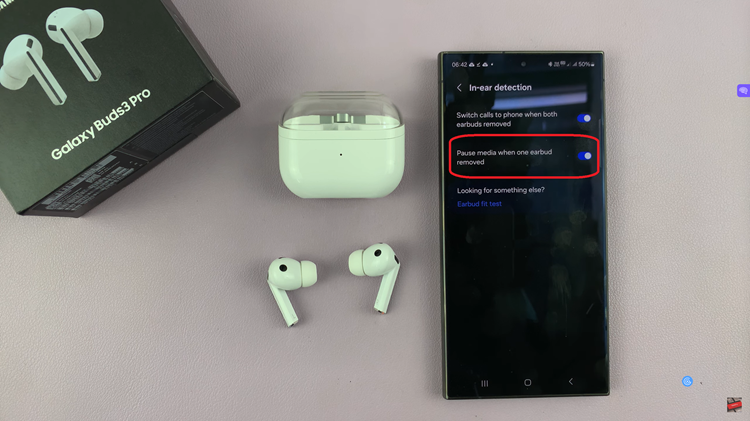
Now, after you have, your media playback will pause every time you remove one earbud from your ear. This feature greatly helps in not mismanaging media playback and thus comes as a practical addition to the Samsung Galaxy Buds 3 Pro. Enjoy seamless audio control with this handy feature.