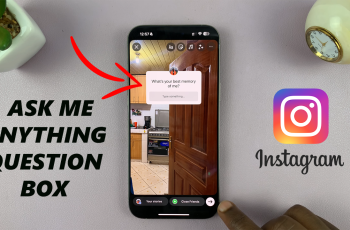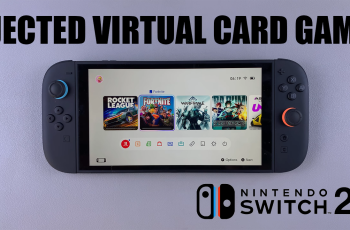Factory resetting your Redmi Buds 5 can be a useful solution for various issues such as connectivity problems, unresponsive controls, or when you simply want to start fresh. This process restores the earbuds to their original factory settings, clearing all previous connections and configurations. If you’ve been experiencing persistent issues or are preparing to give away or sell your earbuds, a factory reset is the best way to ensure they are ready for a new user or a fresh start.
In this detailed guide, we’ll walk you through the entire factory reset process for your Redmi Buds 5. We’ll start by ensuring your earbuds are fully prepared for the reset, proceed through each step of the resetting process, and finish with instructions on re-pairing your earbuds with your device.
By following these steps carefully, you’ll be able to reset your Redmi Buds 5 efficiently and effectively.
Watch: How To Enable Noise Cancellation On Redmi Buds 5
Factory Reset Redmi Buds 5
Before you start the factory reset, ensure that your Redmi Buds 5 are fully charged. To do this, place the earbuds inside their charging case and connect the case to a power source. Charging the earbuds to at least 50% guarantees that the reset process will proceed smoothly without any interruptions.
At this point, open the lid of the charging case. This action powers the earbuds and gets them ready for the reset. Look for the reset button on the charging case; it is usually located on the back or bottom.

Now, press and hold the reset button for approximately 10-15 seconds. During this time, observe the LED indicator on the charging case. It will flash rapidly, signaling that the reset process is in progress. Once the LED indicator stops flashing or changes color, release the button and allow the Redmi Buds 5 to complete the reset.
In conclusion, performing a factory reset can resolve various issues, from connectivity problems to unresponsive earbuds. If problems persist after resetting, consider reaching out to Redmi’s customer support for further assistance or a possible replacement.
Read: How To Stop Siri From Announcing Notifications On iPad