A factory reset on your Google TV streamer can be a useful tool in troubleshooting issues, clearing personal data before selling or giving away the device, or simply starting fresh.
This article will guide you through the process of performing a factory reset on your Google TV streamer. It’s important to understand when and why you might want to factory reset your Google TV streamer.
If your Google TV is running slow, freezing, or encountering software glitches, a reset can help fix these issues by removing corrupt data or settings. Resetting your device ensures that all your personal data, including logins, app preferences, and browsing history, are erased from the device.
A reset is an option if you simply want to clean up your Google TV setup and start from scratch with new preferences, apps, and settings.
What Happens During a Factory Reset?
A factory reset will return your Google TV streamer to its original settings. This means that all personal information, accounts, and data will be wiped from the device. All installed apps will also be removed.
In addition, any customized settings, preferences, and home screen layouts will be reset. Ensure you back up any important data, such as app preferences or account information, before proceeding with the reset.
Watch: Pair Remote To Google TV Streamer
Factory Reset Google TV Streamer
There are two primary methods to factory reset your Google TV: through the settings menu or using the physical reset button (if available). Here’s how to do both:
Through Settings
First, press the Home button on your Google TV remote. Then, scroll to the top-right corner of the screen and select the Gear icon to open Settings. Select All Settings and scroll down to System.
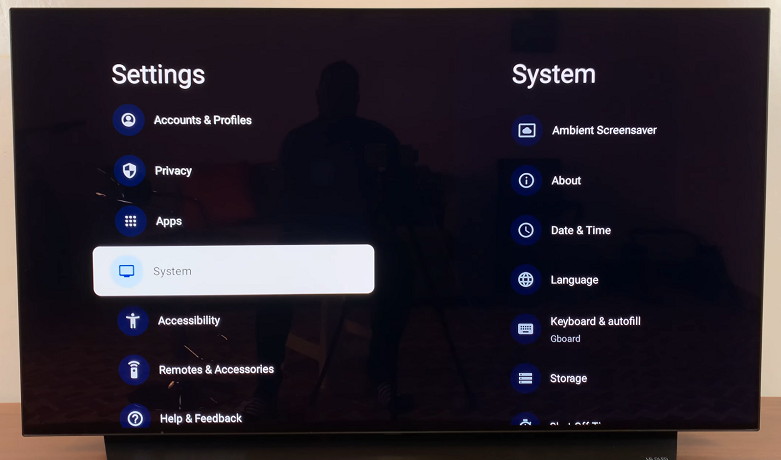
Under System, scroll down and select About. Here, find the Factory Reset option and click on it.
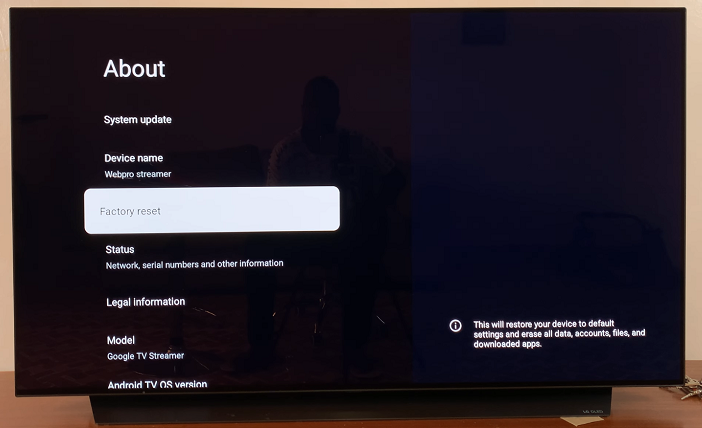
You will receive a warning that this will restore your device to factory settings, erase all data, accounts, files and downloaded apps. Select the Factory Reset option to confirm that you want to factory reset the Google TV streamer.
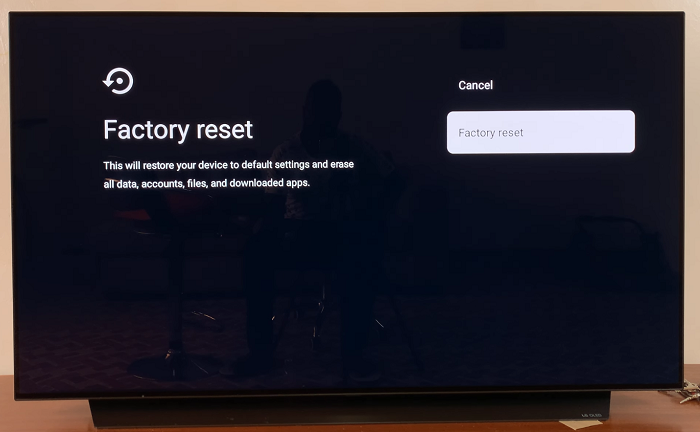
A warning that this action is irreversible will appear. Confirm once again by selecting Erase Everything.
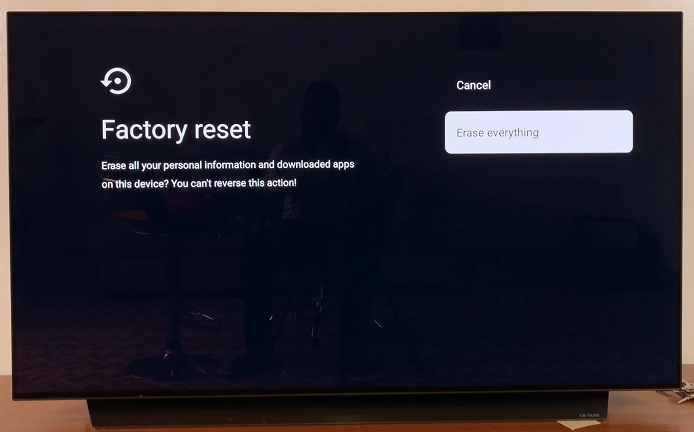
The reset process will begin and should take a few minutes. Your Google TV will automatically reboot after the reset is completed.
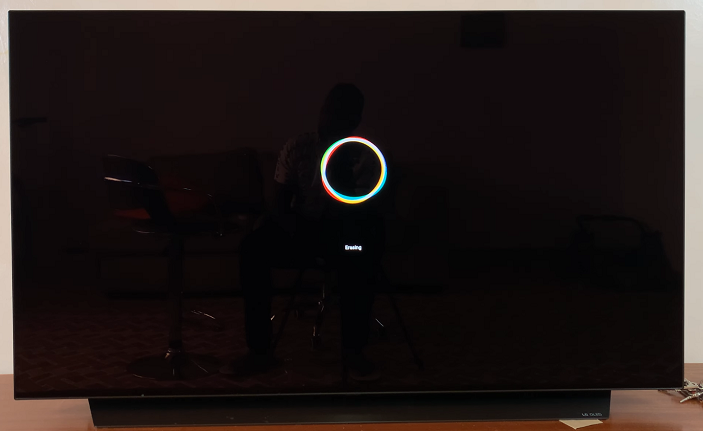
Once the reset is finished, your device will return to its initial remote setup screen, as if it were brand new.
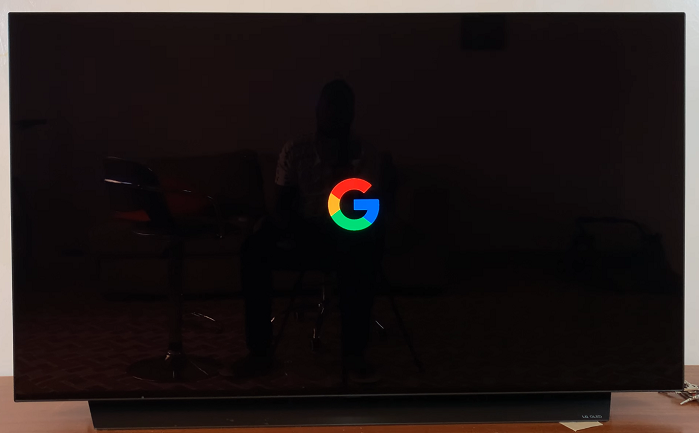
Factory Reset Using the Reset Button (If Available)
Some Google TV devices, such as the Chromecast with Google TV, may have a physical reset button that can be used for a factory reset.
Find the small reset button on the back or bottom of your Google TV device. It may be recessed, requiring a paperclip or pin to press it.
With the device powered on, press and hold the reset button for about 10-15 seconds. You will likely see a light flash or hear a sound indicating that the reset process is beginning.
The device will automatically begin the reset process. It may take several minutes for the device to erase all data and reboot. Once the reset is complete, you’ll be greeted with the initial setup screen.
After completing the factory reset, you can begin setting up your Google TV streamer as a new device.
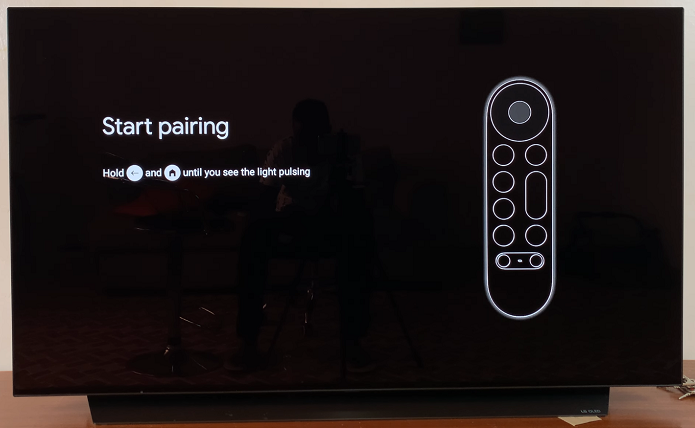
Read: How To Add Another Google Account To Google TV Streamer 4K

