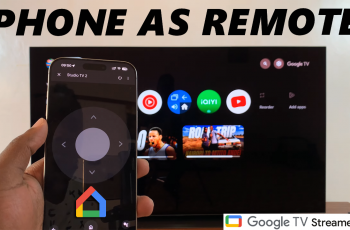In case you see your Samsung Galaxy S25 or S25 Ultra has booted into Safe Mode out of nowhere, getting back to normalcy may not come easy for many. Well, Safe Mode can be useful, but a very good means through which most phone users may experience inconvenience while struggling to find ways to get it out.
In Safe Mode, all the apps are disabled on your device, except for system apps, and it helps you identify whether an unwanted app or that app’s settings are the reason for the problem you face. You are not supposed to stay in Safe Mode but can come out when the troubleshooting is completed.
The process of turning off Safe Mode on the Samsung Galaxy S25 or S25 Ultra is quite easy. In this guide, we show you how to exit safe mode on Samsung Galaxy S25 & S25 Ultra.
Watch: How To Uninstall Apps On Samsung Galaxy S25
Exit Safe Mode On Samsung Galaxy S25 & S25 Ultra
Begin by unlocking your Samsung Galaxy S25 and navigating to the home screen. From here, swipe down from the top right corner to access the quick settings panel. Next, tap on the ‘Power‘ icon to access the power menu.
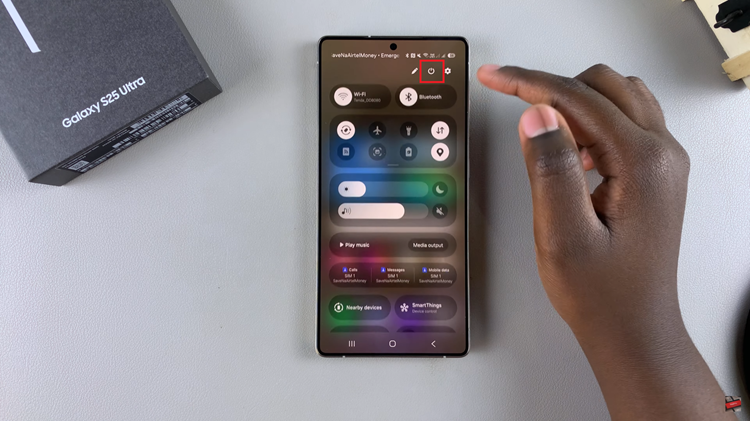
Following this, tap on ‘Restart‘ and select Restart again to reboot your device. Once done, the phone will reboot and you’ll get back to your normal phone operations.
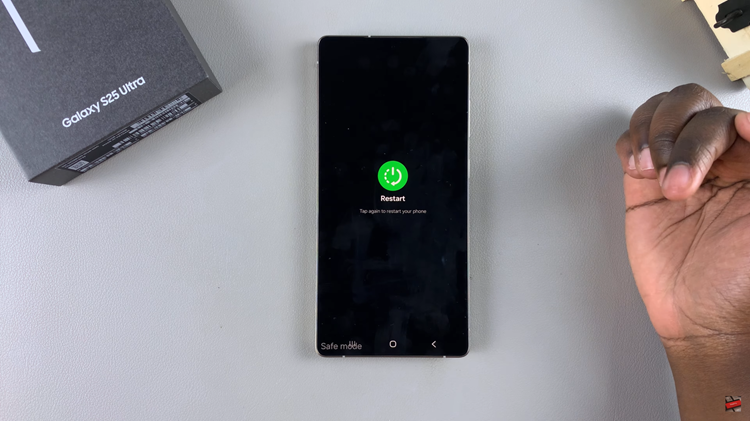
In conclusion, exiting Safe Mode on your Samsung Galaxy S25 or S25 Ultra is a quick and simple process that restores your device to full functionality. By powering off and restarting your device, or by checking for issues with buttons or apps that might have triggered Safe Mode, you can easily exit this mode and continue using your phone as usual.