Safe Mode is a useful feature on the Samsung Galaxy A16 that helps you troubleshoot and resolve issues caused by third-party apps. By booting your device into Safe Mode, only pre-installed apps are loaded, allowing you to identify and fix problems without interference from other apps. This guide will walk you through the steps to enter and exit Safe Mode on your Galaxy A16.
Why Use Safe Mode?
Safe Mode is a diagnostic tool that can help you:
Identify whether an issue is caused by a third-party app.
Improve performance temporarily by running only essential system apps.
Uninstall problematic apps that are causing glitches or crashes.
Watch: Factory Reset Samsung Galaxy A16
Enter Safe Mode
First, go to the power menu by simultaneously pressing and holding the side key. You can also use the power icon button in the quick settings panel to access the power menu. Select the Power Off button.
Long press the Power Off button to reveal Safe Mode option. Tap on Safe Mode. Your phone will restart and boot in safe mode.
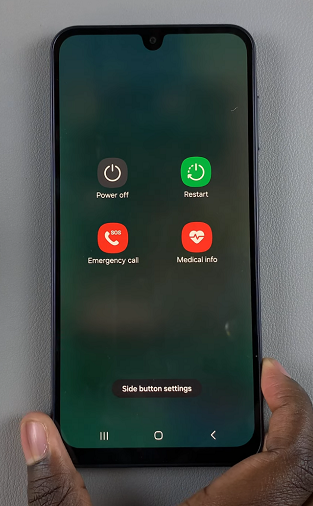
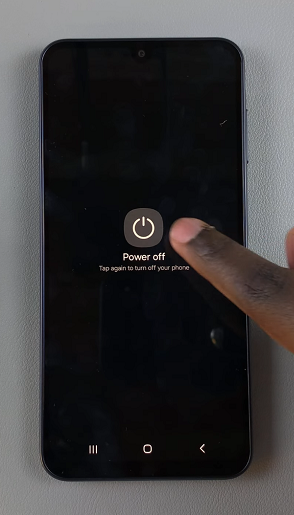
When successfully entered into Safe Mode, some apps and features are disabled and don’t function in Safe Mode, and this is a typical feature of safe mode. You will also know you are in safe mode because the Safe Mode watermark will appear on the bottom left corner.

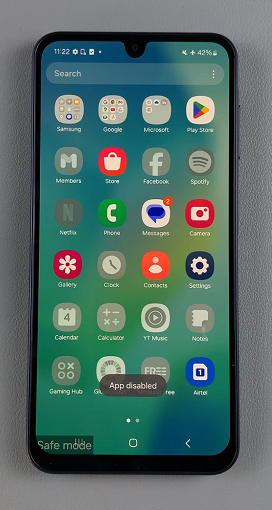
Once in Safe Mode, only pre-installed apps will run. Use the phone as you normally would to check if the issue persists. If the issue doesn’t occur in Safe Mode, it’s likely caused by a third-party app.
What you want to do is uninstall recently installed apps that may be causing the problem.
Exit Safe Mode On Samsung Galaxy A16
To exit Safe Mode, simply restart your device. Press and hold the power button, then tap on Restart.
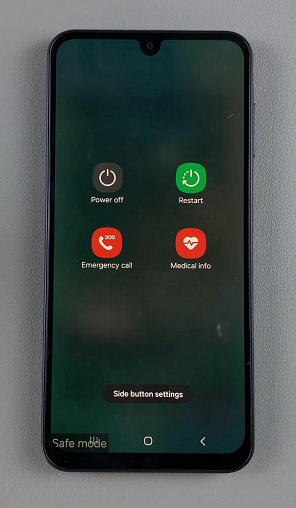
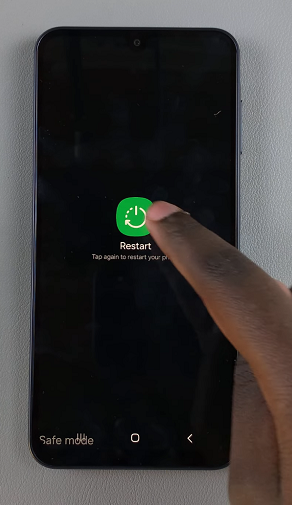
After the restart, your Samsung Galaxy A16 will boot up in normal mode, with all third-party apps and settings restored.
As a pro tip, you may need to check whether Flight Mode is enabled and disable it. For persistent issues, try clearing the cache or performing a factory reset (as a last resort).
Always back up your data before uninstalling apps or resetting your phone.

