Mobile phone accessibility options are important in making the digital world more inclusive, and Samsung offers a range of tools to support users with different needs. TalkBack is one of the most useful features, and it is a screen reader that supports users who are visually impaired to access their device through sound feedback.
If you own a Samsung Galaxy A36, A56, or A26 and you want to enable TalkBack, you’ve landed on the right page! In this article, we’ll guide you through enabling TalkBack on your Samsung Galaxy A series phone.
By the end of this tutorial, you’ll have a better understanding of how to activate and customize TalkBack to suit your needs. Let’s dive into the steps and get TalkBack activated on your device!
Watch: Install WhatsApp On Samsung Galaxy A56
Enable TalkBack On Samsung Galaxy A36/A56/A26
Begin by accessing the Settings app on your Samsung device. Find the Settings app on home screen or app drawer and tap on it to proceed. Then, scroll within the Settings and tap on ‘Accessibility.’
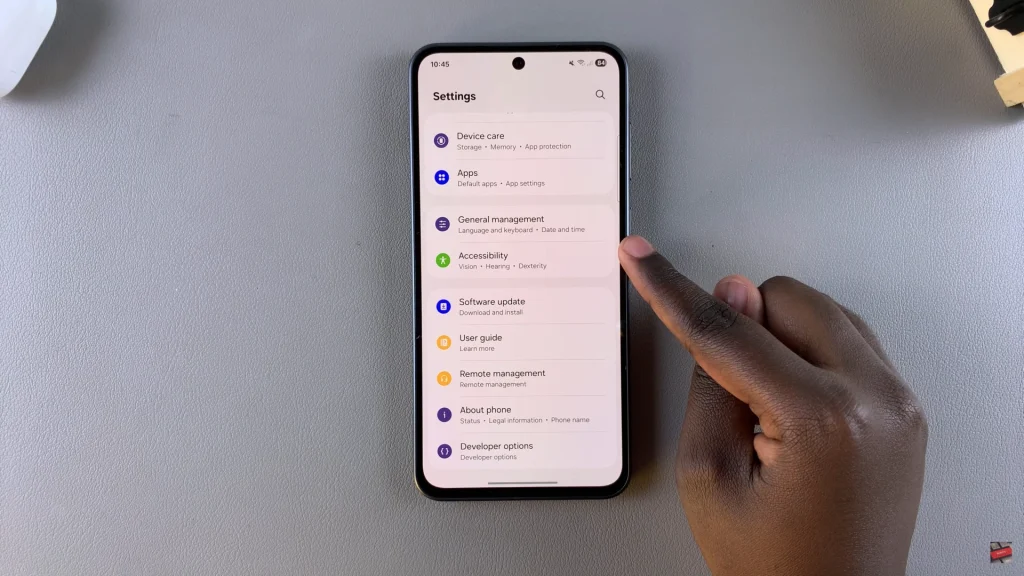
Following this, scroll down and select ‘Talkback‘ to access the settings.
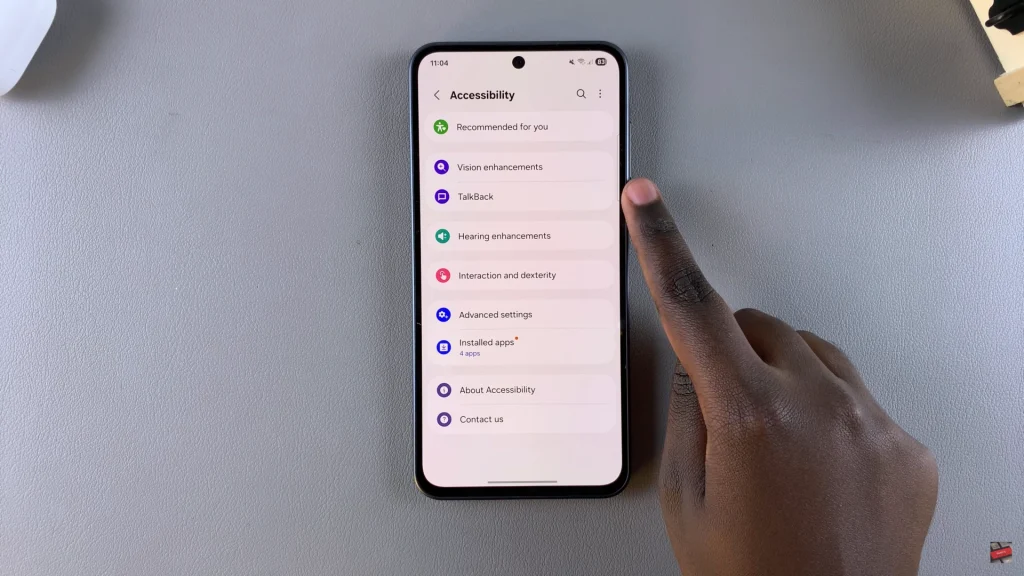
Following this, find the ‘ON‘ option and toggle it to enable it. Once enabled, you’ll see detailed information on how to use this feature on your device. Simply read through it and once done, tap on ‘Finish‘ and you’ll be ready to use the feature.
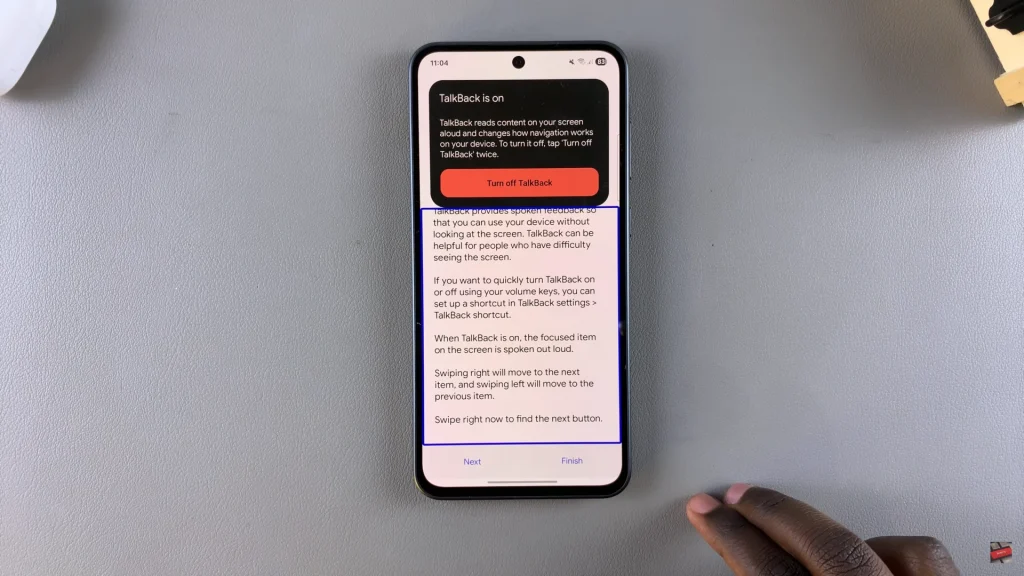
By following these simple steps, you can quickly enable and use this useful feature to provide you with auditory feedback while you’re using your phone. If you found this tutorial helpful, please share it with others who might also benefit from it. Don’t forget to check out our other articles for more technology tips and accessibility tutorials!

