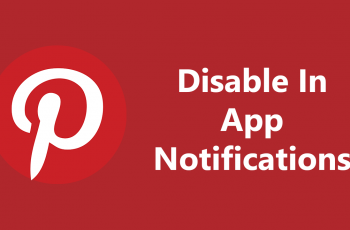The ability not to miss any calls in a noisy environment or even when the phone is in silent mode is very important among users of the iPhone 11. Knowing how this technology can be harnessed makes it extra useful in enabling vibration notifications.
This feature enables your phone to vibrate. You will, therefore, get this discreet notification of an incoming call even if you cannot hear the ringtone. Whether it is in the workplace, in a meeting, or you just don’t want your phone audibly ringing, this process for enabling vibration for calls is pretty easy to execute.
In this tutorial, you will go step by step, how to turn on the vibration for incoming calls on your iPhone 11. Just tap a few, and you are good to go so that you don’t miss a call again; it keeps your communication so easy to deal with. Let’s dive in!
Watch: How To Enable Hey Siri On iPhone 11
Turn ON Vibration For Incoming Calls On iPhone 11
Firstly, locate and tap the “Settings” app, represented by a gear icon, typically found on your home screen. Now, scroll down the settings menu and look for the “Sounds & Haptics” option. Tap on it to proceed.
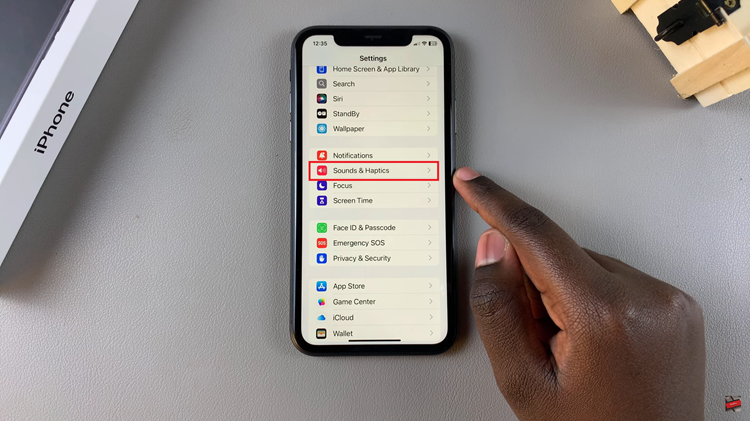
At this point, scroll down, find the “Ringtone” option, and tap on it to proceed. Now, tap on the “Haptics” option to access the available ringtone patterns. Then, choose the desired option you’d like. Once you make the desired option, exit the settings and the changes will be applied.
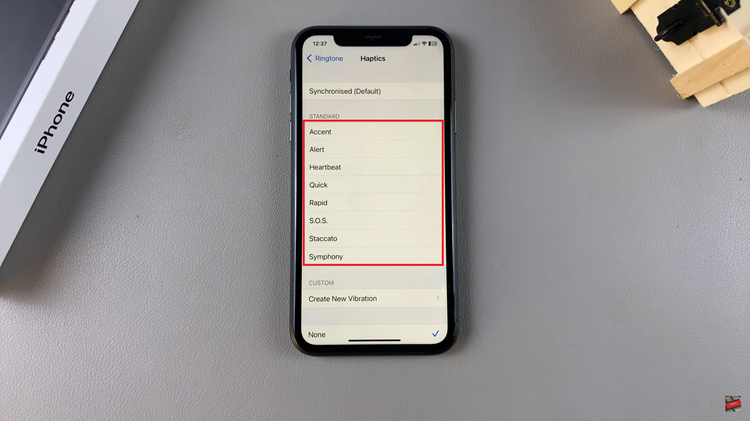
While turning on vibration for calls on the iPhone 11 is a pretty quick and easy process, it ensures you don’t ever miss important calls if you’re in a noisy environment or need to place your phone on silent. You can change settings under Sounds & Haptics and choose a pattern of vibration for how you want to be alerted.
Read: How To Turn OFF Attention Aware Features On iPhone 16/16 Pro