The iPhone 16 and 16 Pro introduce state-of-the-art features to improve user experience, such as Attention Aware. This, powered by the front camera in conjunction with advanced algorithms, may decide whether you are or are not paying attention to your device.
When enabled, features would include having the display dim when you look away, silencing notifications whenever you are active with your screen, and more. While this feature can be useful in many cases, to some users it may just be distracting or completely useless.
Fortunately, Attention Aware Features disabling on your iPhone is quite easy. This article takes you through each step on how to switch off these settings to put you in total control of how your device interacts with you.
Watch: How To Enable Attention Aware Features On iPhone 16
Turn OFF Attention Aware Features On iPhone 16/16 Pro
Firstly, locate and tap the “Settings” app, represented by a gear icon, typically found on your home screen. Now, scroll down the settings menu and look for the “Accessibility” option. Tap on it to access accessibility on your device.
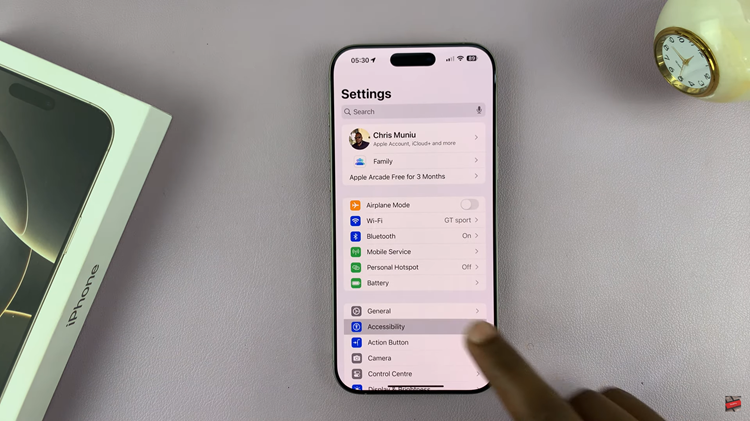
At this point, scroll down, find the “Face ID & Passcode” and tap on it to proceed. Now, find the “Attention Aware Feature” option. Then, toggle the switch to the OFF position. You’ll be prompted to type in your passcode.
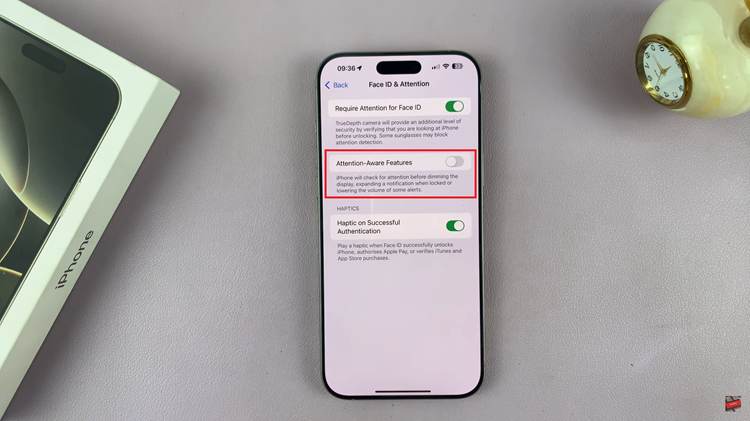
In conclusion, disabling this feature on your iPhone 16 or 16 Pro is easy yet very effective. Follow these steps to further improve how the device works for you and get rid of some annoying auto-adjustments.
Read: How To Disable Auto Factory Reset After 20 Failed Unlock Attempts On Samsung Galaxy A06

