Samsung Galaxy phones, such as the Galaxy A06, were designed with security in mind to protect users’ data from popping into the wrong hands. This includes a feature wherein, in case of 20 consecutive failed attempts of unlocking the device, an Auto Factory Reset will instantly occur.
While this may be a good guard against unauthorized access, at the same time, it could be frustrating for the legitimate user. For instance, think about whether a child, family member, or friend accidentally entered a wrong password or pattern several times in succession.
Thankfully, it provides users with the option to turn this off from Auto Factory Reset for peace of mind in case someone’s continuous bad unlock attempts happens to wipe out the data. In this, we will be taking a step-by-step guide on how to disable the auto factory reset option in Samsung Galaxy A06.
Watch: How To Convert HEIF Photos To JPEG On iPhone 16
Disable Auto Factory Reset After 20 Failed Unlock Attempts On Samsung Galaxy A06
Begin by unlocking your Galaxy A06 and accessing the home page. Locate the Settings app from the home screen or app drawer (denoted by a cogwheel icon). Tap on it to proceed. Then, select “Lock Screen.”
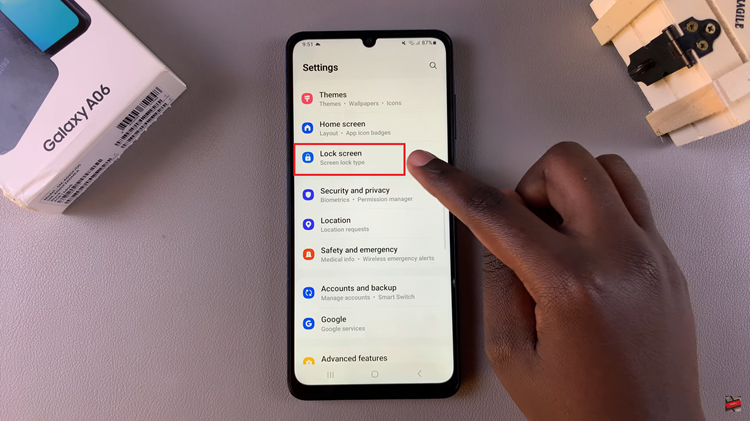
Then, find and select the “Secure Lock Settings” option. Now, find the “Auto Factory Reset” option within the lock settings and you’ll notice a toggle switch next to it. Toggle the switch OFF to disable this feature. Once done, exit the settings menu.
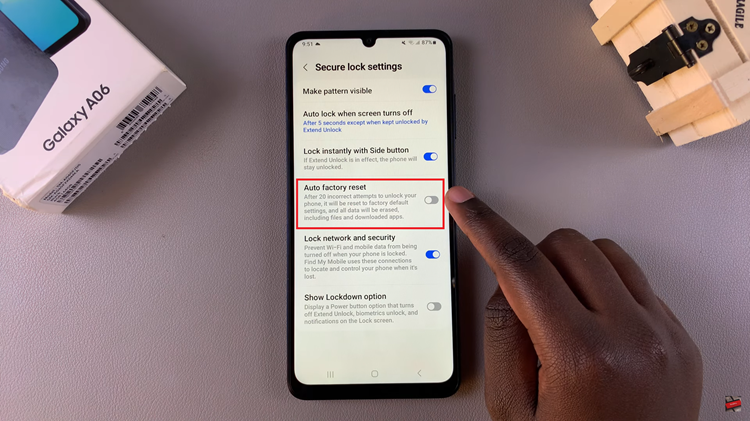
Why Disable This Feature?
Avoid Data Loss: If accidental multiple failed unlock attempts happen, your phone will reset and delete all data stored in your device. This will be annoying, especially if users store many important files, photos, or personal data.
Shared Device: Suppose this is a shared device with family or friends; they may not remember the lock of the device. Unintentional failures are very likely in such cases, and it is good to opt out of the auto factory reset option.
Avoid Inconvenience: In cases where one faces many instances of either fingerprint or face unlock failure, for example, the auto-reset may be triggered. The result may be some irritation and potential loss of data for users who most often rely on biometric ways of unlocking their devices.

