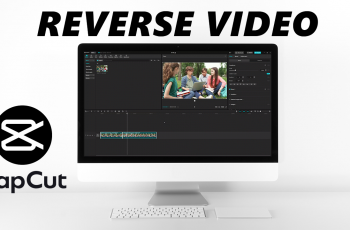Typing on a smartphone becomes faster and more convenient when predictive text is enabled. On the Samsung Galaxy S25/S25 Ultra, this setting helps by suggesting words as you type, making text input smoother and reducing errors.
Whether you frequently send messages or compose emails, enabling predictive text can significantly enhance your typing experience. With just a few adjustments in the settings, you can activate this function and start enjoying more efficient communication.
Customizing the keyboard to match your preferences is easy, and enabling predictive text on the Samsung Galaxy S25/S25 Ultra is a simple process. Once turned on, the keyboard will intelligently predict words based on your typing habits, making it easier to complete sentences quickly. If you’re looking for a way to type faster and more accurately, adjusting this setting can be a great solution.
Watch:How To Reset All Settings On Samsung Galaxy S25/S25 Ultra Without Erasing Data
Enable Predictive Text On Samsung Galaxy S25/S25 Ultra
Open Settings
Launch the Settings app on your Samsung Galaxy S25.
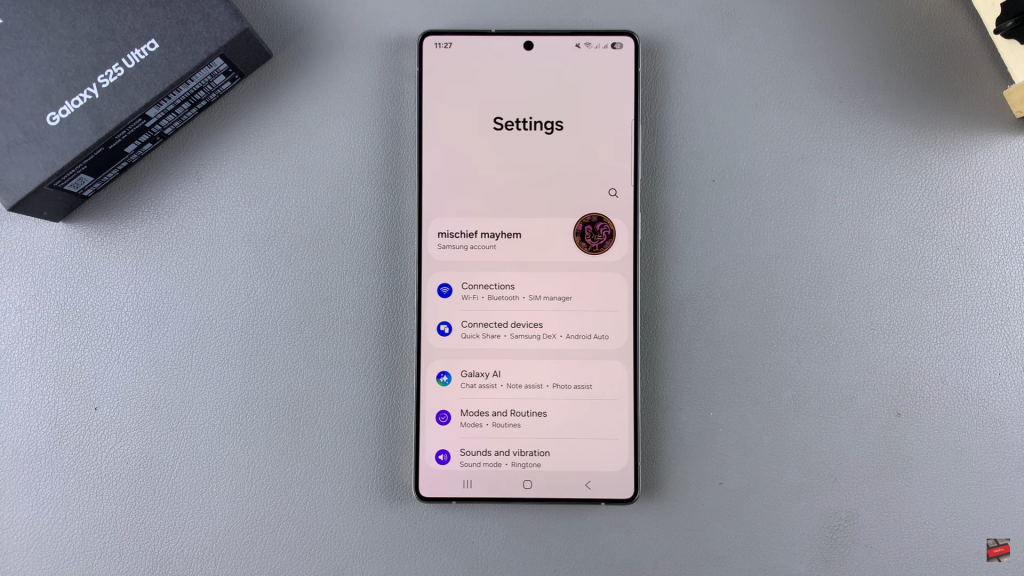
Go to General Management
Scroll down and select General Management to access keyboard settings.
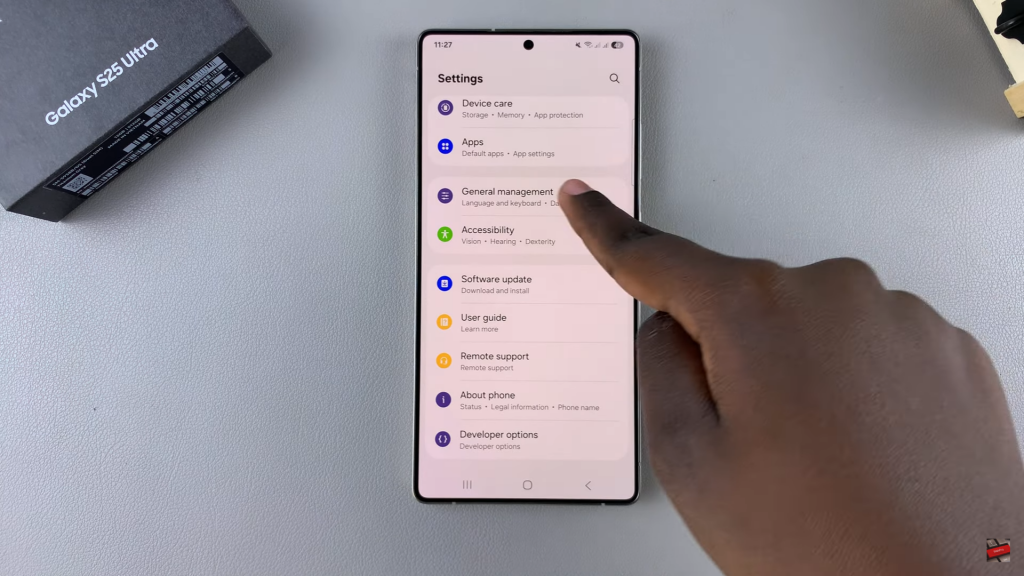
Select Samsung Keyboard Settings
Tap on Samsung Keyboard Settings to find keyboard customization options.
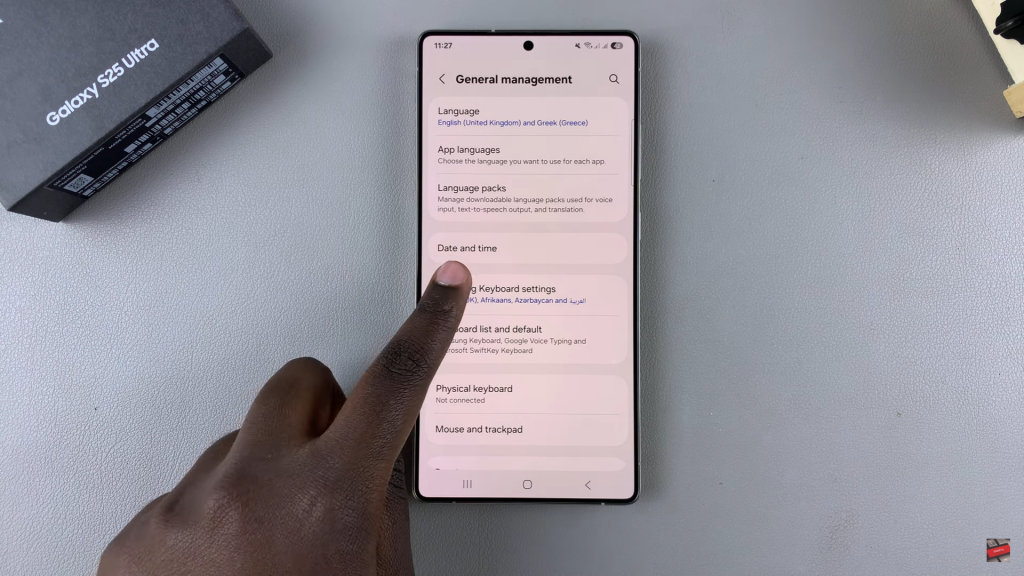
Enable Predictive Text
Locate the Predictive Text option and tap the toggle to turn it on.
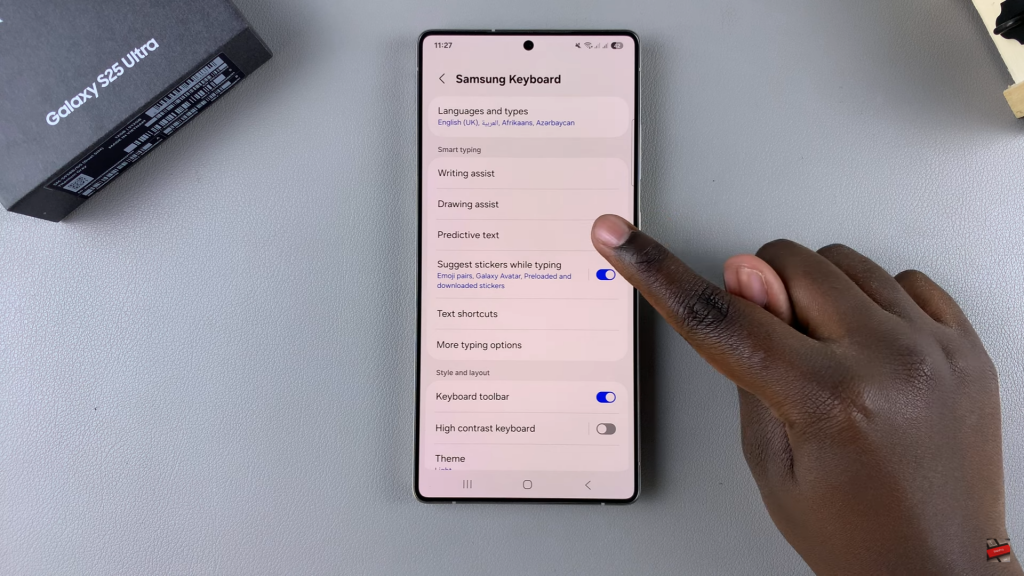
Verify Predictive Text is Active
Open any app with a keyboard, start typing, and check if word suggestions appear above the keyboard.
Read:How To Reset All Settings On Samsung Galaxy S25/S25 Ultra Without Erasing Data