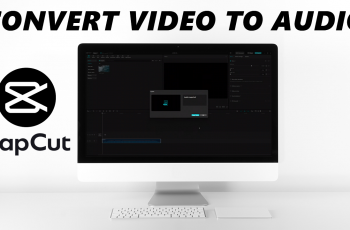Removing a home screen widget on your OnePlus 13 can help tidy up your device and improve its overall functionality. If you find that a widget no longer serves its purpose or simply want to make room for something new, knowing how to remove it is a useful skill.
By doing so, you can personalize your home screen and ensure it remains organized to meet your needs.Moreover, while widgets provide quick access to information and apps, they might clutter your screen if left unmanaged.
In this guide on How To Remove Home Screen Widget On OnePlus 13, we will explore the simple steps you can follow to get rid of unnecessary widgets and create a cleaner, more efficient layout. Whether you’re looking to streamline your home screen or just refresh its look, mastering this process can enhance your overall user experience.
Watch:How To Access Hidden Files On Oneplus 13
Remove Home Screen Widget On OnePlus 13
Steps to Remove a Widget
To begin, locate the widget you want to remove on your home screen. Navigate to the specific page where the widget is placed. Once you’re there, simply long press on the widget.
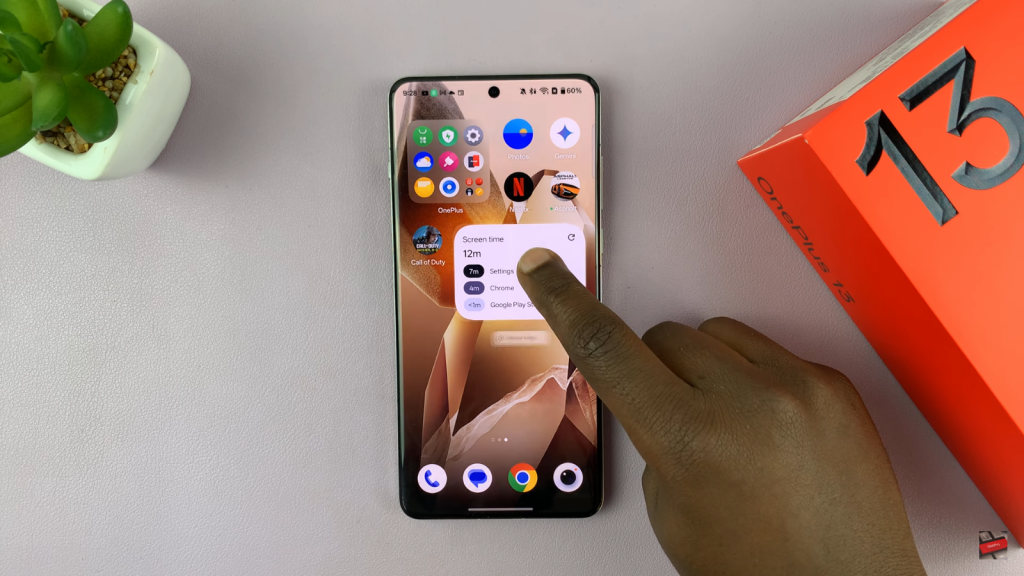
After a moment, a menu will appear with various options, including the choice to Remove Widget.
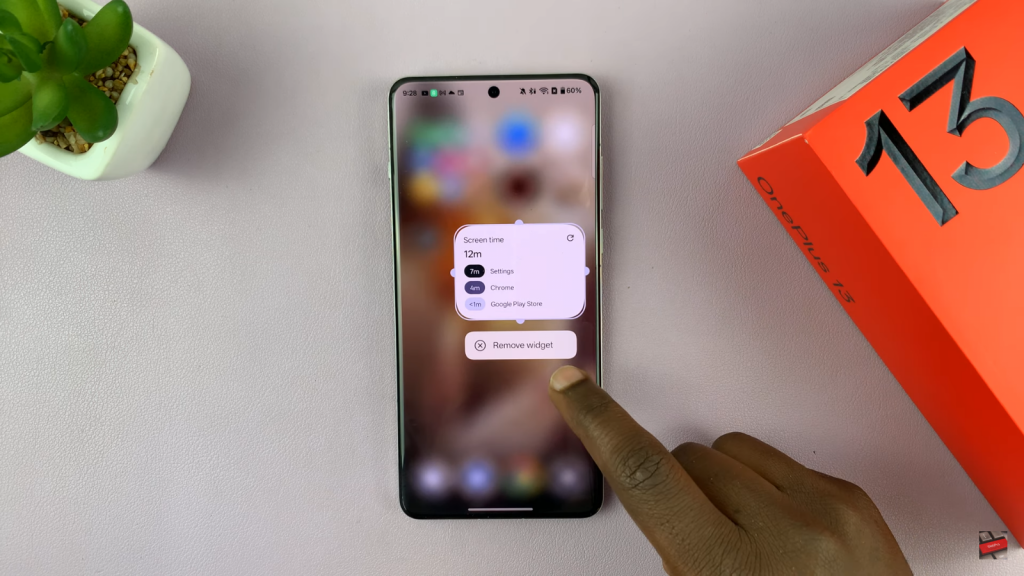
Tap on this option, and a prompt will ask you to confirm the action. Once you confirm, the widget will be removed from your home screen.
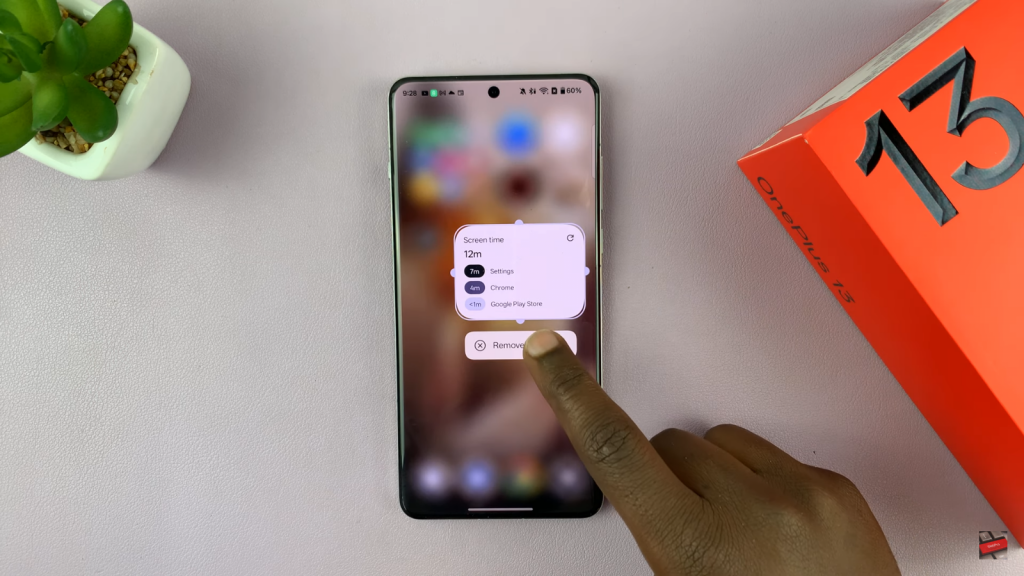
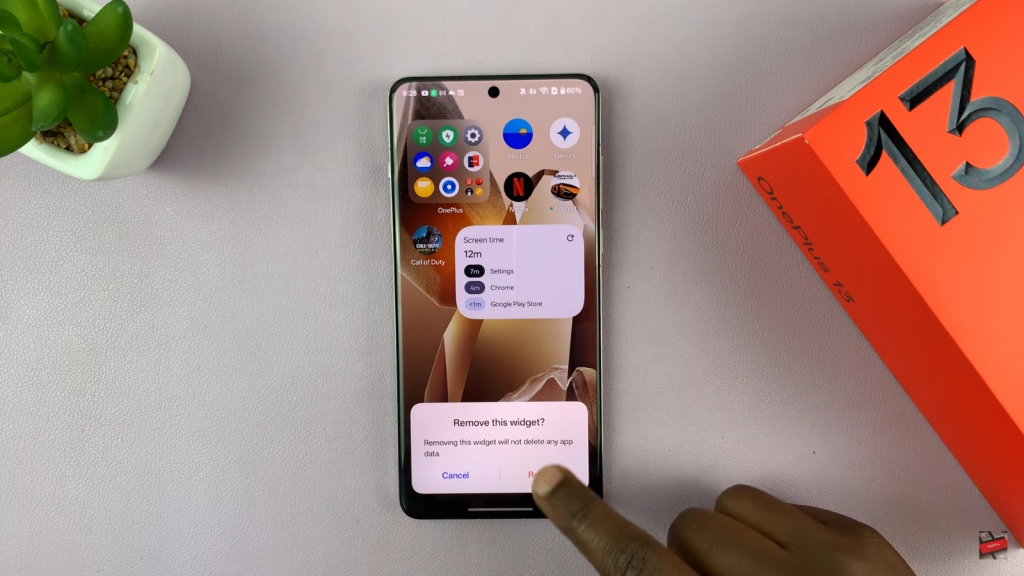
Why Remove a Widget?
Widgets can be helpful, but they can also take up valuable space and clutter your home screen. Whether you’re trying to make your home screen look cleaner, or you no longer need a particular widget, removing them is a fast and effective way to customize your layout. It allows you to replace outdated widgets with new ones, or just create a more organized and minimalist look that suits your needs.