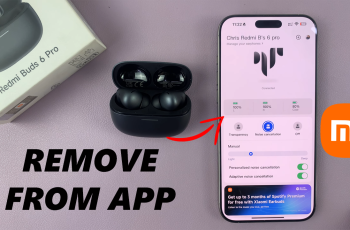The Screen Attention feature on the OnePlus 13 is an efficient tool designed to enhance your device’s usability and battery life. By automatically adjusting the screen brightness based on whether you’re looking at the device, it helps ensure optimal visibility while conserving power.
Whether you want to enable this feature for a more intuitive experience or disable it for manual control over brightness, the process is straightforward.
In this article, we’ll walk you through the simple steps to enable or disable Screen Attention on your OnePlus 13, helping you customize your phone’s performance to better suit your needs.
Also Read: How To Change Screen Resolution On OnePlus 13
How To Enable / Disable Screen Attention On OnePlus 13
How To Enable Screen Attention
Begin by unlocking your OnePlus 13 and opening the Settings app from your home screen or app drawer. Scroll through the settings menu and tap on the Display & Brightness option. This is where you can manage various display-related settings.
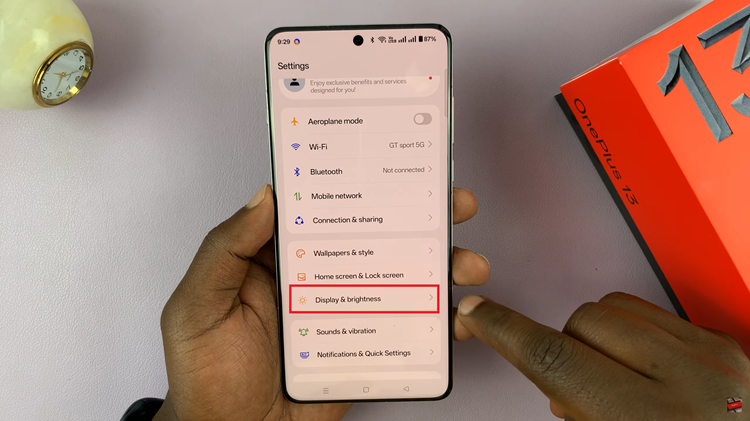
In the Display & Brightness section, scroll down to find the Screen Attention option. Tap on the toggle next to Screen Attention to enable the feature. Once activated, the toggle will turn blue, indicating that the feature is now active.
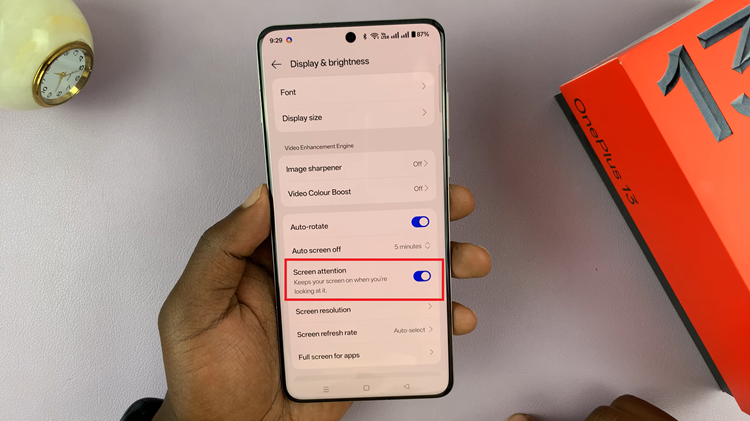
How To Disable Screen Attention
As with enabling the feature, begin by opening the Settings app on your OnePlus 13. Scroll down and select Display & Brightness. Locate Screen Attention within the settings. To turn it off, tap the toggle next to it. The toggle will turn grey, indicating that the feature is now disabled.
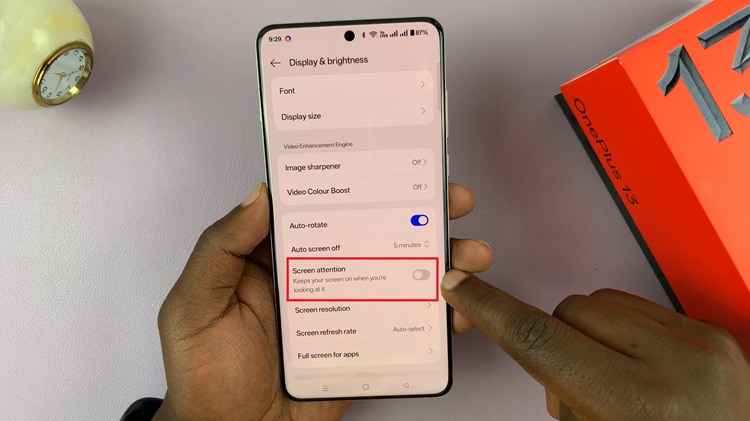
In conclusion, the Screen Attention feature offers a way to optimize your display’s brightness based on your activity. Enabling this feature can enhance your device’s battery efficiency by automatically adjusting brightness when you’re not looking at the screen. On the other hand, disabling it gives you manual control over your display settings.
Watch: How To Enable / Disable ‘Raise To Wake’ Screen On OnePlus 13