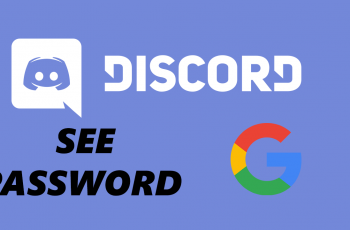If you’re using a OnePlus 13, you might have noticed the convenient feature that allows you to end calls by simply pressing the power button. While this can be a real time-saver, it’s not for everyone, and you may want to disable it.
Fortunately, OnePlus gives you the flexibility to enable or disable this feature with just a few taps. In this guide, we’ll show you how to adjust the Press Power Button to End Calls setting on your OnePlus 13.
The Press Power Button to End Calls feature is a handy setting that allows you to end phone calls by pressing the power button, rather than swiping on-screen options to hang up. For many users, this is a quick and intuitive way to end calls, especially during those moments when one hand is occupied or the screen is unresponsive. However, this feature may be an issue for others, as it can sometimes lead to accidental hang-ups.
Watch: Enable Call Waiting On OnePlus 13
Enable ‘Press Power Button To End Calls’
First, launch the Settings app on your OnePlus 13 and tap on the Mobile Network option. Under Mobile Network, you should see the option Call Settings. Tap on it. Here, select the Answer/End Calls options.
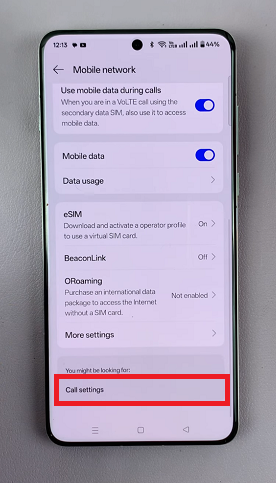
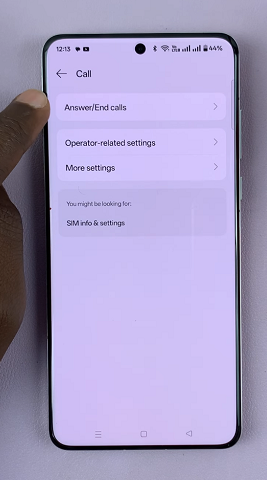
To end your calls with the power button, tap on the toggle next to Press Power Button To End Calls. It should turn green from grey. Have in mind that this option only works when the screen is on.
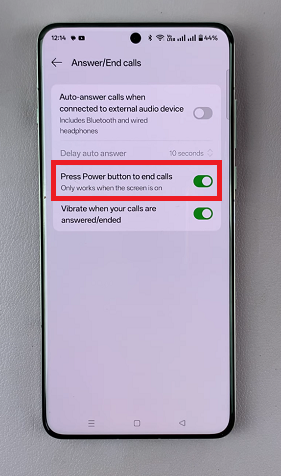
Disable ‘Press Power Button To End Calls’ On OnePlus 13
If you were using this option before and you want to turn it off, tap on the toggle. When disabled, the toggle should be grey.
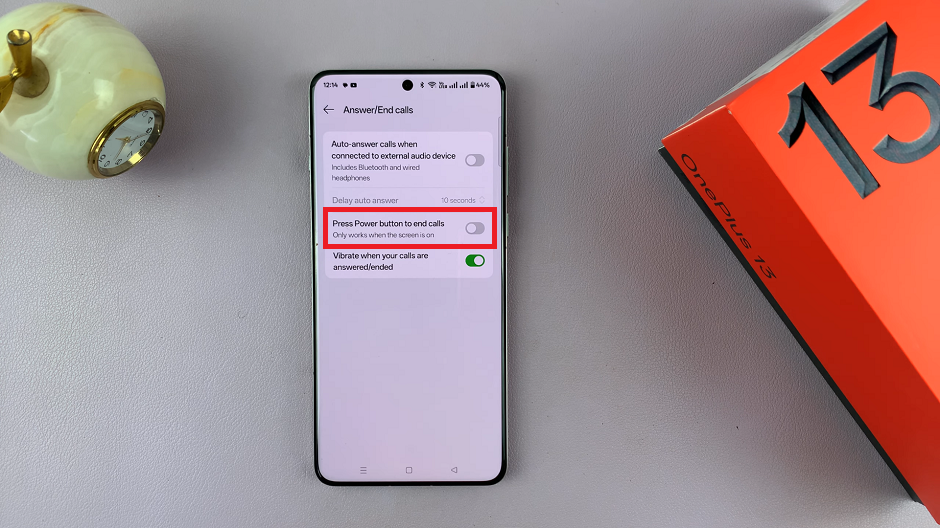
Why You Might Want to Disable It
While this feature can be very useful for some, there are reasons you might prefer to turn it off:
Accidental Hang-Ups: Sometimes, you may unintentionally press the power button during a call, causing it to disconnect prematurely. Disabling this feature can help avoid these frustrating moments.
Preference for On-Screen Controls: Some users prefer to end calls by using the on-screen controls. Turning off this feature restores the traditional method.
Less Interruption: If you’re navigating through an app or using your phone while on a call, the accidental press of the power button could cut you off. Disabling the setting ensures that you can control when to end a call with more certainty.