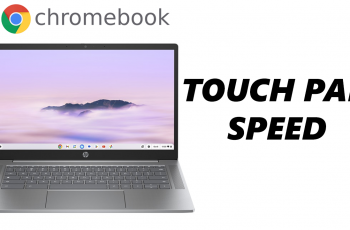The OnePlus 13 is packed with features that allow users to personalize their smartphone experience, and one of its most visually appealing features is Edge Lighting. This feature illuminates the edges of your screen when you receive notifications, adding a stylish touch to your alerts.
Here’s a guide on how to enable / disable edge lighting on your OnePlus 13. If you want to enable it to make your notifications stand out or disable it to maintain a minimalistic look, this is the step-by-step process.
Edge Lighting is a visual effect that lights up the edges of your device’s screen when a notification is received. It’s a great way to make notifications noticeable without causing distractions.
Watch: Enable LED Flash During Incoming Calls On OnePlus 13
Enable / Disable Edge Lighting On OnePlus 13
To start, launch to the Settings app on your OnePlus 13 via the app drawer or quick settings. Under Settings, tap on Wallpapers & Style.
In the User Interface section, tap on Edge Lighting option. By default, it is set to no edge lights.
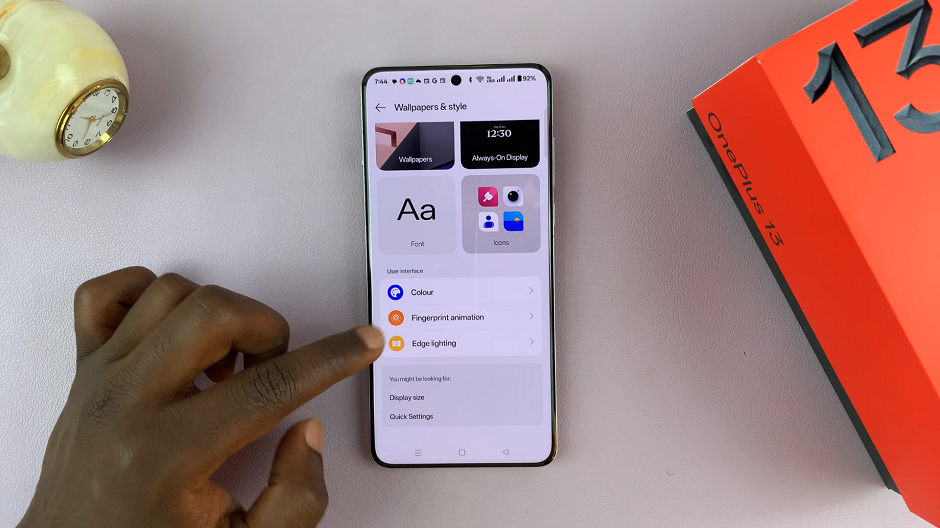
To enable edge lighting, select the blue, red or gold edge lights. Now, whenever you receive an alert or notification, the edge of the screen will light up in the edge light colour you chose.
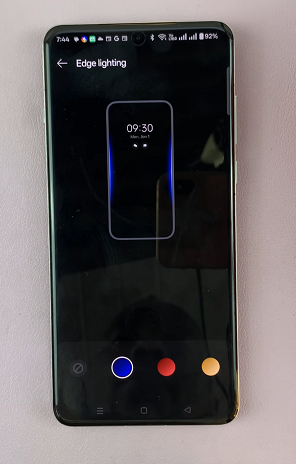
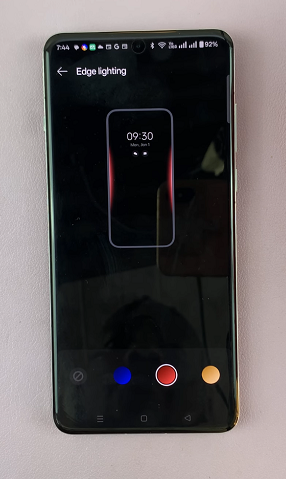
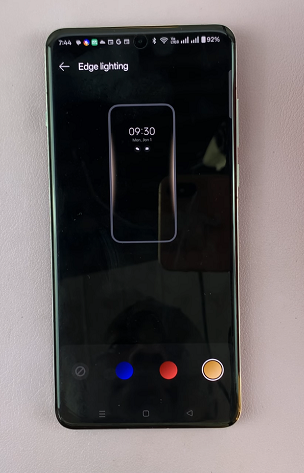
If you no longer want to use edge lights, select the none option (circle with diagonal line over it).
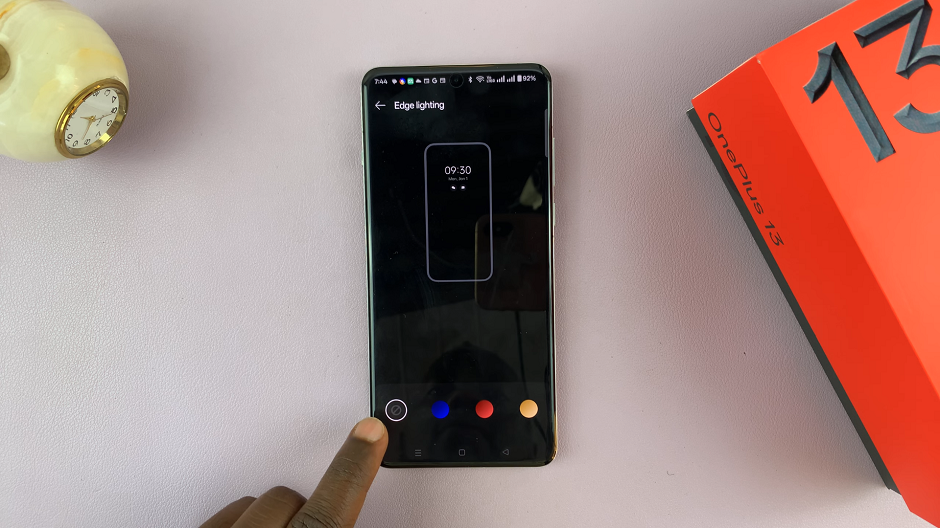
Why Use Edge Lighting?
It ensures you notice notifications without relying on sound or vibration. Edge lighting also has a stylish look that adds a modern and sleek appearance to your device.
When to Disable Edge Lighting
Disabling Edge Lighting can help save battery life, especially if you receive frequent notifications. For users who prefer a clean, distraction-free interface, turning off this feature is a good choice
Read: How To Enable / Disable LED Flash During Incoming Calls On OnePlus 13