In this article, we’ll show you how to enable / disable the LED flash during incoming calls on your OnePlus 13. This can be especially useful if you’re in a noisy environment or need a visual reminder to ensure you don’t miss important calls.
Whether you find it helpful or distracting, here’s how you can easily toggle this setting on your OnePlus 13. The LED flash feature is a visual notification that activates your device’s camera flash whenever you receive a call.
It provides an extra layer of notification, making it easier to notice incoming calls, especially in situations where you might not hear the ringtone, like during a loud environment or when your phone is set to silent mode.
Read: How To Turn OFF 5G On OnePlus 13
Enable / Disable LED Flash During Incoming Calls On OnePlus 13
To start, launch the Settings app on your OnePlus 13 and tap on the Mobile Network option. Under Mobile Network, you should see the option Call Settings. Tap on it.
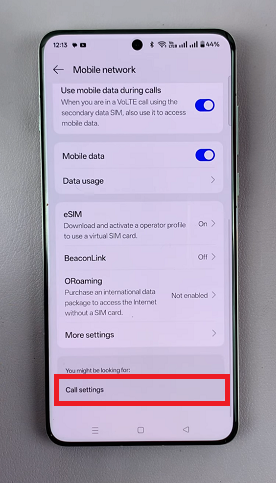
Here, select the More Settings option.
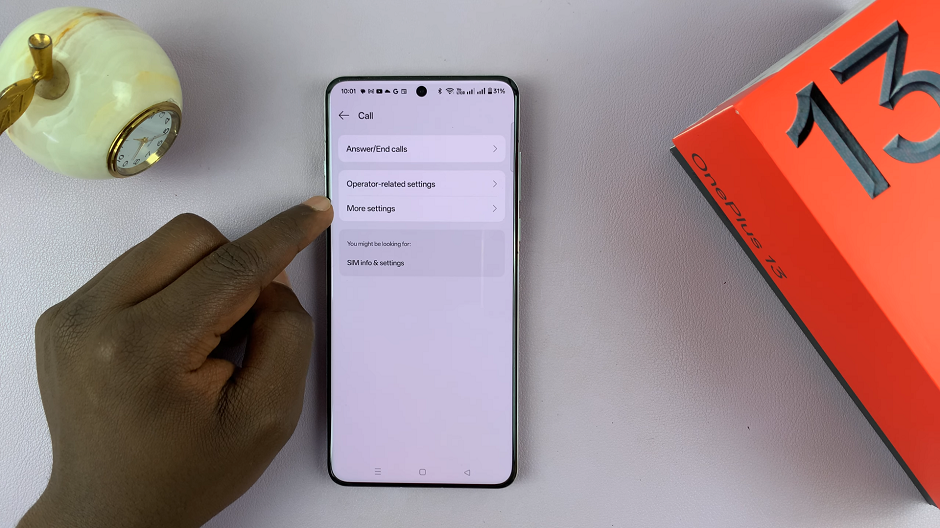
To enable this feature, tap on the toggle next to Flash On Call. It should turn green from grey. From now on, whenever you get an incoming call and the screen is locked, the camera flash will blink.
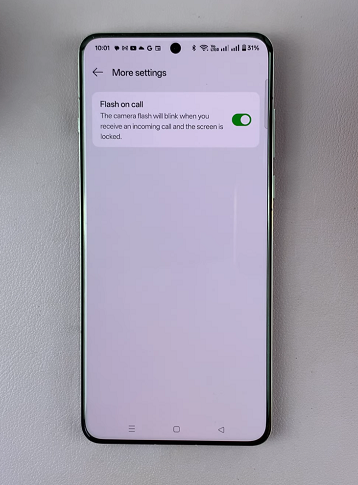
If you no longer want or you simply find it unnecessary or distracting, simply follow the same steps but toggle the option to Off. It should turn to grey.
This will disable the flash feature, reverting to the standard ringtone and vibration alerts.
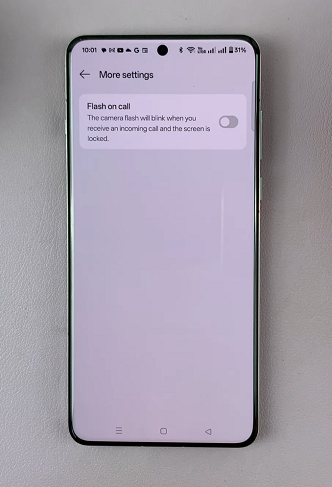
When Should You Use the LED Flash Feature?
The LED flash feature is particularly useful in certain situations, such as:
In a Noisy Environment: If you’re at a concert, party, or busy event, you may not hear your phone’s ringtone. The flashing LED can serve as a strong visual cue.
Silent Mode: If your phone is in silent mode and you still want to know when you have an incoming call, enabling the flash ensures you won’t miss anything important.
Visual Alert: For those who prefer visual notifications over auditory ones, enabling the LED flash can make it easier to catch calls at a glance.
Disabling the LED Flash Feature
On the flip side, you may prefer to disable the LED flash feature if:
It’s Distracting: If you find the flash too bright or disruptive, turning it off might be the best option.
Battery Conservation: While the feature doesn’t consume a lot of battery, turning off unnecessary settings can slightly improve battery life.
You Don’t Need It: If you’re in a quiet environment and don’t feel the need for additional visual notifications, you can disable the feature.
Watch: Turn OFF 5G On OnePlus 13

