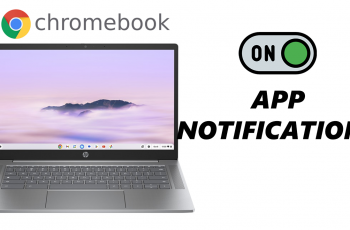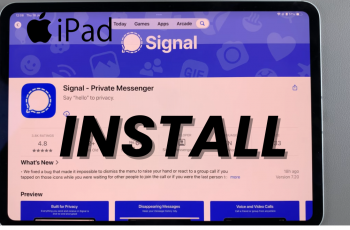A Chromebook’s touchpad plays a crucial role in navigation, and having the right speed can make a big difference in your overall experience. If the default touchpad speed feels too slow or too fast, you can easily customize it to suit your preference. Luckily, ChromeOS allows you to adjust the touchpad speed quickly and efficiently.
In this guide, we’ll show you how to change the touchpad speed on your Chromebook step by step. Whether you want faster swipes for quick navigation or slower movements for more precision, you’ll have complete control over the speed of your touchpad. By the end of this guide, you’ll know how to personalize your touchpad settings to create a smoother and more intuitive Chromebook experience.
Watch: How To Remove PIN On Chromebook
How To Change Touchpad Speed On Chromebook
click on the gear-shaped Settings icon to access the Chromebook settings.
In the Settings menu, find and click on the Devices option. This section contains all the controls related to input devices like the keyboard, mouse, and touchpad.
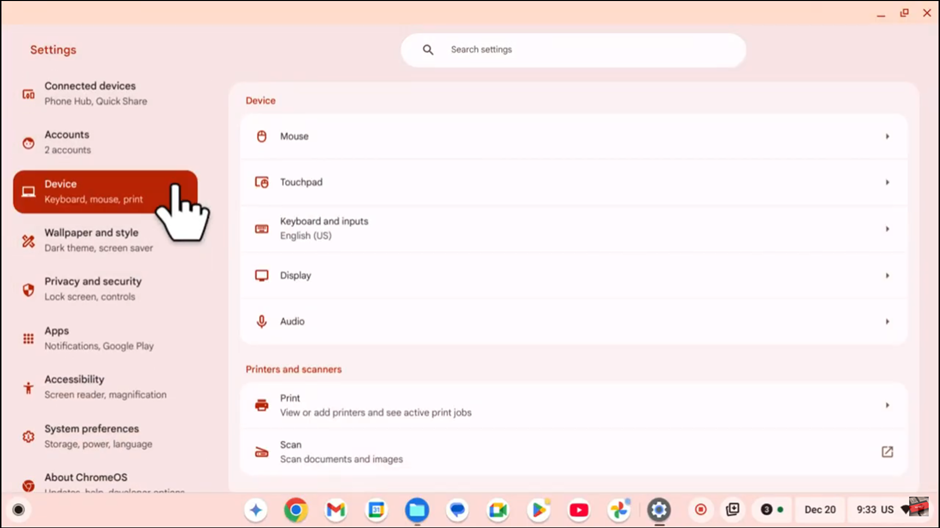
Look for the Touchpad option and click on it to access the touchpad settings.
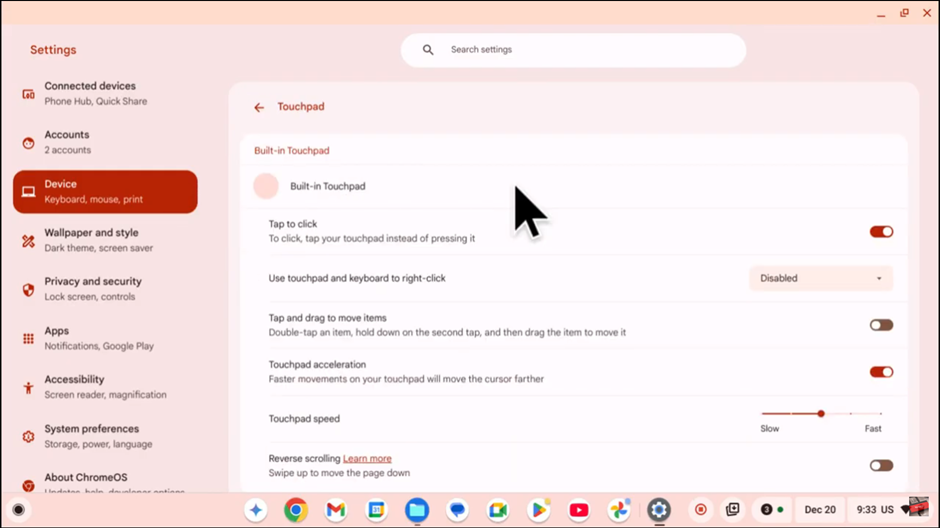
Scroll down until you see the Touchpad Speed option. This setting controls how fast or slow the touchpad responds to your movements.
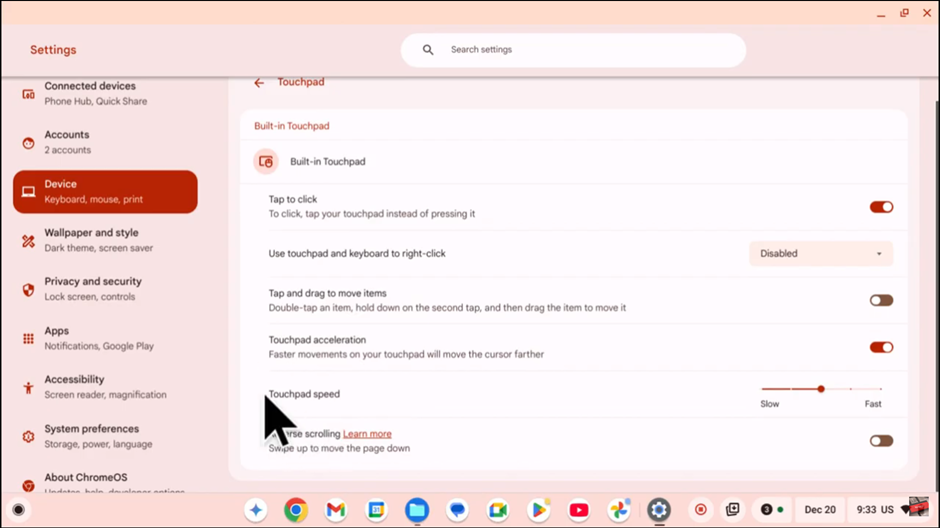
Scroll down until you see the Touchpad Speed option. This setting controls how fast or slow the touchpad responds to your movements. Adjust the Slider to Your Liking
With these steps, you can easily customize your Chromebook’s touchpad speed to match your personal preference, improving navigation and productivity.