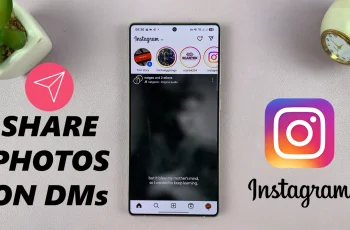Living in this fast-paced, digitally moving world, mobile phones like the iPhone 11 keep us connected and updated about the events taking place. Of these features, one is an enhancement in the user experience: Background App Refresh. It lets apps refresh their content in the background so that when you launch the app, you will get the latest information without having to refresh it yourself.
While Background App Refresh can vastly improve any experience with an application, the bottom line will also eat into valuable battery life and data, especially if you’re dealing with multiple apps refreshing simultaneously. Thankfully, Apple has made it simple to manage Background App Refresh settings.
In this post, we shall show you how to enable & disable Background App Refresh on the iPhone 11.
Watch: How To Turn ON Raise To Wake On iPhone 11
Enable/Disable Background App Refresh On iPhone 11
Firstly, locate and tap the “Settings” app, represented by a gear icon, typically found on your home screen. Then, scroll down the settings menu and look for the “General” option. Tap on it to proceed.
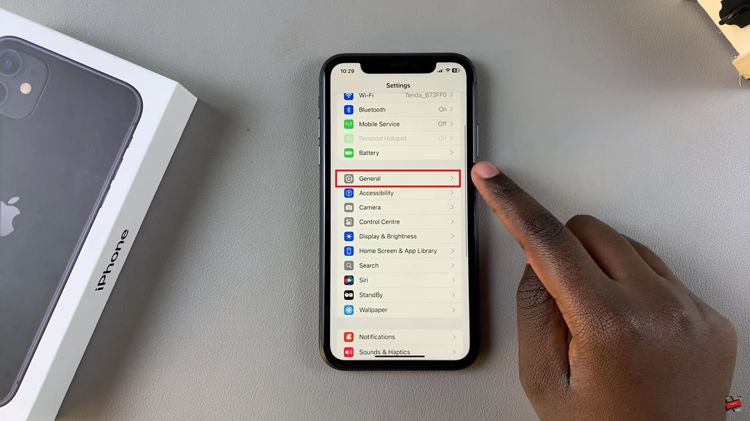
At this point, find the “Background App Refresh” option within the general settings. Then, tap on “Background App Refresh” again.
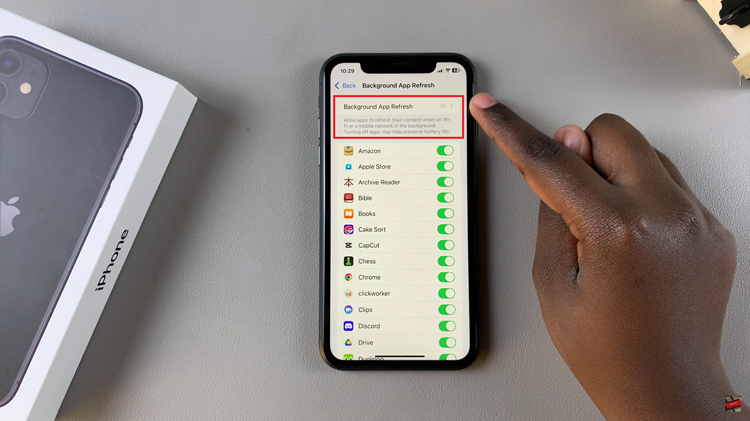
At the top of the screen, you’ll see three options:
- OFF: This will turn off background refresh for all apps.
- Wi-Fi: This enables the refreshing of the app only when there is an active Wi-Fi connection.
- Wi-Fi & Cellular Data: This allows apps to refresh by either Wi-Fi or Cellular Data
To enable this feature, choose either ‘WiFi‘ or ‘WiFi & Cellular Data.’ Conversely, to disable this feature, tap on OFF.
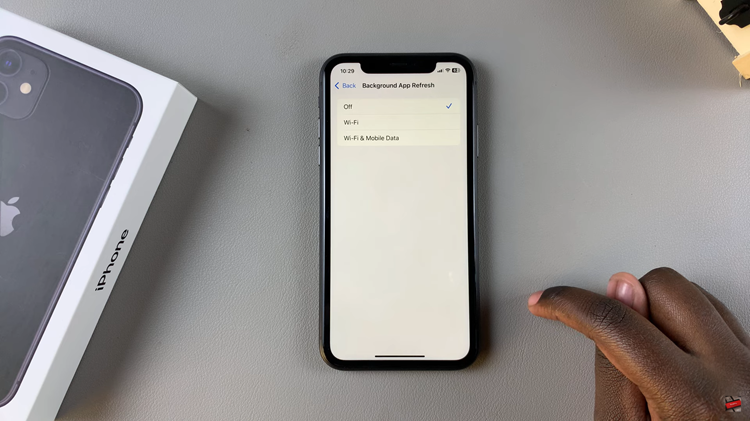
Follow the steps above to easily manage Background App Refresh on the iPhone 11 to save battery life and data usage. You can customize this feature for all apps or choose some apps.