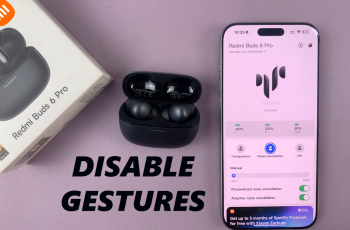Efficient management of your iPhone’s battery life is key to its ability to last throughout the day. A good starting point for tracking your battery usage is enabling battery percentage, a more precise indicator of remaining power than is visually offered via the battery icon.
Because of Apple’s design decision on the iPhone 11, which also involves a notch at the top of the screen, the default doesn’t allow the status bar to show the battery percentage. Whether you want a quick look at the remaining battery power, want a permanent percentage display, or prefer it clean without a number, all options are very easily accessible on the iPhone 11.
This guide will walk you through how to show and hide the battery percentage on your iPhone 11 to help you keep your iPhone charged and ready for when you need it most.
Watch: How To Enable Background App Refresh On iPhone 11
Show/Hide Battery Percentage On iPhone 11
Firstly, locate and tap the “Settings” app, represented by a gear icon, typically found on your home screen. Then, scroll down the settings menu and look for the “Battery” option. Tap on it to access the battery settings.
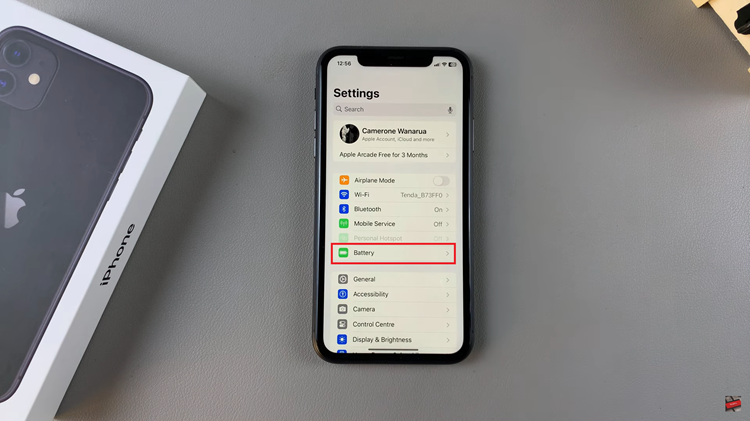
At this point, find the “Battery Percentage” under the battery settings. Then, you’ll notice a toggle switch next to it. Toggle ON the switch to display the battery percentage. Conversely, if you’d like this feature off, simply toggle OFF the switch.
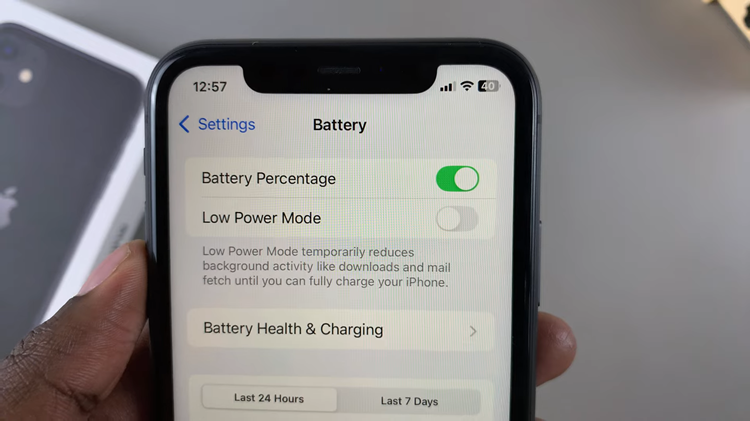
Whether you like seeing your battery percentage at a glance or keeping a clean screen without the percentage, the iPhone 11 has got your back with flexibility. These straightforward steps will have you tailoring your iPhone’s display to your taste in no time, all the better to manage that battery through the day.