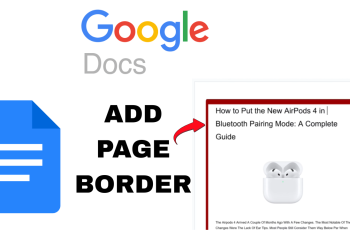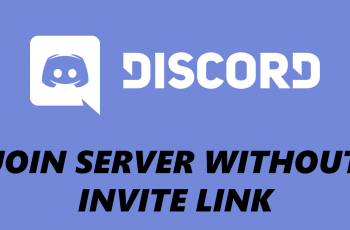It is an essential feature that enables anyone to stay in touch and not miss important calls. Call waiting allows receiving a second incoming call while one is on the phone. Once the call waiting feature is on, the second call will be announced with a soft beep, from which you can switch calls, put the current call on hold, or send the second to voicemail.
The process to enable this feature on iPhone 11 is pretty straightforward, but most people might skip over it deep in their phone settings. Whether you need to handle work calls, are anticipating a vital personal call, or just want to make sure that you’re always available, learning how to turn on call waiting on your iPhone 11 will ensure you never miss an important call.
In this article, we show you the step-by-step, easy process of turning on the call waiting feature.
Watch: How To Turn ON Auto Brightness On iPhone 11
Enable Call Waiting On iPhone 11
Firstly, locate and tap the “Settings” app, represented by a gear icon, typically found on your home screen. Then, scroll down the settings menu and look for the “Apps” option. Tap on it to access all applications on your device.
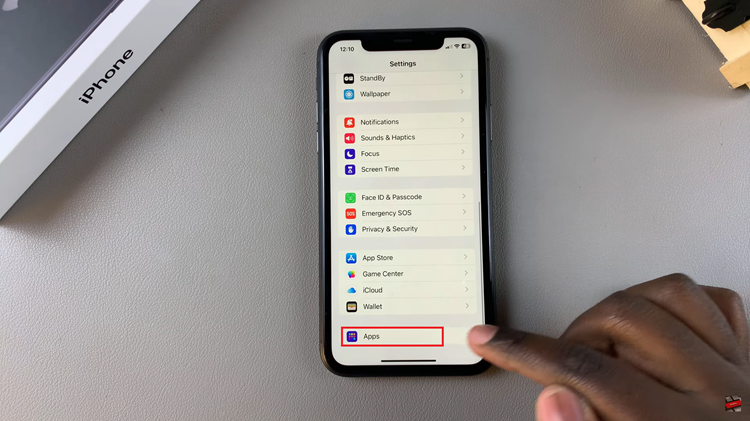
At this point, scroll down, find the “Phone” app, and tap on it to proceed. Now, scroll down within the Phone settings and select “Call Waiting.” Then, toggle ON the switch to enable this. The Call Waiting option should now show as enabled.
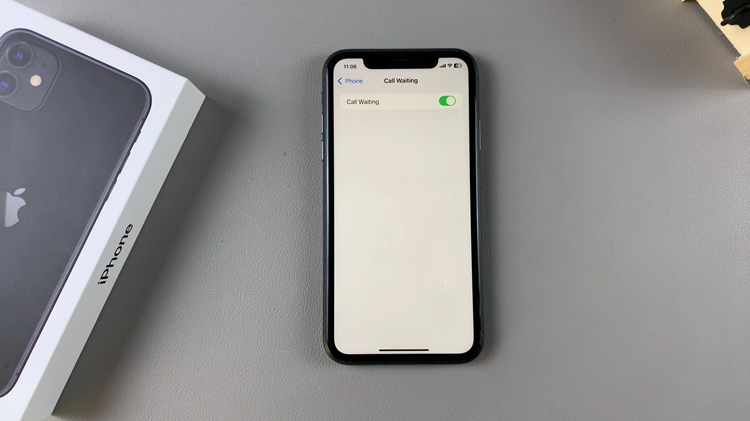
In conclusion, the call waiting feature on the iPhone 11 is pretty easy to enable, making your calling a bit more fun as it manages multiple calls quite efficiently. If the above steps are followed, then one will be able to receive calls without having to miss any important calls when one is on the line.