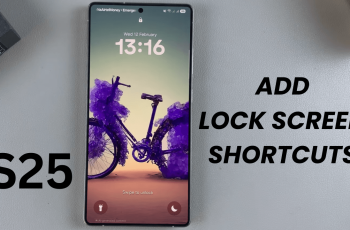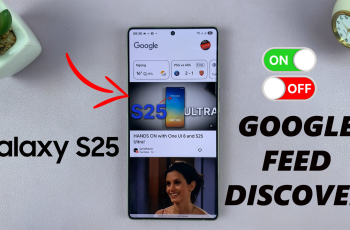The iPhone 11 comes with some intelligent features that can make using your device much easier. This includes auto-brightness, which automatically adjusts the brightness according to the surrounding light: increasing when it feels brighter around you, and decreasing in case it’s grimier, soothing your eyes while preserving the battery life as well.
While some people do enjoy the process of manually controlling display brightness, the function of auto-brightness just makes life a lot easier and really saves you from the continuous adjustments you need to make throughout the day. It is really helpful for saving battery life, too, in which your iPhone will easily balance screen brightness according to the lighting condition of the area that you are sitting in.
In this tutorial, we are going to show you how to turn on auto brightness on your iPhone 11 to achieve better power efficiency and a more comfortable way of viewing.
Watch: How To Disable Vibration For Messages On iPhone 11
Turn ON Auto Brightness On iPhone 11
Firstly, locate and tap the “Settings” app, represented by a gear icon, typically found on your home screen. Then, scroll down the settings menu and look for the “Accessibility” option. Tap on it to proceed.
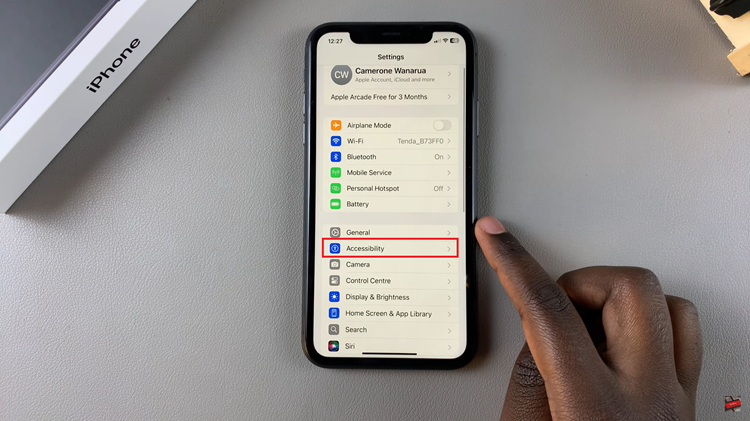
Now, find the “Display & Text Size” option, and tap on it to proceed. Then, scroll down to the bottom until you find the “Auto brightness” option within the display settings. You’ll notice a toggle switch next to it. Toggle ON the switch to enable automatic brightness.
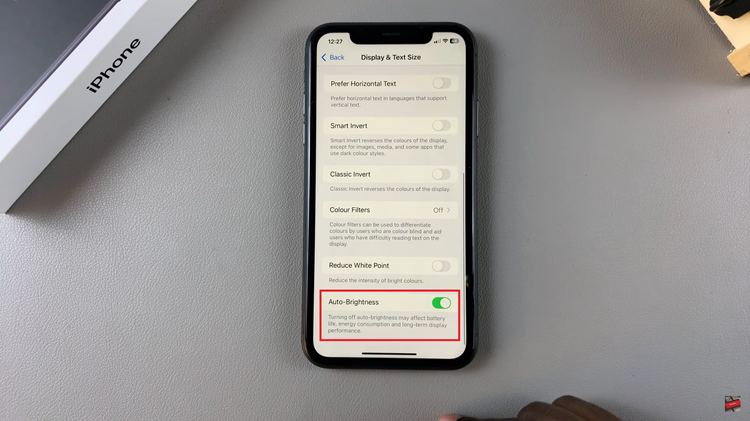
In conclusion, auto-brightness on the iPhone 11 further optimizes battery life and screen visibility. Follow the steps below to ensure your phone automatically adjusts to changing light conditions for a smoother experience without hassle.