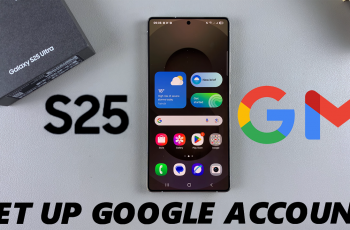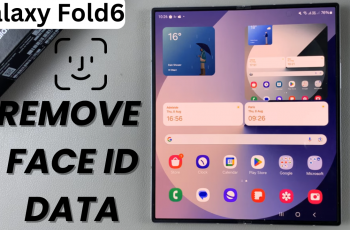The global popularity of AirPods is strange, given that they stand out because of their sleek design, seamless usability, and high standard of audio performance. They are not only designed to be used with Apple devices, they are also compatible with Android phones and tablets.
For Android users, first the connection—unpairing, disconnecting AirPods—could be daunting. Multiple instances exist when unpairing or disconnecting your AirPods 4 from your Android device might be warranted. Like, your headphones are already in use that you decide to switch to a new device, or you are trying to fix a connection problem.
One should unpair the AirPods from an Android device if the person is to give them away or sell them because the data and preferences will be removed from the device. We’ll guide you through the easy steps to disconnect and permanently unpair your AirPods 4 from Android phone or tablet.
Watch: How To Update Airpods 4
Disconnect Airpods 4 From Android Device
Firstly, ensure that the AirPods 4 are connected to your Android device. Once connected, find the ‘Settings‘ app on your Android device and find the ‘Bluetooth‘ option. Within Bluetooth, find the conected AirPods 4 and simply tap on it to disconnect them
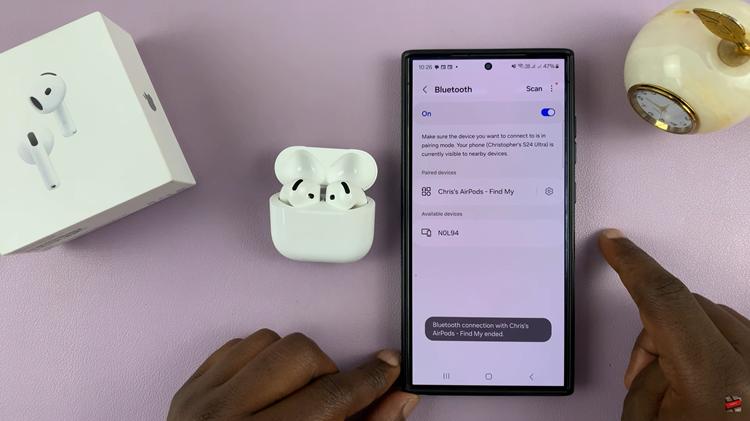
Unpair Airpods 4 From Android
Unpairing the AirPods 4 is quite an easy and simple process. To do this, follow the steps above and find the Bluetooth settings in your Android device. Then, scroll down and find the AirPods 4 from the available list of devices. At this point, you’ll see a Settings icon next to the AirPods 4.

Tap on this icon and you’ll see a menu appear. From the menu, find the ‘Unpair‘ or ‘Forget‘ option and tap on it to proceed. Then tap on the corresponding option to confirm the process.
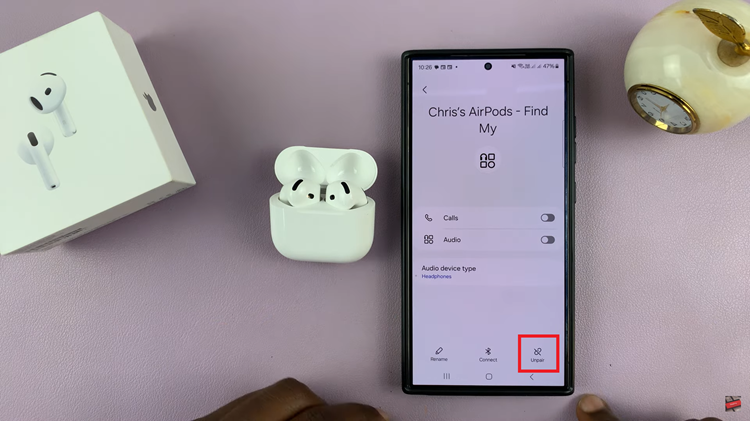
By following the steps outlined in this guide, you can easily disconnect & unpair your AirPods 4 from Android phone or tablet. Manage your Bluetooth devices today.
Read: How To Watch YouTube Videos In Picture in Picture (PiP) Mode On iPhone 11