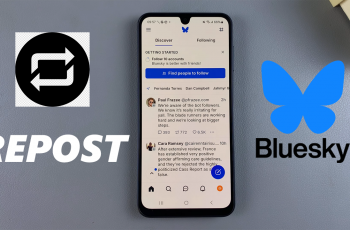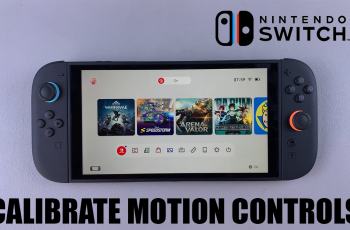Imagine being in a multitasking world where one can watch videos while doing something else on the device; this bolsters productivity and could be a lot of fun. Well, for users of the iPhone 11, PiP mode is a game-changer in the aspect of enjoying one’s favorite YouTube content without being confined to an app or browser.
PiP mode was introduced in iOS 14, opening it for different video streaming services, including YouTube. This is a feature that enables videos to keep on playing in a movable, resizable floating window on-screen so you never miss that important moment of your favorite show or tutorial. But with YouTube, you have to subscribe to YouTube Premium, which comes with other features such as ad-free playback and playback in the background.
In this article, we will show you how to enable and watch YouTube videos in Picture In Picture mode on iPhone 11.
Watch: How To Install Microsoft Outlook On iPhone 11
Watch YouTube Videos In Picture in Picture (PiP) Mode On iPhone 11
Beforehand, you’ll need to enable the PiP Mode on your iPhone 11. To do this, access the settings app on your device and select “General.” Then, scroll down and tap on “Picture In Picture.” Now, you’ll see the “Start PiP Automatically.” Toggle this feature ON to enable this.
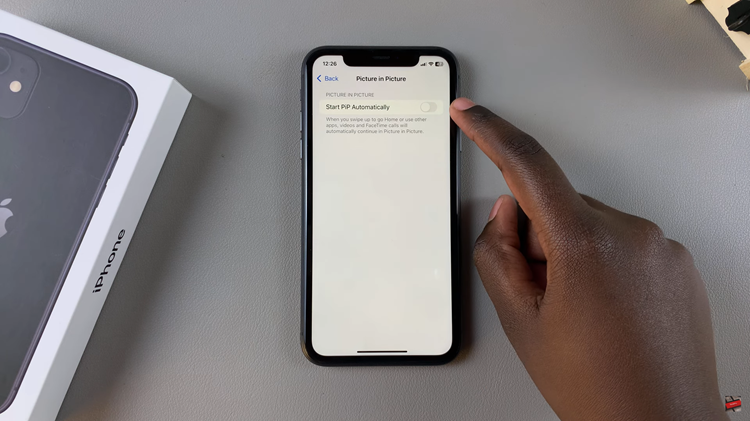
Once enabled, you’ll need a YouTube Premium subscription to enjoy YouTube in PiP Mode. Then, launch the YouTube app and tap on your profile icon in the bottom right corner. At this point, tap on the settings icon and select “Playback” from the options that appear.
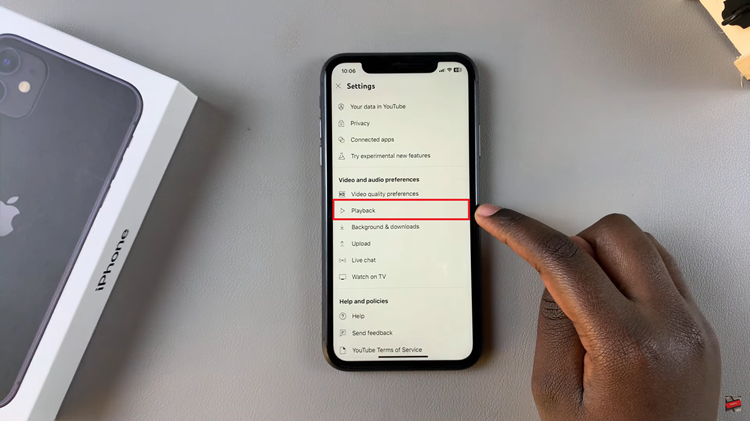
Within the playback settings, find the “Picture In Picture” option. Toggle ON the switch to enable this feature. Once enabled, play any YouTube video the swipe from the bottom to access PiP mode.

Troubleshooting
- No PiP icon: Ensure that you’re on iOS 14 or later and have enabled Picture-in-Picture mode in your iPhone’s settings.
- YouTube PiP not working: Make sure that your YouTube app is updated to the latest version and that you’re signed in to your YouTube Premium account.
By following the steps above, you can enjoy your YouTube videos in PiP mode to get the most of this feature.