Snapchat has indeed changed the way we communicate and share moments from sending ephemeral messages, photos, and videos that disappear upon being viewed. It comes with different unique features, including Stories, filters, and lenses, making Snapchat an interactive source for both the casual user and the content creator.
If you use the iPhone 11 and want to join the millions of people who enjoy this dynamic social media application, then you’ve come to the right place. Snapchat installation on the iPhone 11 is easy and takes one through routines relative to the App Store, which is the official application marketplace at Apple.
Follow the steps below to download and install Snapchat on your iPhone 11 and start connecting with friends, and sharing the best moments of your life.
Watch: How To Install Signal On iPhone 11
Install Snapchat On iPhone 11
Begin by tapping on the App Store icon located on your iPhone’s home screen. From here, navigate to the search option situated at the bottom of the App Store interface. Then, tap on it and tap the search bar that appears. Type in “Snapchat” & select the official application.
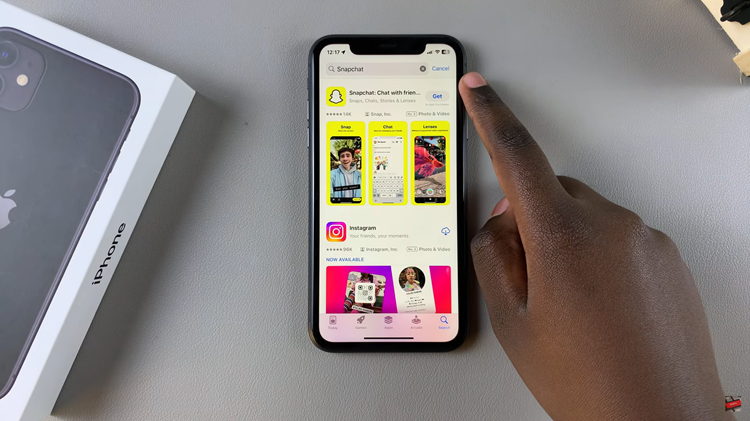
Following this, tap on the “Get” button within the app details. You’ll be prompted to confirm your identity by scanning your face or double-taping the side key to continue. Once the authentication process is confirmed, the installation process will commence.
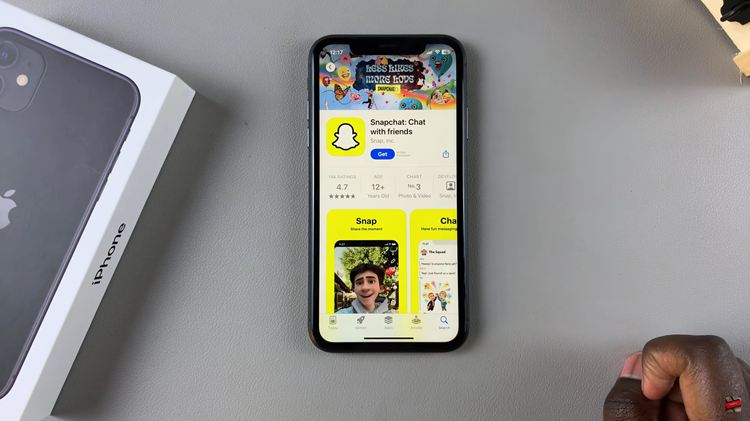
Afterward, launch the app directly on the app store or home screen. Now, allow any permissions that you might be prompted. Then, you’ll be prompted to log into your Snapchat account if you have one.
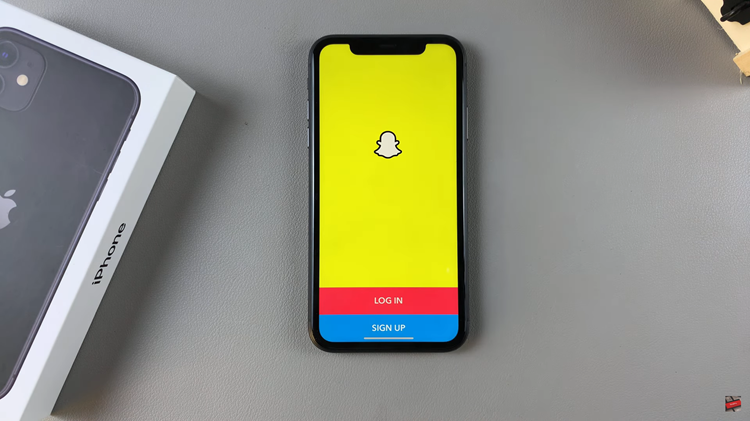
Follow the steps above to successfully install the application on your iPhone 11. You can now begin snapping images, creating stories, and connecting with other friends.

