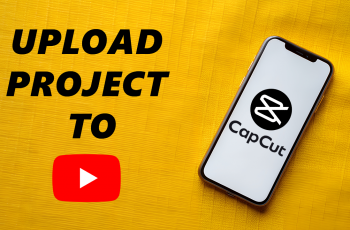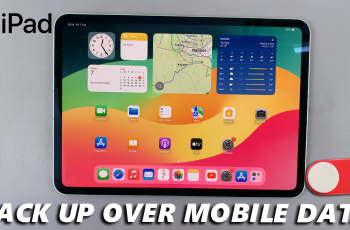On your OnePlus 13, Developer Options contain a few of devices top end features as well as debugging tools that developers use to test app functionality/enhancements in the early stage. But not required for an everyday user, these options may still leave your device wide open to security risks or just undesirable settings in the settings app when left enabled.
Whether you mistakenly have Developer Options enabled or you do not need them anymore, turning in off is pretty simple. This post will teach you how to turn off Developer Options in your OnePlus 13 in order to make the device much safer and optimized for day-to-day use. And I will give you some basic settings management techniques so that you don’t accidentally activate it next time.
This article will have you (hopefully) having a much neater, more refined OnePlus 13 without the developer feature extras that were hogging space.
Watch: How To Change Battery Mode On OnePlus 13
Disable Developer Options On OnePlus 13
Start by unlocking your OnePlus 13 and navigating to the home screen. From there, locate and select the Settings app, either on the home screen or in the app drawer. Next, scroll down and tap on the ‘System & Updates‘ option to continue.
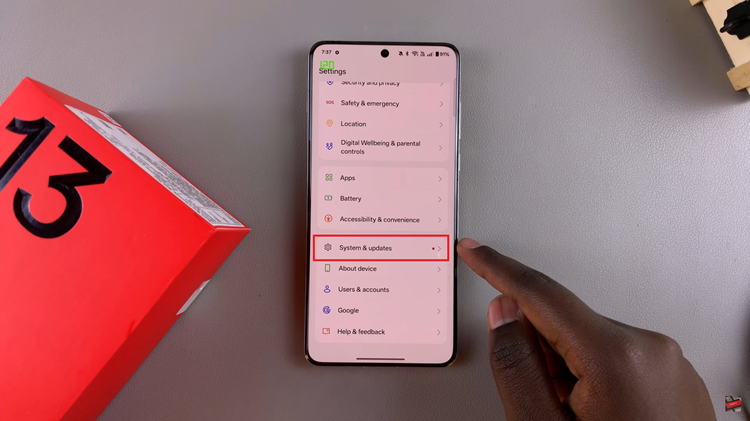
From here, scroll down and find the ‘Developer Options‘ option. Tap on it to proceed.
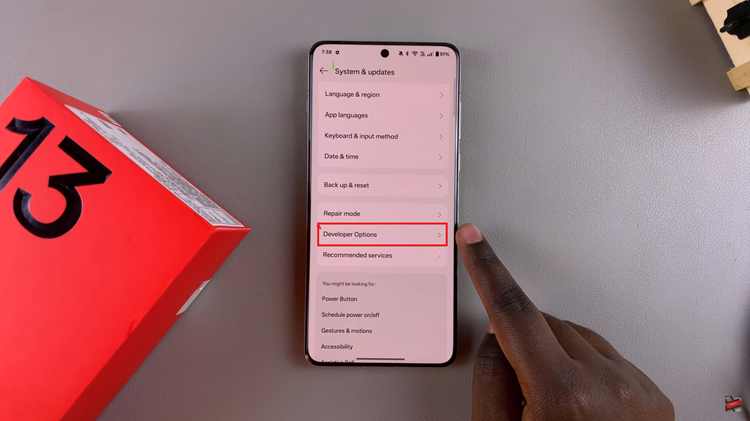
At this point, you’ll notice a toggle switch next to it. To disable this feature, toggle OFF the switch. Then, you’ll be prompted to restart your OnePlus 13. Tap on ‘Restart’ to confirm the changes. Wait for the restart process and once complete, developer options will be turned off.
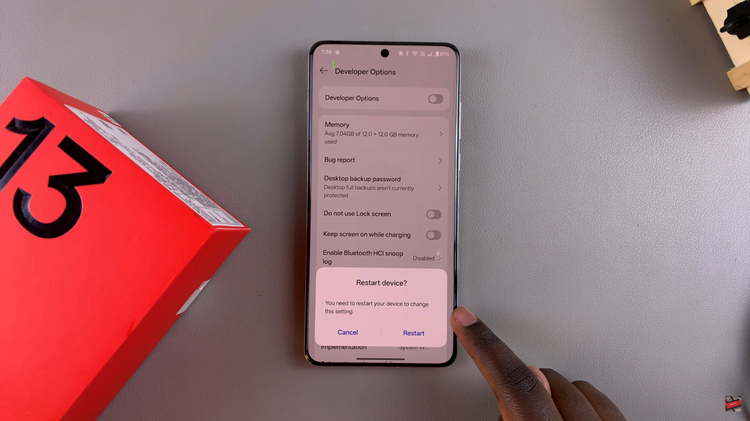
In conclusion, disabling Developer Options on your OnePlus 13 is a simple yet effective way to maintain a clean and secure device. Whether you no longer need access to advanced features or want to reduce the chances of accidentally changing system settings, following the steps outlined in this guide will help you restore your phone’s settings to their default state.