The iPhone 16 Pro features an impressive 120Hz refresh rate, enhancing the user experience by offering smoother visuals and more responsive touch input. However, this high refresh rate can also result in increased battery consumption.
For users who prioritize battery life over ultra-smooth display performance or simply prefer the traditional 60Hz refresh rate, there is an option to disable the 120Hz refresh rate and set the display to 60Hz.
In this guide, we’ll walk you through the comprehensive step-by-step process on how to disable 120 Hz refresh rate on the iPhone 16 Pro.
Also Read: How To Restore Default Font On Samsung Galaxy Watch Ultra
How To Disable 120 Hz Refresh Rate On iPhone 16 Pro
Begin by locating the Settings app on your iPhone 16 Pro. Once opened, scroll down until you see the Accessibility option. Within the Accessibility menu, scroll and locate the option labelled Motion, and tap on it.
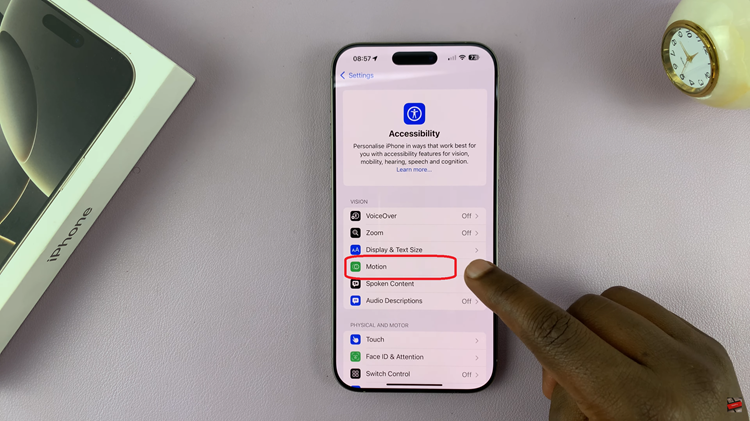
Once inside the Motion settings, you will see an option called Limit Frame Rate. To enable it, simply toggle the switch to the “on” position. By enabling this setting, you are effectively reducing the refresh rate from 120 Hz to 60 Hz.
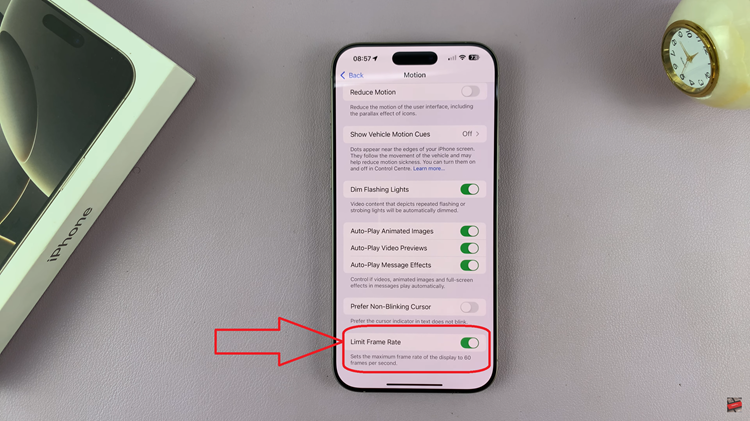
Disabling the 120Hz refresh rate on your iPhone 16 Pro is a simple process that can help you save battery life or reduce motion sensitivity. Whether you’re looking to preserve your phone’s battery or just prefer the feel of a 60Hz display, this feature offers flexibility without compromising overall functionality.

