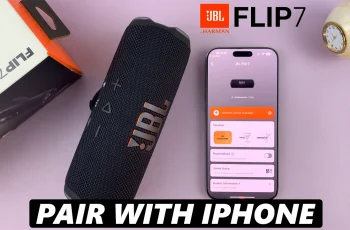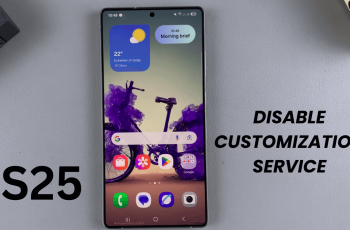The Samsung Galaxy Watch Ultra offers various ways in which one can customize their smart watching experience to their personality. One of them is the capability to change the font style, which makes your watch face special.
However, if you have decided that the original font is more functional or you want to go back to the default look, we’ve got you covered.
In this guide, we’ll walk you through the comprehensive step-by-step process on how to restore the default font on the Samsung Galaxy Watch Ultra.
Also Read: How To Enable / Disable Siren On Samsung Galaxy Watch Ultra
How To Restore Default Font On Samsung Galaxy Watch Ultra
Open the Settings app on your Samsung Galaxy Watch Ultra first. Next, to access the watch display choices, swipe down on the options menu and select “Display.” Scroll down in the Display options to find and select “Font Style.”

The font styles available will be displayed in a list. Scroll and locate the option labeled Default. Tap on it. Once you’ve chosen Default, the watch will load the changes and revert to the original font style that came with the watch.

Use this simple method to return to the default font on your Samsung Galaxy Watch Ultra. Whether you want to make the watch look a bit less busy or you simply love the way it came, these steps will make your watch’s text appear exactly how it did the first day you pulled it out of the box.
Watch: How To Change Default Messaging App On Samsung Galaxy Z Fold 6